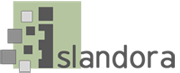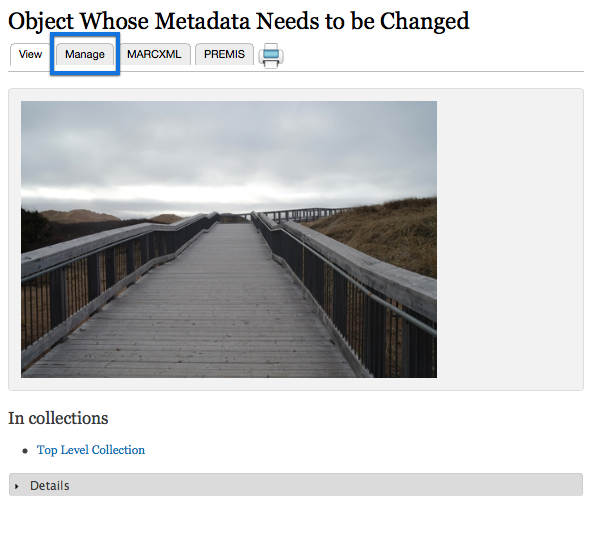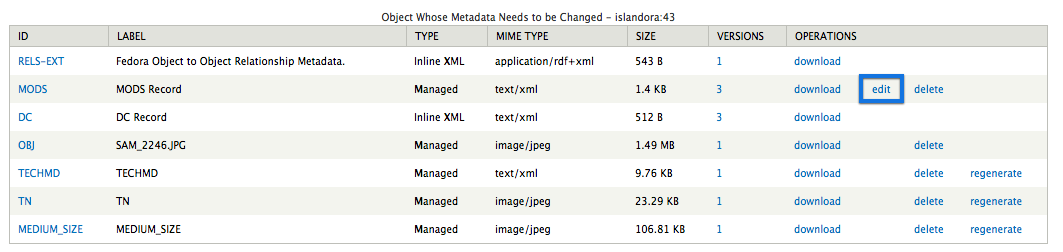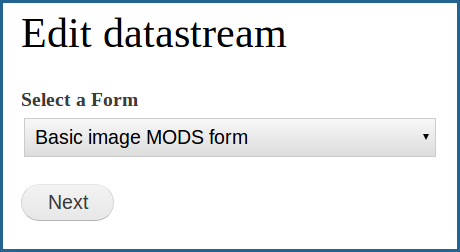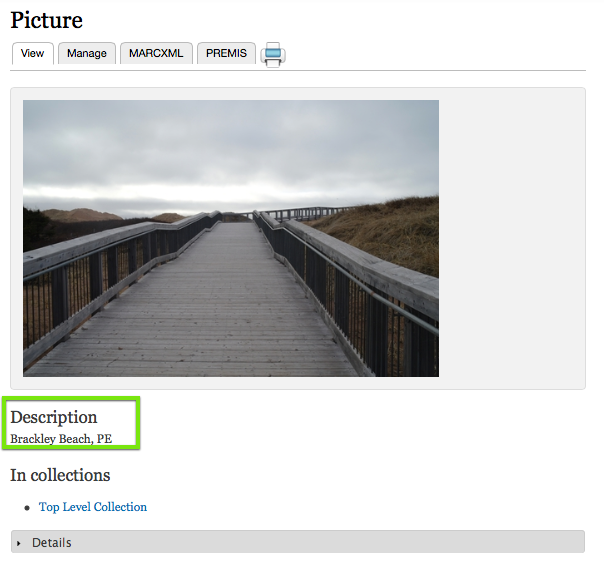Islandora allows you to edit the metadata created for an object without having to upload an entirely new metadata datastream. This tutorial will show you how to find and make changes to an object's metadata datastream.
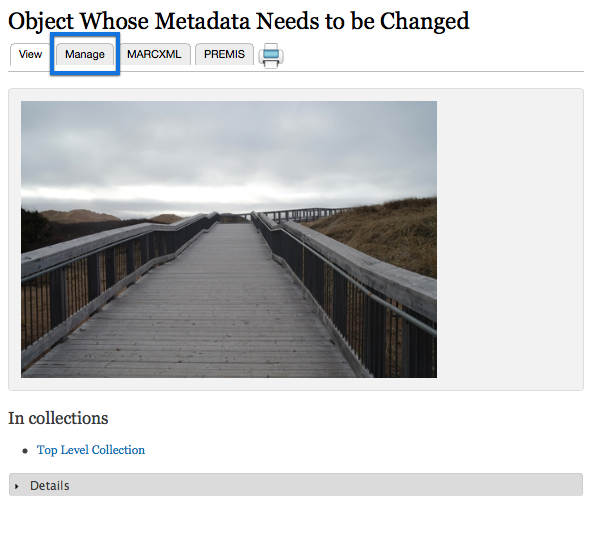
This will bring you to the object's management page.

This will bring you to the object's list of datastreams.
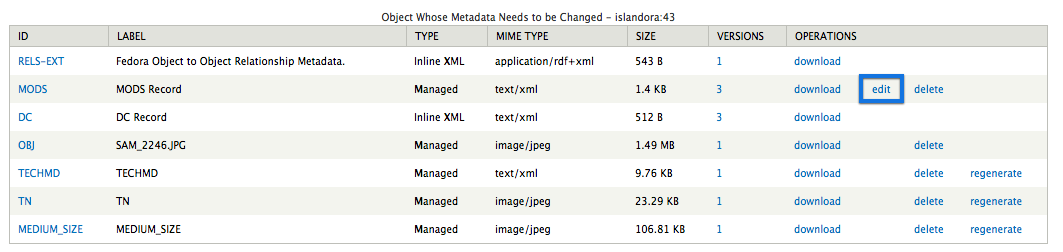
This will take you to that datastream's form.
4. If more than one form is associated with the content model being used, select the form you wish to use for this object
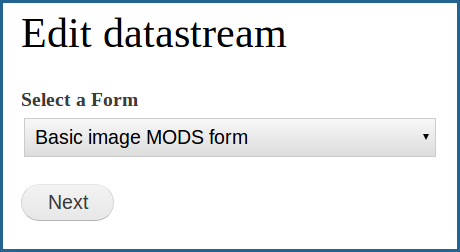
If more than one form is associated with the content model assigned to this object, a dialog box will appear asking you to choose which form you would like to use. Select a form and click "Next." this will take you to that metadata datastream displayed in your chosen form.
This will vary from form to form and content model to content model. In this case, we are going to add a Description to the example object. Complete the changes and click on the 'Submit' button at the bottom.
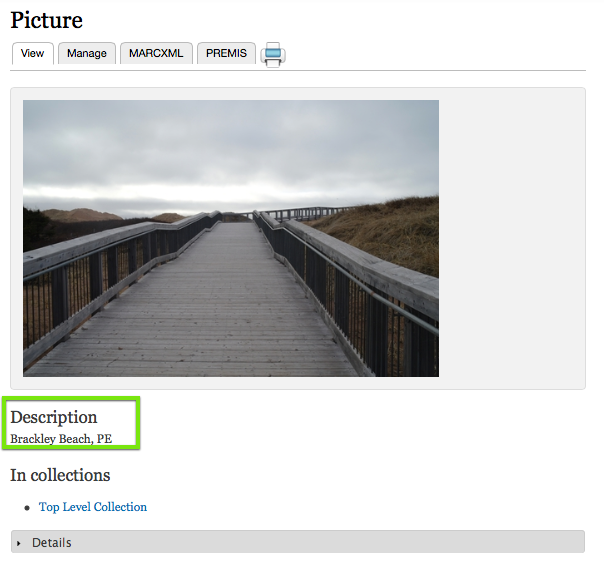
Changes to the object's metadata are now visible on the object's page.