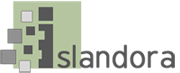Pre-installation software checklist
Drupal requires the following to be set-up and running prior to beginning your installation:
- Apache web server.
- MySQL 5.0.15 or higher with PDO, PostgreSQL 8.3 or higher with PDO, SQLite 3.3.7 or higher
- PHP 5.2.5 or higher (5.3 recommended for use with Islandora) (http://www.php.net/).
Installation Steps
These are the quick “get-up-and-running” installation steps for Drupal, targeted at an audience comfortable using a command line interface. A more comprehensive installation guide is available from Drupal.org.
Download and place drupal files
Change directory ("cd") to the location where you wish to install Drupal. For example, a very common Apache web directory is "/var/www/"
Obtain the latest Drupal release and extract the contents of the compressed file.
$ wget http://ftp.drupal.org/files/projects/drupal-x.x.tar.gz
$ tar -xzvf drupal-x.x.tar.gz
Move the contents of the drupal-x.x directory into a directory within your web server's document root or public HTML directory (ensure that the .htaccess file, a hidden file, is successfully moved into the destination directory as well).
$ mv -v drupal-x.x public_html/your_drupal_directory
Configuring the Drupal install
Make a copy of the default.settings.php file in the sites/default directory and name the copy settings.php.
$ cp sites/default/default.settings.php sites/default/settings.php
Give the web server write privileges to sites/default/settings.php and the sites/default/directory:
$ chmod a+w sites/default/settings.php
$ chmod a+w sites/default
Create a database for Drupal. Make note of your username and password as you will need it when the Drupal install script runs.
$ mysql -u [your-mysql-user]
mysql> create database [drupaldatabase];
mysql> GRANT SELECT, INSERT, UPDATE, DELETE, CREATE, DROP, INDEX, ALTER, CREATE TEMPORARY TABLES ON [drupaldatabase].* TO '[drupaldatabaseuser]'@'localhost' IDENTIFIED BY '[password]';
mysql> flush privileges;
mysql> exit
- Run the install script by pointing your browser to the base URL of your website (e.g. http://www.example.com/).
- Work through the on-screen steps to complete the Drupal site installation.
- When the install script succeeds, you will be directed to the "Welcome" page, and you will be logged in as the administrator.
Proceed with the initial configuration steps suggested on the "Welcome" page.
For a good introduction to Drupal and to learn how to harness its power and potential to create a site that meets your needs, access Drupal’s extensive online documentation. Drupal’s active open source community is another valuable source of information.