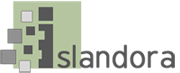Pre-installation software checklist
The Islandora framework relies upon a number of other open source applications. Before beginning the installation of any Islandora modules, ensure:
- You have Drupal installed and properly configured with:
- Clean URLs enabled (admin/config/search/clean-urls) - requires the Apache mod_rewrite module to be enabled.
- The Drupal file system set to public (admin/config/media/file-system)
- You have Fedora installed and properly configured:
- You have the Tuque library properly installed:
- Other requirements beyond what is needed by Fedora and Drupal
At the end of this installation, you will be ready to populate your site with digital assets and be capable of using any installed Solution Packs. Your root Islandora repository can be found at base-site-url/islandora.
Installing the Islandora module
To install the module, use the standard Drupal module installation method:
- Place the unpackaged module in your site's 'modules' folder. For single-site installations, this should almost always be in your_drupal_directory/sites/all/modules. This can be done using one of two methods:
- Enable the uploaded module by navigating to base-site-url/admin/modules, scrolling down to the Islandora module (in the 'Islandora' category), checking the box to the left of it, and then scrolling to the bottom of the page and clicking the 'Save configuration' button.
At the end of this installation, you will be ready to populate your site with digital assets and be capable of using any installed Solution Packs. Your root Islandora repository can be found at base-site-url/islandora.