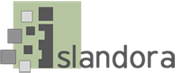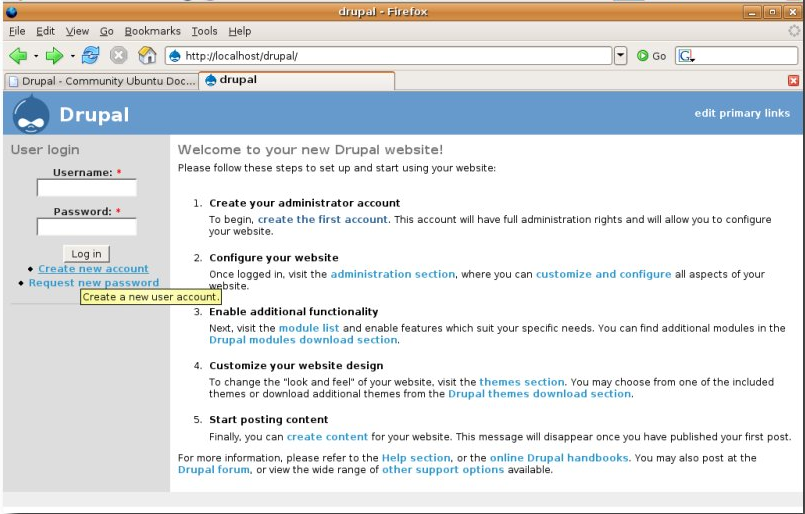Pre-installation software checklist
Drupal requires the following to be set-up and running prior to beginning your installation:
- Apache web server.
- MySQL 5.0.15 or higher with PDO, PostgreSQL 8.3 or higher with PDO, SQLite 3.3.7 or higher
- PHP 5.2.5 or higher (5.3 recommended for use with Islandora) (http://www.php.net/).
Installation Steps
These steps make up the quick “get-up-and-running” installation of Drupal, targeted at an audience comfortable using a command line interface. A more comprehensive installation guide is available from Drupal.org.
Note: As of this writing the default ubuntu of distribution of Drupal is too old, at version 7.12 - that will not work.
Download and place drupal files
Obtain the latest Drupal release and extract the contents of the compressed file (as of this writing it was 7.38)
# cd /opt/downloads
# wget http://ftp.drupal.org/files/projects/drupal-x.x.tar.gz
# tar -xzvf drupal-x.x.tar.gz
Change directory ("cd") to the location where you wish to install Drupal. For example, a very common Apache web directory is "/var/www/
Move the contents of the drupal-x.x directory into a directory within your web server's document root or public HTML directory (ensure that the .htaccess file, a hidden file, is successfully moved into the destination directory as well).
# mv -v /opt/downloads/drupal-x.x/* /var/www/drupal
Configuring the Drupal install
Make a copy of the default.settings.php file in the sites/default directory and name the copy settings.php.
$ cp sites/default/default.settings.php sites/default/settings.php
Give the web server write privileges to sites/default/settings.php and the sites/default/directory:
$ chmod a+w sites/default/settings.php
$ chmod a+w sites/default
Manually configure the MySQL database for Drupal. Make note of your username and password as you will need it when the Drupal install script runs.
$ mysql -u root -p
mysql> create database drupal;
mysql> GRANT SELECT, INSERT, UPDATE, DELETE, CREATE, DROP, INDEX, ALTER, CREATE TEMPORARY TABLES ON drupal.* TO 'drupalAdmin'@'localhost' IDENTIFIED BY 'password';
mysql> flush privileges;
mysql> exit
- Run the install script by pointing your browser to the base URL of your website (e.g. http://www.example.com/).
- Work through the on-screen steps to complete the Drupal site installation.
- When the install script succeeds, you will be directed to the "Welcome" page, and you will be logged in as the administrator.
Configure clean URLs.
- Proceed with the initial configuration steps suggested on the "Welcome" page.
Test the Drupal Installation
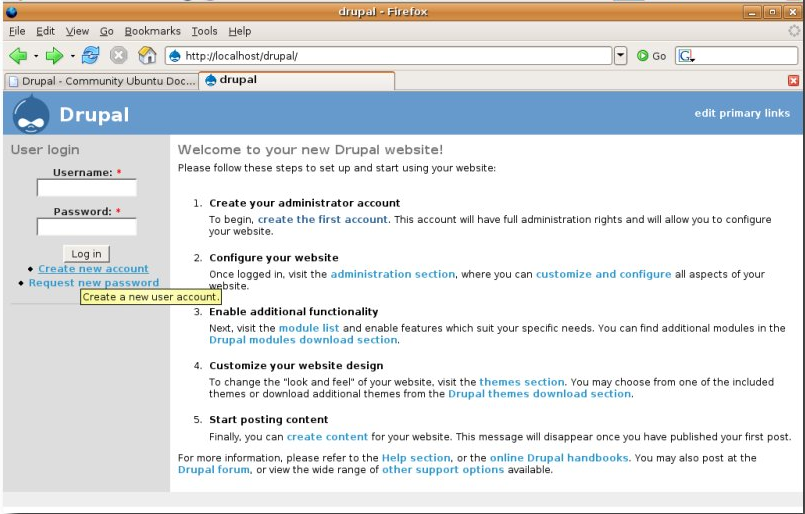
Troubleshoot the Clean URLs configuration
Create a milestone 2 snapshot backup:
# $FEDORA_HOME/tomcat/bin/shutdown.sh
# /etc/init.d/mysql stop
# /etc/init.d/apache2 stop
# cd /usr/local
# tar -cvzf fedora-milestone2.tar.gz fedora
# cd /var/lib
# tar -cvzf mysql-milestone2.tar.gz mysql
# cd /var/www
# tar -cvzf drupal-milestone2.tar.gz drupal
# /etc/init.d/mysql start
# $FEDORA_HOME/tomcat/bin/startup.sh
# /etc/init.d/apache2 start
For a good introduction to Drupal and to learn how to harness its power and potential to create a site that meets your needs, access Drupal’s extensive online documentation. Drupal’s active open source community is another valuable source of information.