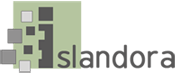...
This takes you to the existing form association(s) for that content model.
Below is the default form association for the Audio MODS form, which is one of the built-in forms that ships with Islandora:

Add a New Form Association
...
2) A window will pop up in the middle of the screen. Click to "Form Builder". This takes you to (admin/islandora/xmlform).
3) First look at the forms and find a form with an existing form association that you feel is working well and is similar to how you want your form to work. Next to this existing form, click on "Associate". This will show you the existing form association. You can use this as a template for setting up your new form association.
4) In another tab of the browser, go back to the main forms management screen (admin/islandora/xmlform). Next to the form you want to associate with a Content Model, click on the link to "Associate".
5) This pops up a window with the form associations for that form. In the "Add Association" section, click through each field:
"Content Model" = the Content Model you want this form to show up for
"Metadata Datastream ID" = The datastream that the MODS form will create or edit. (ie. MODS might be the datastream for a MODSXML file)
"Title Field" = Drop down menu lets you select any metadata form that that form is able to interact with. You select which one you would like to map to the title of the Drupal representation of that item.
"Self XSL Transform" = Drop down menu shows
How to Copying an Existing Form That is Already on Your Islandora Site
...