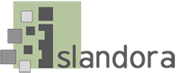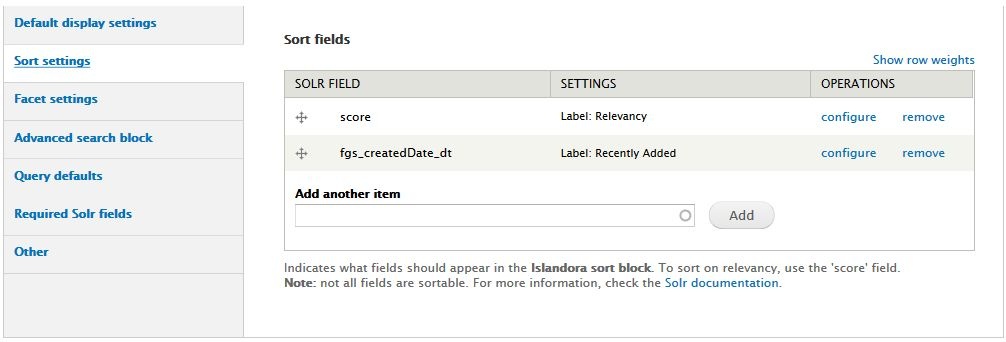...
- In the "Add another item" box, begin typing a Solr field name (the box will provide suggestions as you type). See Appendix D for a list of Solr field names.
- Click Add to add the field to the display.
- Once a field has been added, click Configure for more options. Different field types will have different options for configuration.
- Label: Enter a label for the field in the search results.
- Linking: Link this field to the object it describes (good use for fairly unique values, like titles or identifiers), or to a new search based on the value of the field (good use for author names, subject terms, or series titles for a "related items" search).
- Highlight: check this box to highlight the search term within the field. Only works on tokenized fields; this is generally useful for longer fields such as notes, descriptions, or full text.
- Maximum length: Truncate field values in the search results display. Useful Use for longer fields such as abstractsnotes, descriptions, or full text.
- Permissions: Display this search field only to users logged in with a certain Drupal role.
...
If you enable this block, you will also have to add the "Islandora search navigation" block to a region (such as the First Sidebar or Second Sidebar) in admin/structure/block.
Sort settings
Sort fields re-order the search results based on certain criteria. Sort fields must not be multivalued fields. If you use sort fields, you will also have to add the "Islandora Sort" block to a region (such as a sidebar) in admin/structure/block.
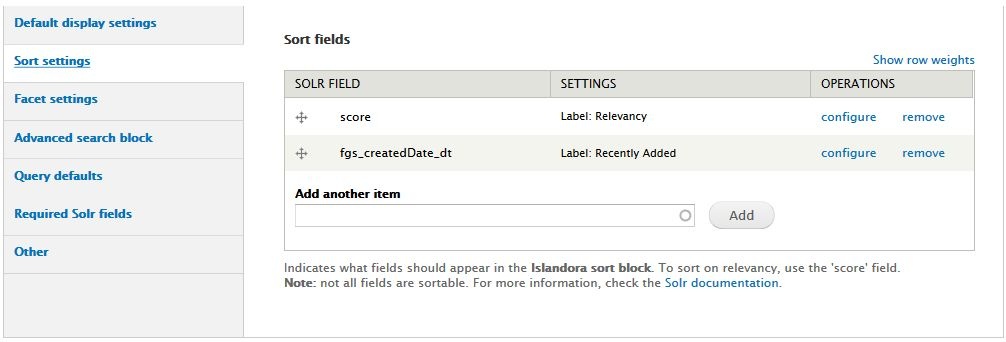 Image Added
Image Added
Facet settings
Advanced search block
Query defaults
...