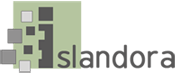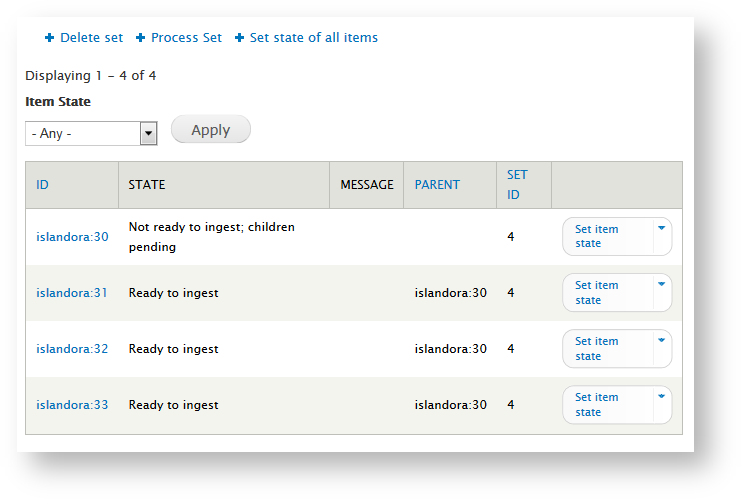...
- Generally, Islandora performs best when each ZIP directory is smaller than 2 GB.
- Each directory within the ZIP file represents an issue.
- Files within the issue directory will become datastreams on the issue object.
- Directories within the issue directory contain files that will become newspaper page objects.
- File names must match the Islandora datastream IDs that match each file. This means that every page image needs to be renamed "OBJ.tifftif" in order to be treated as a newspaper page object by Islandora.
...
└── issue1
├── 1
│ ├── JP2.jp2
│ ├── JPG.jpegjpg
│ ├── OBJ.tif
│ ├── OCR.asctxt
│ └── TN.jpegjpg
├── 2
│ ├── JP2.jp2
│ ├── JPG.jpegjpg
│ ├── OBJ.tif
│ ├── OCR.asctxt
│ └── TN.jpegjpg
└── MODS.xml
Descriptive Metadata
...
- Zip file - Upload the ZIP file for batch ingest.
- Create PDFs? - Checking this box creates a PDF derivative that contains all the pages associated with a newspaper issue.
- Namespace for created objects - Set the namespace for the issue and page objects created for this batch ingest.
- Generate OCR? - Checking this box causes OCR to be generated for each Page object. OCR will be attached as a datastream to each page. If checked, another option appears below it, "Aggregate OCR?".
- Aggregate OCR? Check this box to create an OCR datastream in the issue object that aggregates the OCR datastreams from all of the page-level objects in that issue.
- Notify admin after ingest? - Check this box to send an email to the site admin (user 1) that a newspaper batch ingest has completed. This requires the Drupal Rules module and a rule for newspaper batch notifications.
- Ingest immediately? - Checking this box will cause the batch to go through both steps of the ingest (pre-processing and actual ingest) immediately.
- If you do not check "Ingest Immediately", the files will be pre-processed only and added to the Islandora batch queue for an administrator to approve.
- To approve the batch, go to Administration > Reports > Islandora Batch Sets and select "View Items in Set" next to an unprocessed set. To process the set, click "Process Set" and process all items.
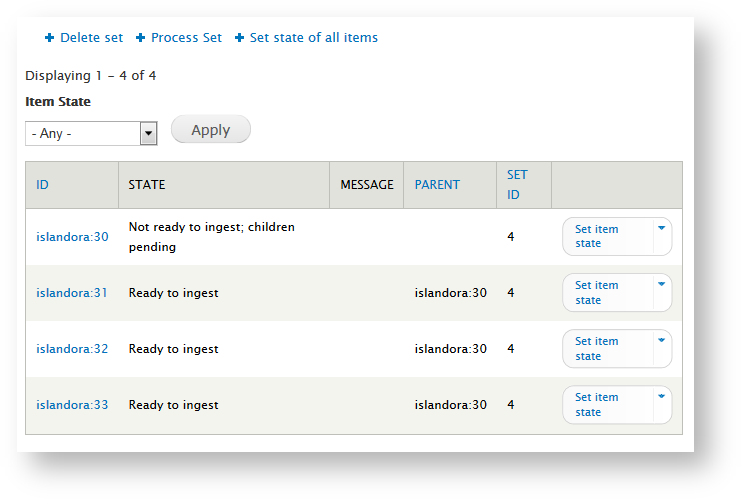
...