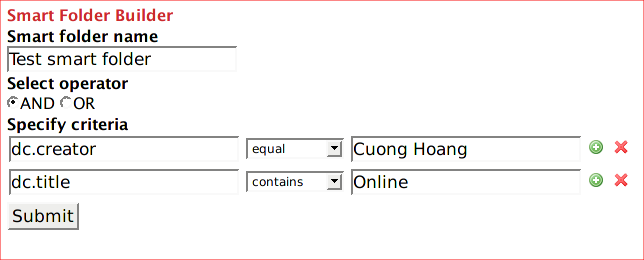...
You can create a new Smart Folder by click on "Create smart folder" link as can be seen in the previous screenshot.
To understand how smart folders work, it is best to look at an example. In the screenshot screen shot above, I'm trying to create a new Smart Folder called "Test smart folder". For now, we ignore the "Select operator" radio buttons. The most important part of a smart folder is its criteria. Criteria are simple conditions that an object/collection needs to satisfy to be included in a smart folder. Each criterion has three components: the name of the attribute (dc.creator, dc.title...), the operator (equals, contains, less than, greater than...) and a value ("Cuong Hoang", "Online"). In the screenshot, the first criterion means "dc.creator attribute of the object/collection must equal to 'Cuong Hoang'" while the second simply says "dc.title attribute of the object/collection must contain the word 'Online'". You can add/remove criteria using the '+' and 'X' buttons next to each criterion. Since we can have multiple criteria in a smart folder, we need a way to combine their effects and that is the purpose of operator "AND" and "OR". "AND" operator implies that all the criteria must be matched for an object/collection to be included in this smart folder. "OR" operator means that an object/collection only needs to satisfy at least one of the criteria. Putting all bits and pieces together, the Smart Folder created in the screenshot will contain all objects/collections with dc.creator field equal to "Cuong Hoang" and ' dc.title field containing the word "Online".
...