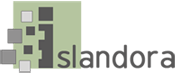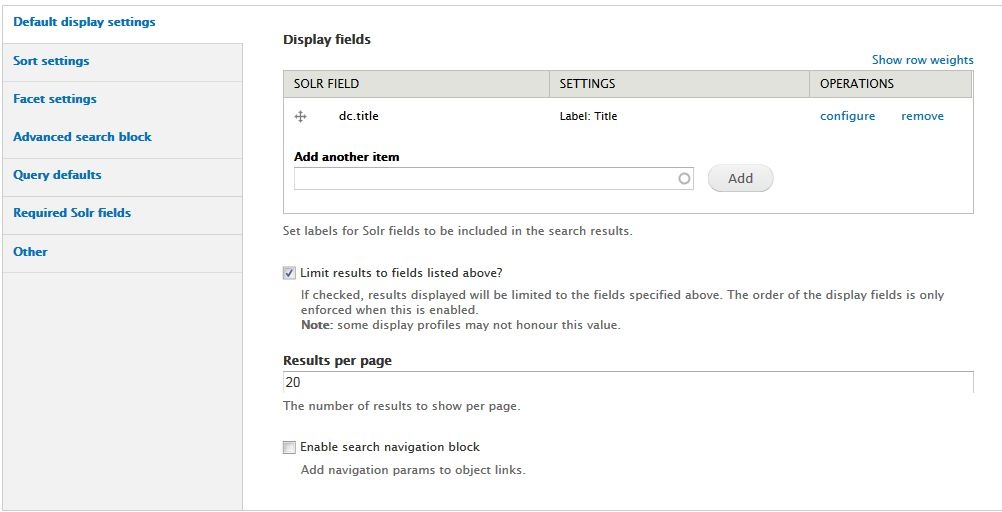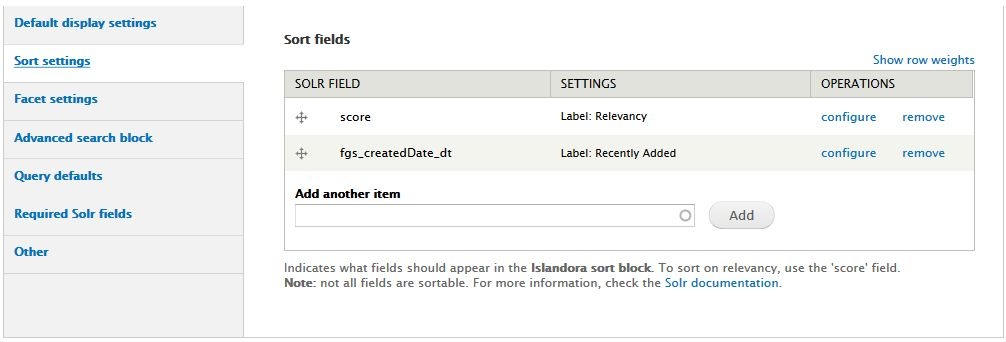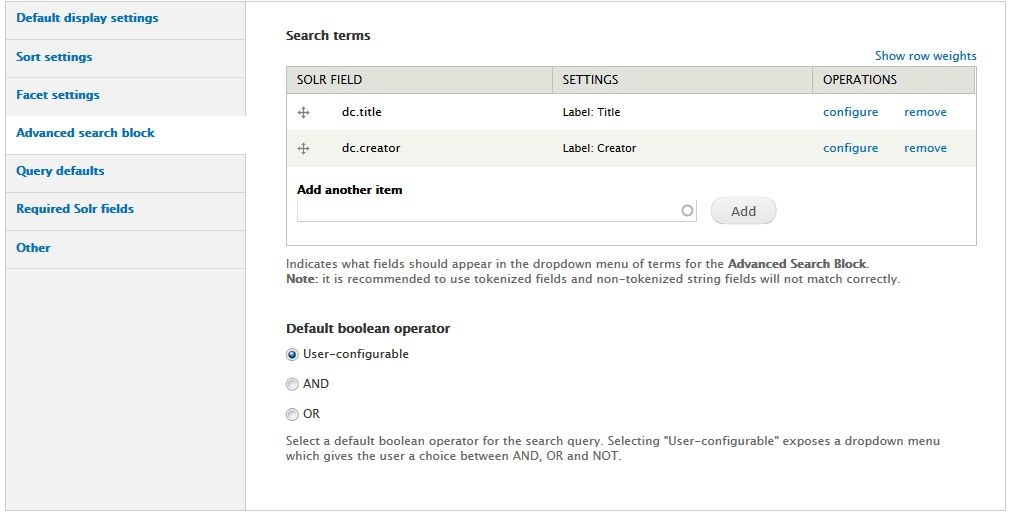...
The Islandora Solr Settings page has configuration options for searching and displaying the Islandora object properties, descriptive metadata, full text, and OCR data of repository objects stored in Solr.
Configuration
Display Profiles
Display profiles This menu control how the Solr search results are displayed to users who search Islandora.
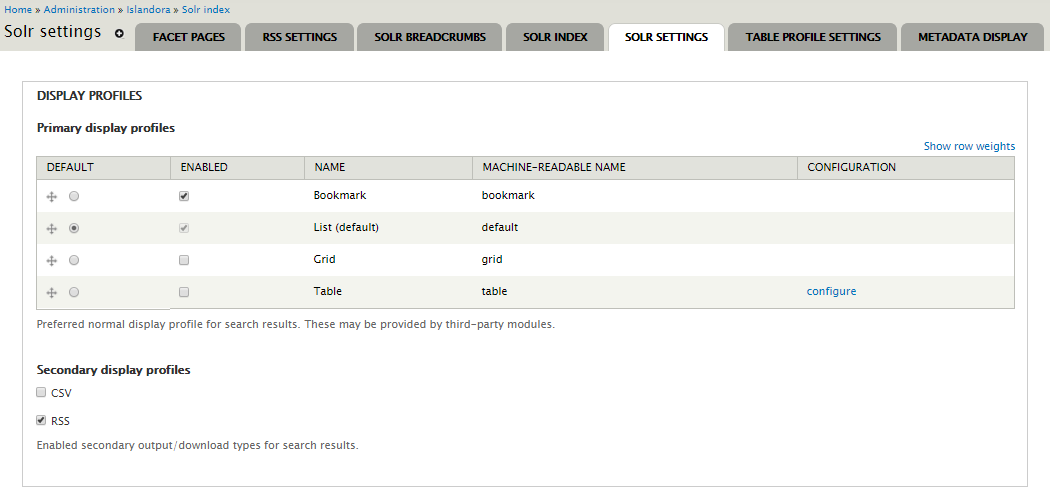
Primary display profiles
- Bookmark - This is used by the Islandora Bookmark module, which must be enabled and configured separately, to display search results as a table in which a checkbox appears next to each item so it can be bookmarkedfor the purpose of bookmarking it.
- List - This is the default Islandora display profile. It will display This displays all fields available in Solr unless you specify which fields you want displayed and check unless check "Limit results to fields listed above?" . and specify in the Default display settings which fields you want displayed.
- Grid - This displays the thumbnail and title field of every item in the results (similar to how collections are displayed by default).
- Table - This displays results as a table, with a column for each Solr field configured in the Default display settings menu. This profile can be configured under the Table Profile Settings tab.
If you enable multiple display profiles, to grant your users the ability to switch choice of switching between them, you will also have to add the Islandora Displays block to a region (such as a sidebar, or above the content) in admin/structure/block.
Secondary display profiles
- CSV - this This enables an option to export the search results of a Solr search as a comma-separated file.
- RSS - this This enables an option to make search results available of a Solr search available as an RSS feed. This profile is configured in the "RSS Settings" tab.
Enabling these options will place an icon for the respective option next to your Solr search results.
Default display settings
This section has options to set for which Solr fields display and how they display are to be displayed in Solr search results for the "List" and "Table" display profiles. The "Grid" and "Bookmark" profiles are not affected by these settings.
[To configure which fields display in result sets from "/islandora/repository/" requests, edit the template file islandora-basic-collection.tpl.php in the site's theme.]
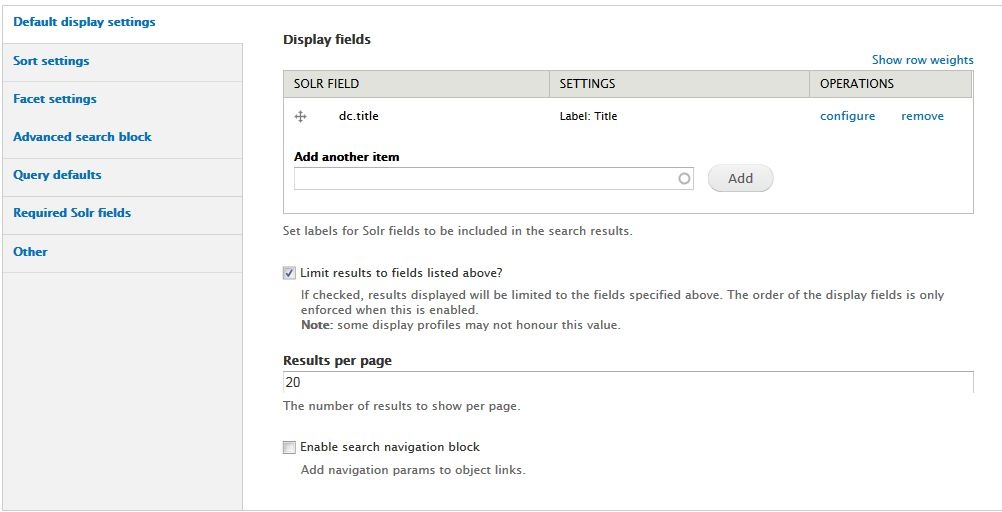
Display fields
Add Specify which metadata fields from Solr's index to the list of fields that will display for each item in the Solr search results.
- In the "Add another item" box, begin typing a Solr field name (the box will provide suggestions as you type). See Appendix D for a list of eligible field names.
- Click Add to add the field to the display.
- Once a field has been added, click Configure for more options. Different Solr field types will have different options for configuration.
- Label: Enter a user-friendly display label to represent the field in the search results.
- Linking: Link this field to the object it describes (use for fairly unique values, like titles or identifiers). With some fields it can be used as a link to perform a new Solr search based on the value of the field (such as author names, subject terms, or series titles for a related items search).
- Highlight: Check this box to enable highlighting the search term in the field(s) where it is found (keyword in context). Only works on tokenized Solr fields. See Appendix D where this is explained.
- Maximum length: Truncate field values in the search results display. Useful for longer fields such as notes, descriptions, or full text.
- Permissions: Specify which users by Drupal roles who user roles that should have access to this field.
...
Check this box to limit the search results to display only the Solr fields entered in Display fields. This will affect the "List" and "Table" display only. The "Grid" display is fixed. To configure the metadata for the "Bookmark" display see Islandora Bookmark.
Results per page
Enter a number for how many objects should appear on each page of search results.
...
This menu lets you select fields that users can manipulate themselves to re-order the Solr items on a search results page. These fields can be metadata fields or item properties ("fgs_" type fields) and those fields don't even have to be displayed fields. Or you can just specify relevancy.
Sort The fields must not be multivalued fields in Solr. For more on this see Appendix D.
...
The default sort field is "score" which is a relevancy ranking based on how well the search query matches each result. The way that different fields are valued is configurable in Solr.
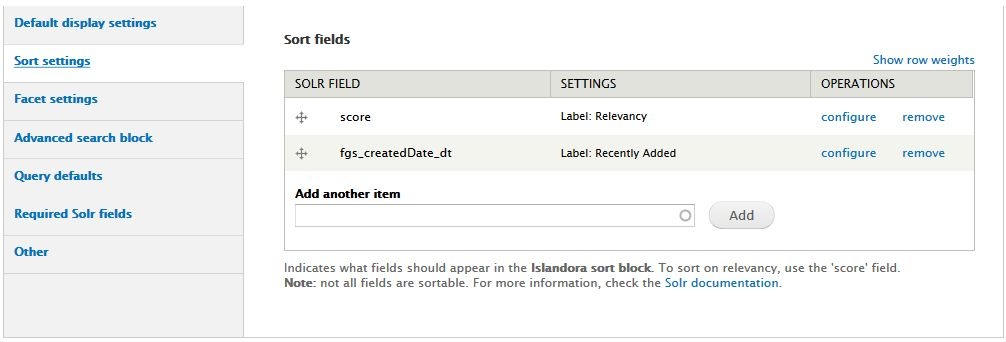
Facet settings
Facets are search This is where you can specify terms that users can use to refine search results. For example, searchers can use facets to narrow down the results choose to help narrow down a result set to only those items that match that term, such as a specific subject heading, or were created by a specific author, or are of a certain type, or are within a certain date range.
Facet fields from Solr should mut be non-tokenized strings in Solr. For more on this see Appendix D. As you type in the fields in "Add another item" the eligible Solr fields will be indicated in with the word "(string)."
...
- Minimum limit: There must be at least this number of values in the search results before the facet displays will display on the search results page. A higher minimum limit will result in fewer facets displaying.
- Soft limit: The number of facet values to display above before the "Show more" link appears. If you enter 0, all facet values between the minimum and maximum limits will be displayed.
- Maximum limit: The maximum number of values to display for each facet. Entering 20 would display the 20 most frequently occurring values in each facet and a "Show more" link would be automatically added to provide access to the rest of the values.
Advanced search block
Advanced search is a way to This is where you can build search queries that search within target specific Solr fields (as opposed to the "simple" search box, which searches across the indexed values of all fields in Solr). The "Islandora simple search" block, by contrast, searches across a broad set of fields which you can configure here under Query defaults > Query fields.
Advanced search fields in Solr should be tokenized fields in Solr. All Dublin Core fields, for example, are tokenized. For more on this see Appendix D.
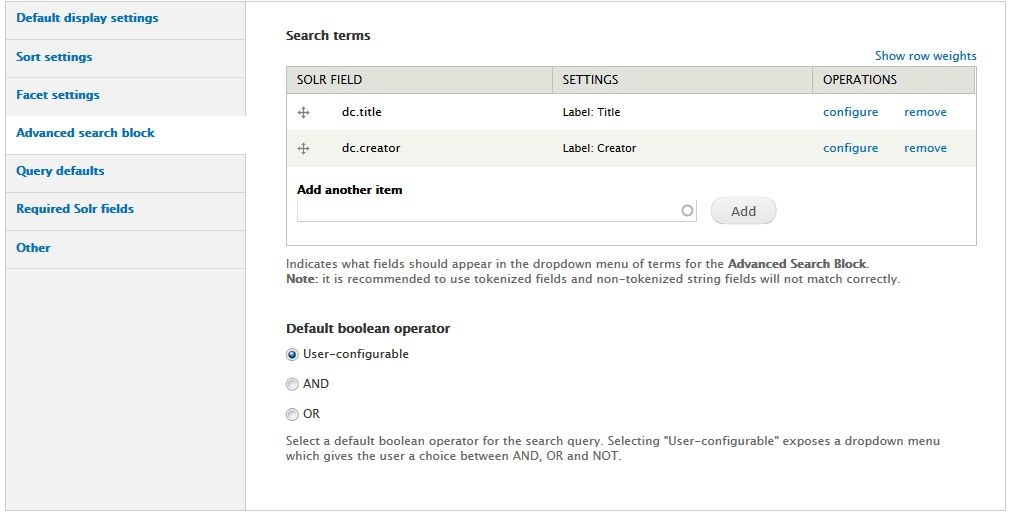 Image Removed
Image Removed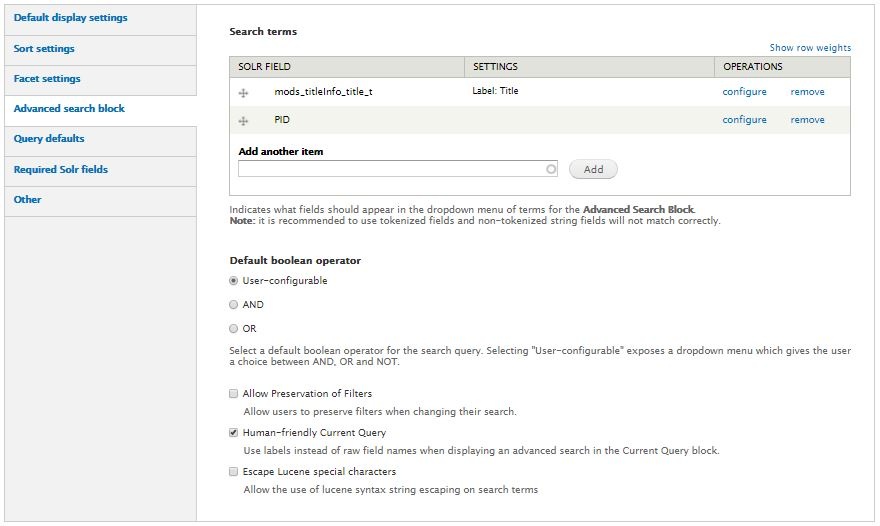 Image Added
Image Added
Default boolean operator - An option for Specify whether search results must contain all terms entered in the advanced search (AND) of he search terms or any term entered in the advanced search (OR) in order to displayof the search terms in the query.
For example:
- AND: (Title = report) AND (Creator = Department of Communications) will return only objects that have "report" in the title and were created by the Department of Communications
- OR: (Title = report) OR (Creator = Department of Communications) will return all objects that have "report" in the title as well as all objects created by the Department of Communications
(Title = report) NOT (Creator = Department of Communications) will return all objects that have "report" in the title, excluding objects that were created by the Department of Communications
"User-configurable" means to let the user choose the boolean operator between the search terms.
You You can expose the Advanced search to users by adding the Islandora advanced search block to a region in admin/structure/block.
Another way to To present the Advanced search block is to add it to the content on its own page, add the block to the "Content" theme region (the main section on a page). Then create a new Drupal node and set the Advanced search block to display only on a specific node (an "advanced search" page node created in Drupal.) to display on only that node.
Query defaults
This menu contains settings that apply to all Solr queries in Islandora. Installations of Islandora that have namespace restrictions must enter the namespaces here to restrict the search results to only the relevant namespaces. You can enter more than one namespace.
The values appearing in the figure below serve only as examples.
...
This section contains a checkbox to turn "debug mode" on or off. Debug mode for Solr will show the text of Solr queries in the Drupal display, and generally should not be used in a production site.
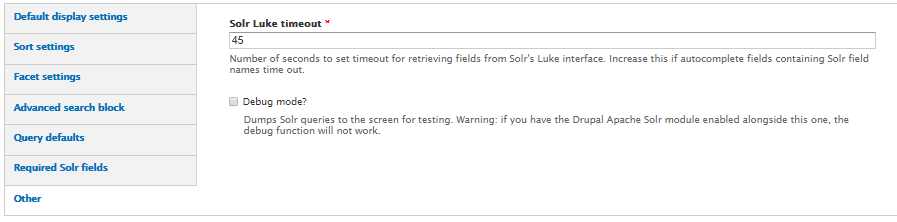
New in Islandora 7.x-1.10 is the tab Solr Breadrumbs.
Note:
Many of the options configured in the Solr Settings menus affect only searches and results sets associated with Solr searches. You can recognize a Solr search by the URL string "/islandora/search/...". Other types of searches, such as browsing , using URLs like "/islandora/repository/" and some like "/islandora/object/..." will not be affected by some of the options set here in Solr Settings.
...