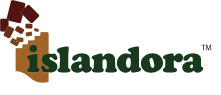...
By placing these blocks in regions of your site and configuring the Solr module under administer>Islandora Solr client, you can facilitate both full-text searching and faceted searching of items ingested using Solution Packs. The basic configuration of Solr can be modified to change the weight of search fields, and extend the out-of-the-box functionality. Information for doing this is provided in Chapter 7 : - Customizing Islandora.
Configuring Solr out-of-the Box
In order for Solr to work for your collections, you will have to activate the blocks that you want, and configure them to display your desired results. The following instructions will show you how to configure Solr to work with solution packs. Additional information about installing Solr and how Islandora uses Solr is provided in Chapter 9 : - Enabling Indexing /& Searching with Solr. Additional information about customizing Islandora's Solr Search Module is provided in Chapter 7 : - Customizing Islandora.
1. Navigate to the Configuration Panel
...
Here you can choose the search terms that will appear in the drop-down menus on the search block. Terms must be entered by their field names (in most cases this will be Dublin Core), though you can optionally specify a more human-readable label.To determine the appropriate syntax for your search terms, simply edit the metadata on any object in your repository (for instructions, see How to Edit an Object's Metadata in Chapter 3 - Getting Started with Islandora). Each field label will display the proper syntax for adding it to your Solr search configuration. A full list of the terms made available by the schema provided in the module package is provided in [in APPENDIX D - SOLR SCHEMA (SEARCH) Term Reference|ISLANDORATEMP:APPENDIX D - SOLR SCHEMA (SEARCH) Term Reference]. . Note that you will want to use fields that have been indexed as "text" here.
...