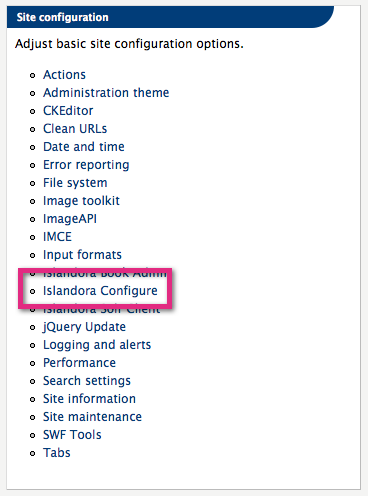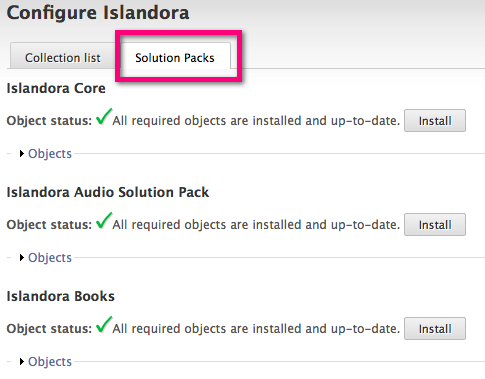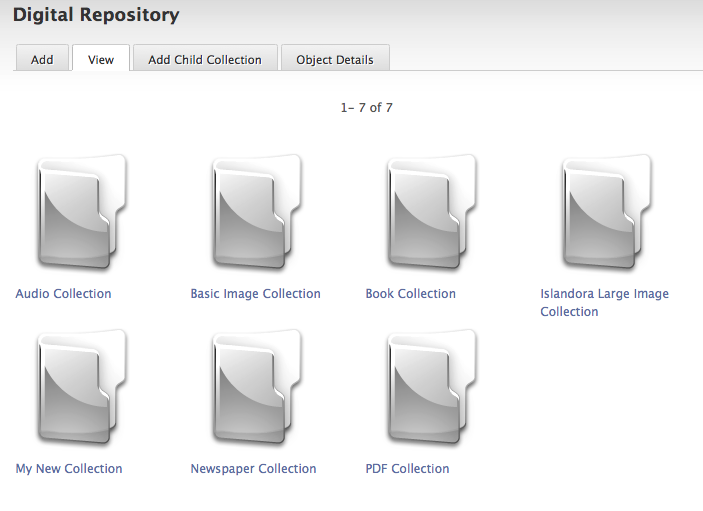Islandora Solution Packs are small Drupal modules offering custom Content Model Objects, Workflows, and Ingest Forms (the forms you see when ingesting a new object into the repository). Solution Packs can be downloaded from the Download page on Islandora.ca.
Solution Packs present a starting point for users with particular types of data, based on our experiences working with these types of data (such as books or audio files). Out of the box, they offer users the ability to ingest particular types of content, generate derivatives and metadata, and edit and update data of this type in the repository. A solution pack also provides a default empty collection for users. However, you may combine solution packs together in collection objects to create collections of mixed data. Finally, Solution Packs can be edited, extended, and customized to meet the needs of your organization.
Most Solution Packs require integration with other applications, meaning that you must install additional applications in order for them to work. In addition, Solution Pack modules will sometimes require additional Drupal modules. Information about our currently supported Solution Packs, how to install them and their dependencies, and how to configure them is provided below.
General Solution Pack Configuration
Solution packs are Drupal modules. For any solution pack you wish to use, make sure you have installed the dependencies outlined in this document, and any required Drupal modules, before installing the Solution Pack module. In addition, your top-level collection must be set to islndora:root. For information about how to install Drupal modules please see Installing Contributed Modules (Drupal 5 and 6) on Drupal.org.
1. Once you have installed a Solution Pack, navigate to the Islandora Configure menu item (under administer>site configuration).
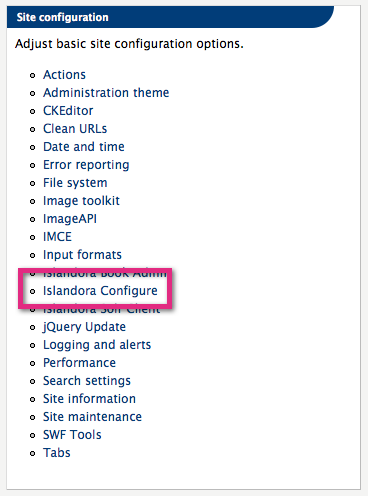
2. You will notice two tabs at the top of the screen; select the “Solution Packs” tab
Here you will see a list of all of the Solution Packs that are installed, and the items that are installed as part of the Solution Pack.
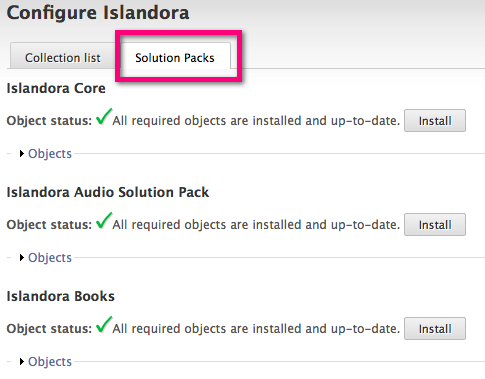
3. Install Solution Packs for any activated Solution Pack modules by selecting “Install” beside the appropriate Solution Pack.

A progress bar will let you know when the objects are properly installed. Once you have installed the solution packs, you should see new default collections appear under your the Digital Repository link.
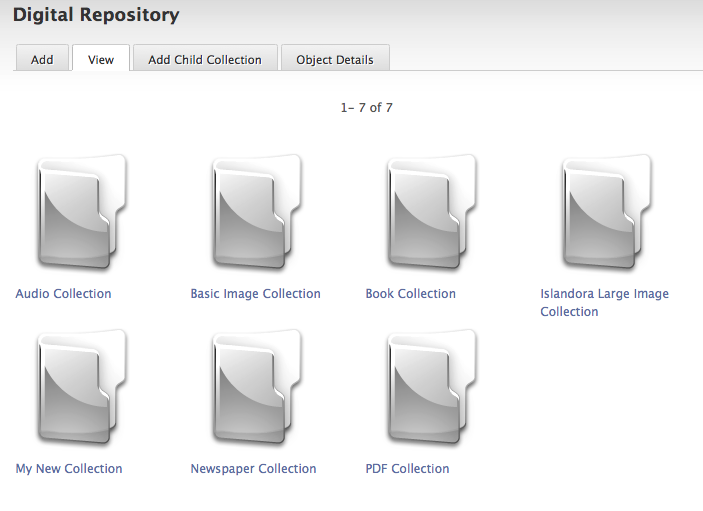
You may rename these collections and add new objects to them, or utilize the Content Models that these Solution Packs make available in other collections you create.
| Note |
|---|
When disabling Solution Pack modules, please note that associated content models will remain available under Collection Management, even without a Solution Pack to support their full functionality. |
The following Solution Packs are currently available: