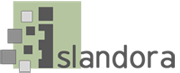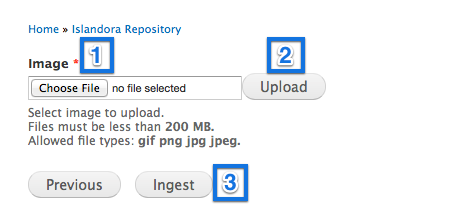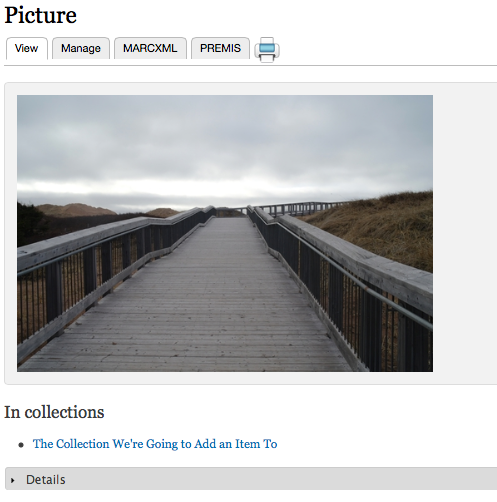...
In the example we're using here, the name of the collection is shown below the folder in the image below, and that folder has already been set up to use the 'Islandora Basic Image Collection' Content Model.
 Image Added
Image Added
 Image Removed
Image Removed
Click on the folder to enter the collection.
3. Click the collection's 'Manage' tab
 Image Removed
Image Removed Image Added
Image Added
This will take you to the collection's administrative page.
4. Click the 'Collection' button
 Image Removed
Image Removed Image Added
Image Added
This will bring up a list of ways to manipulate the collection.
5. Choose 'Add an object to this collection'
 Image Removed
Image Removed Image Added
Image Added
This brings up the form for a single-object ingest.
...
This can be done in three steps:
 Image Removed
Image Removed
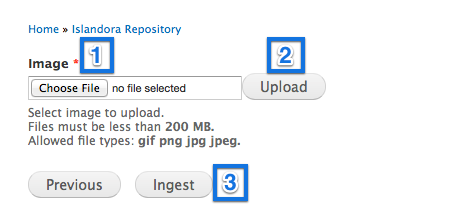 Image Added
Image Added
- Choose file to select Browse for the file inside your computer
- Upload the file to the server
- Click the 'Ingest' button to let Fedora turn it into a new object
...
8. View your file in the repository
 Image Removed
Image Removed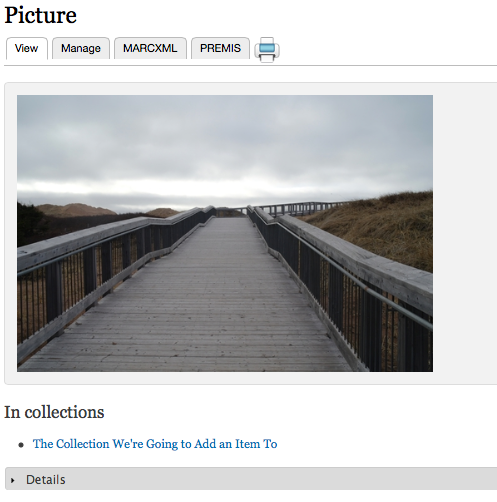 Image Added
Image Added
Upon completion, you will be brought to the new object's page in the collection. You may now manipulate the file or verify its details.