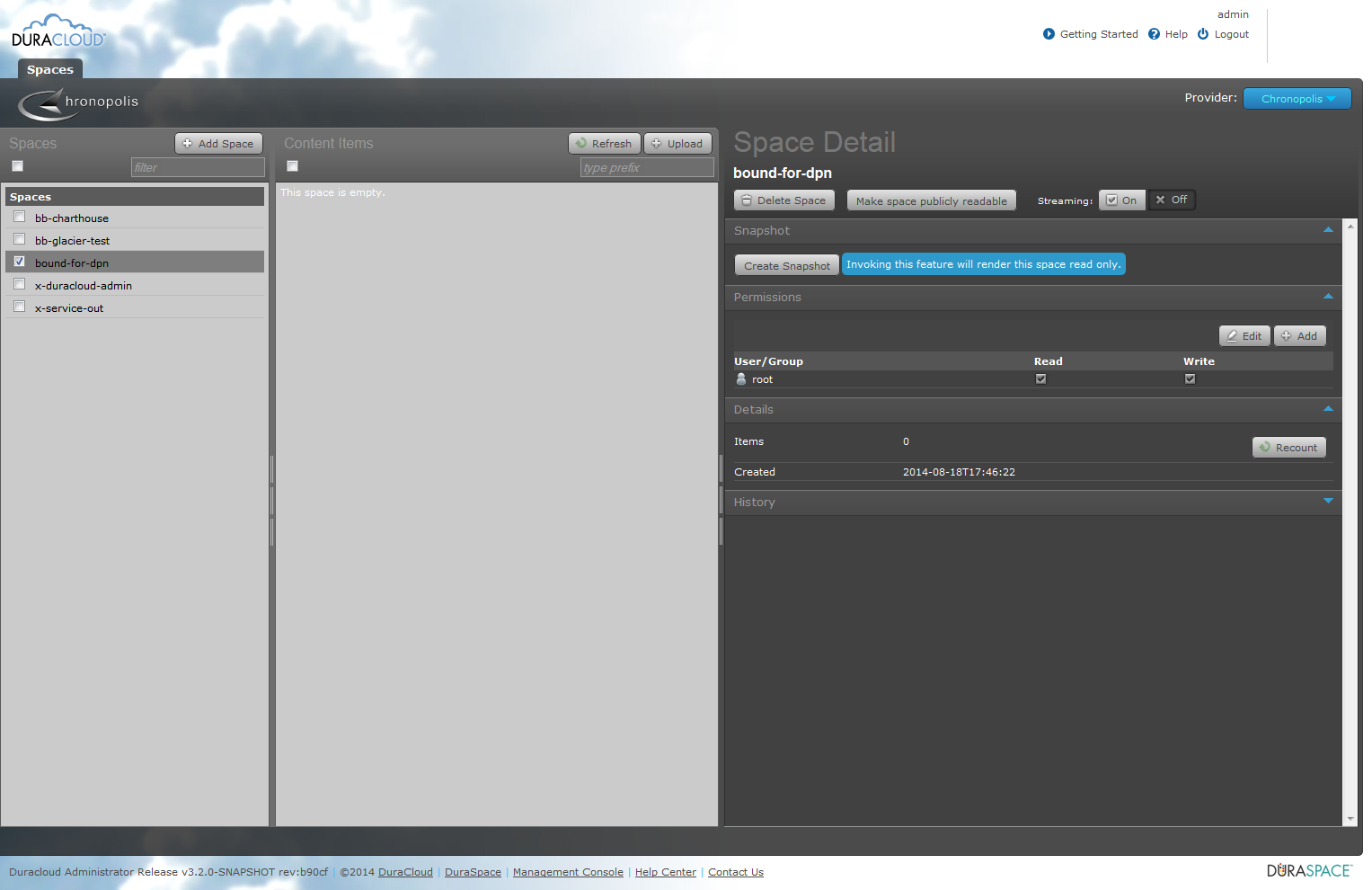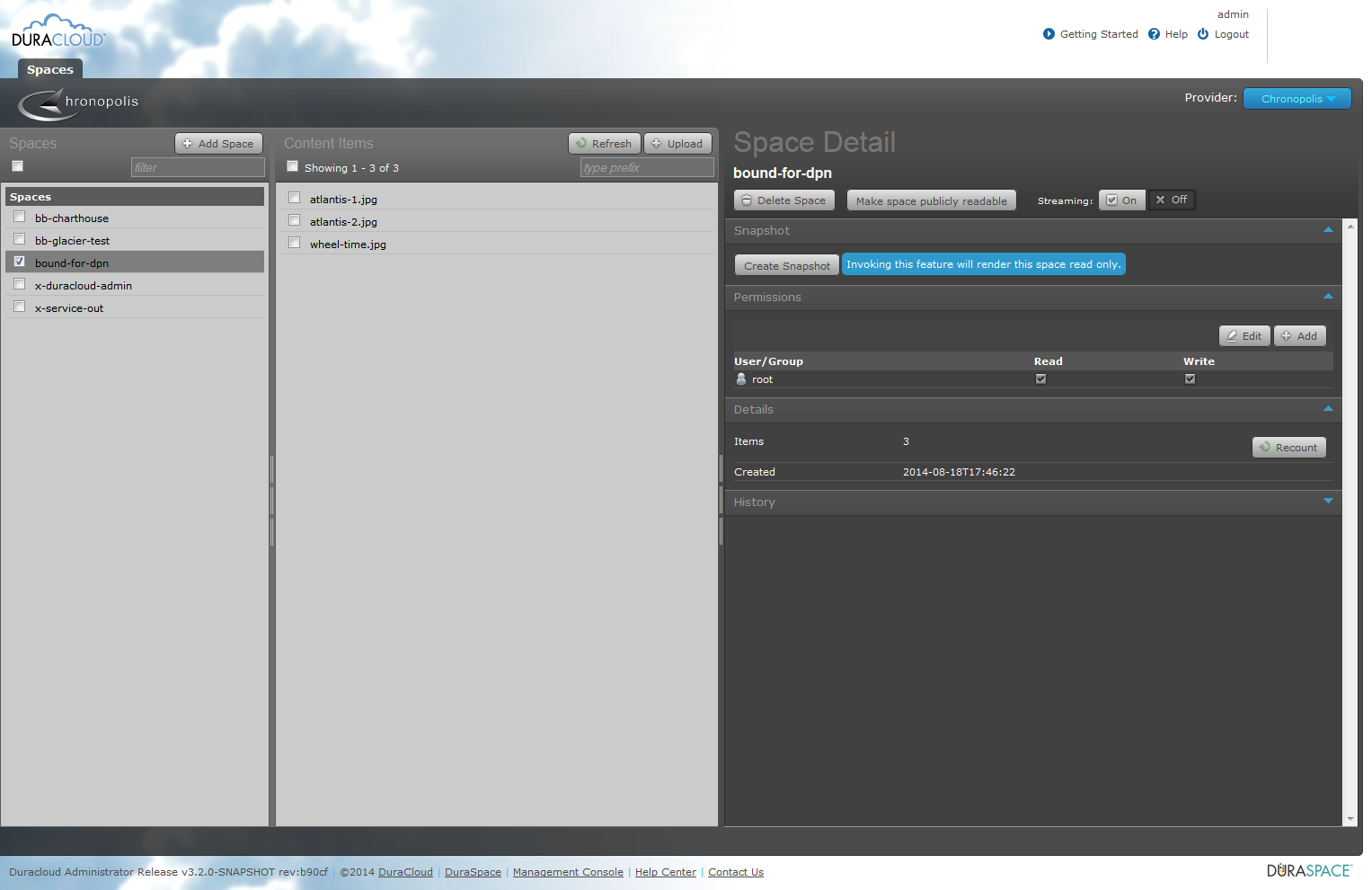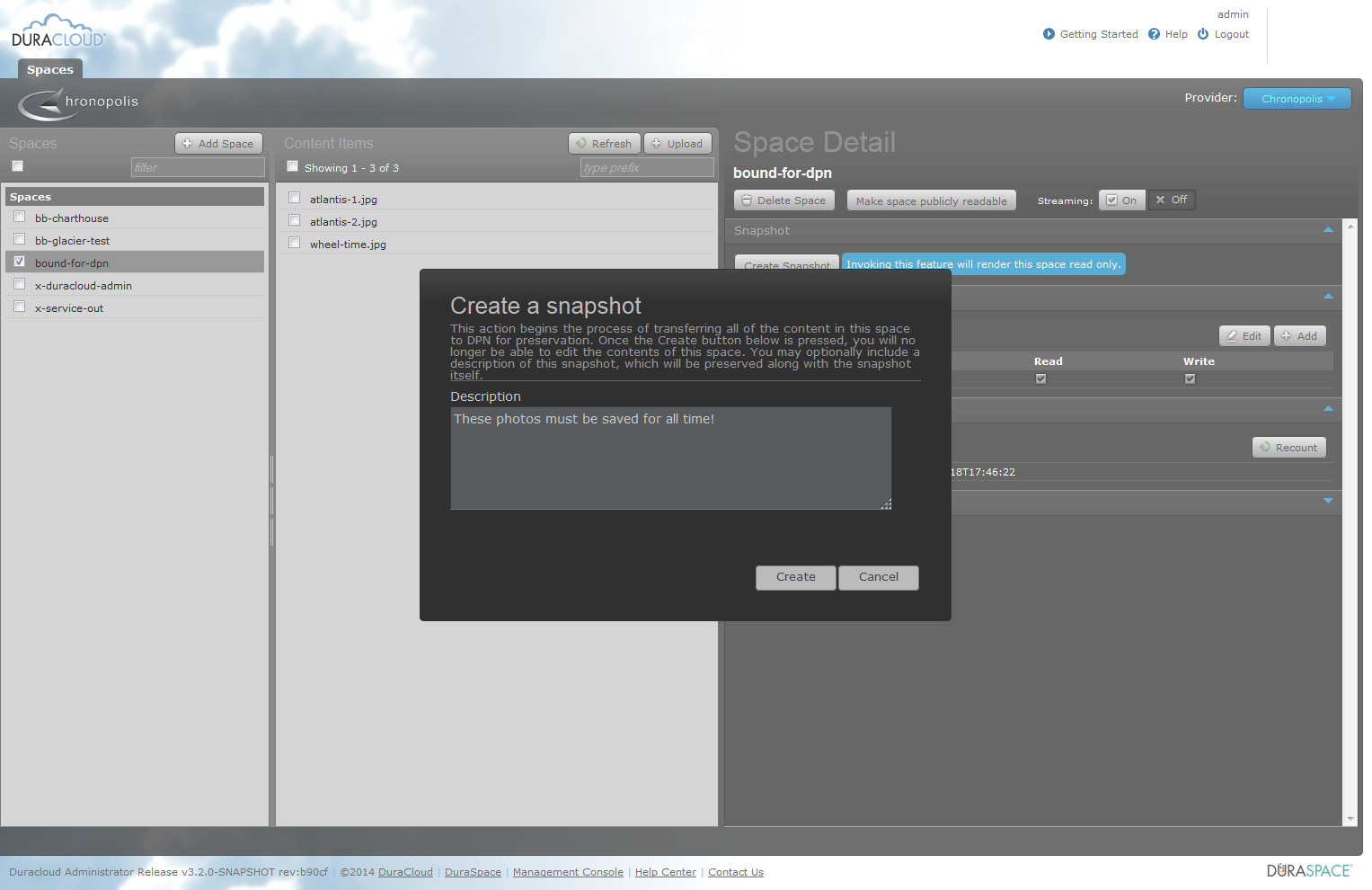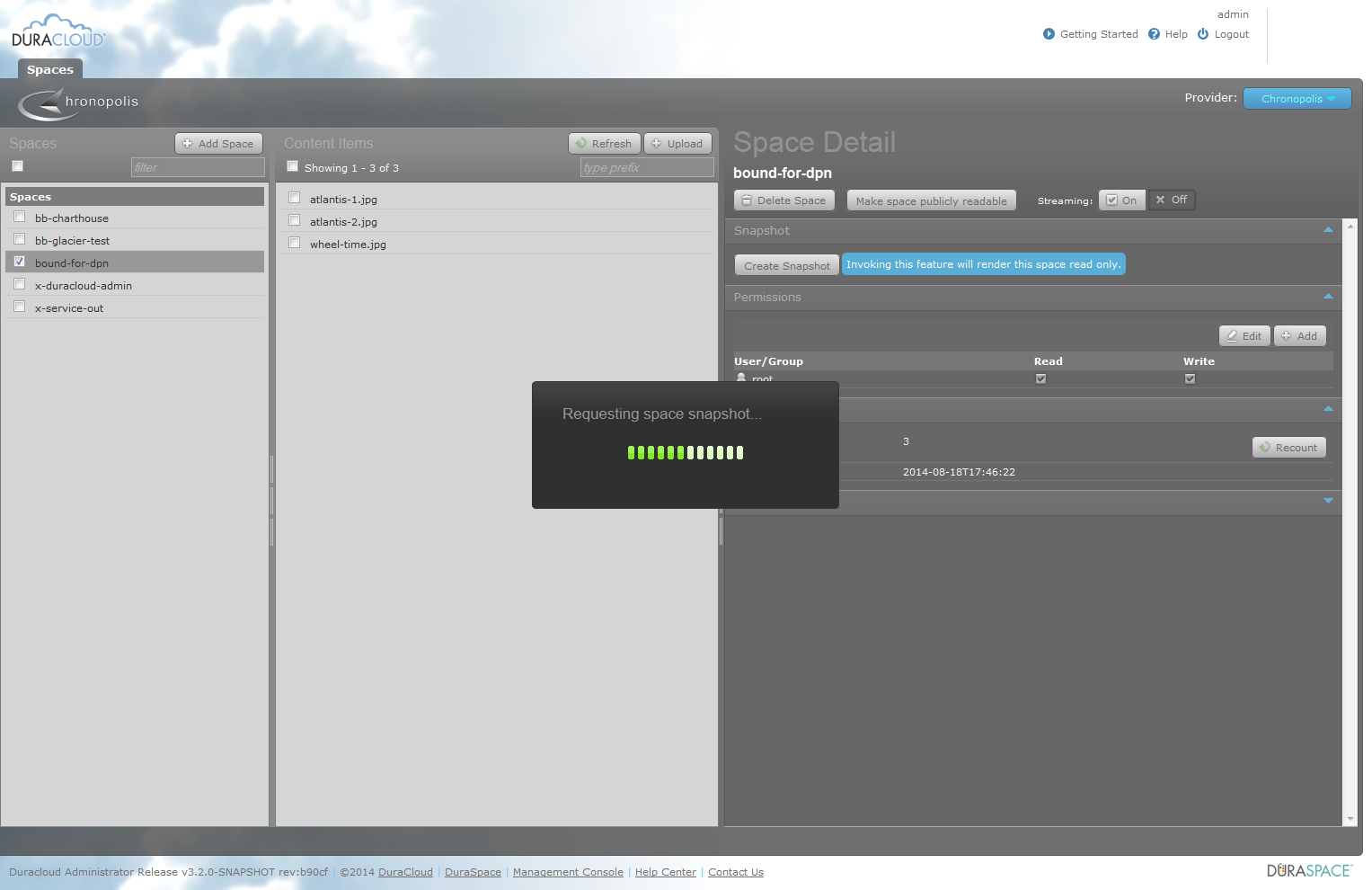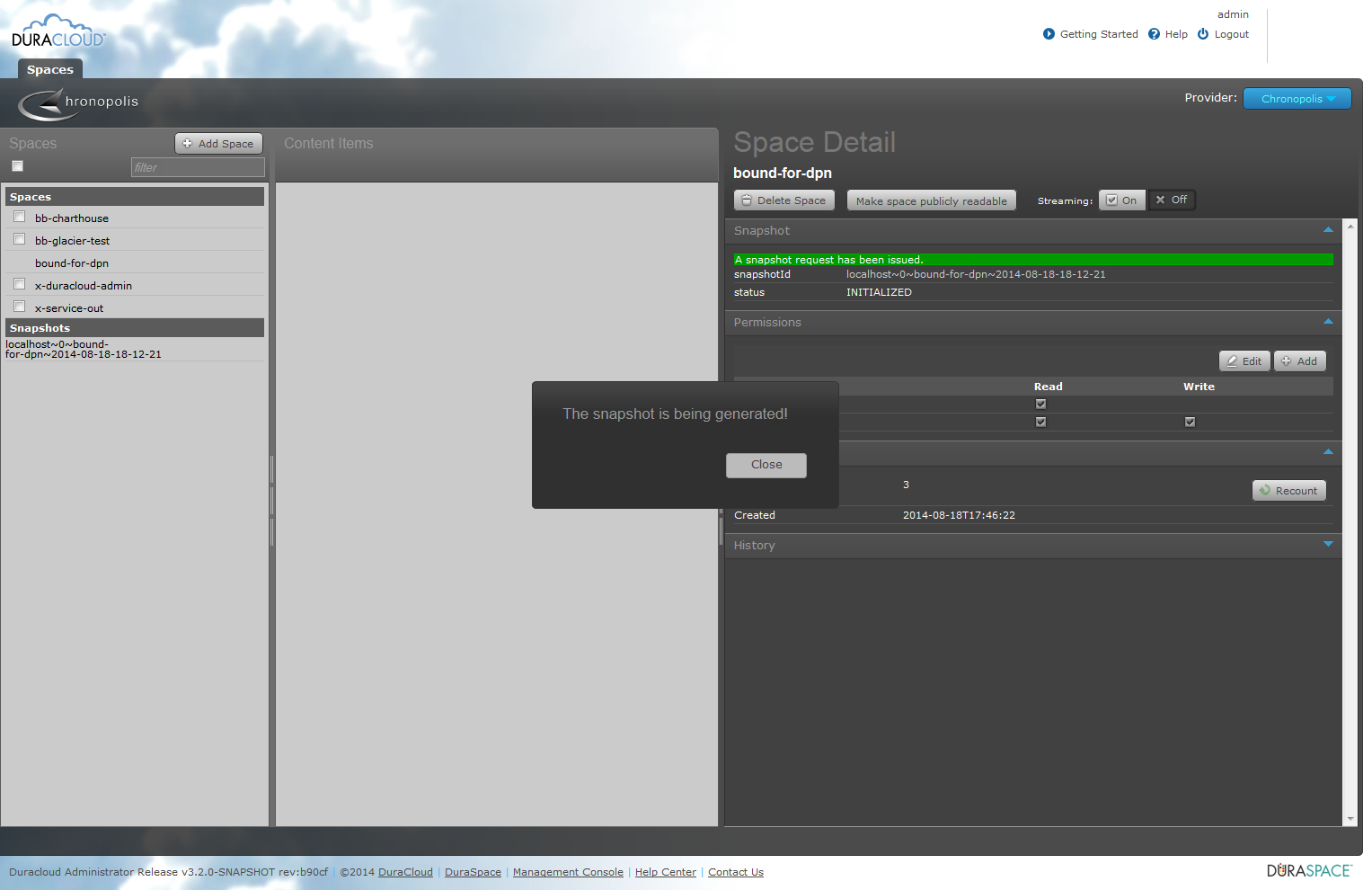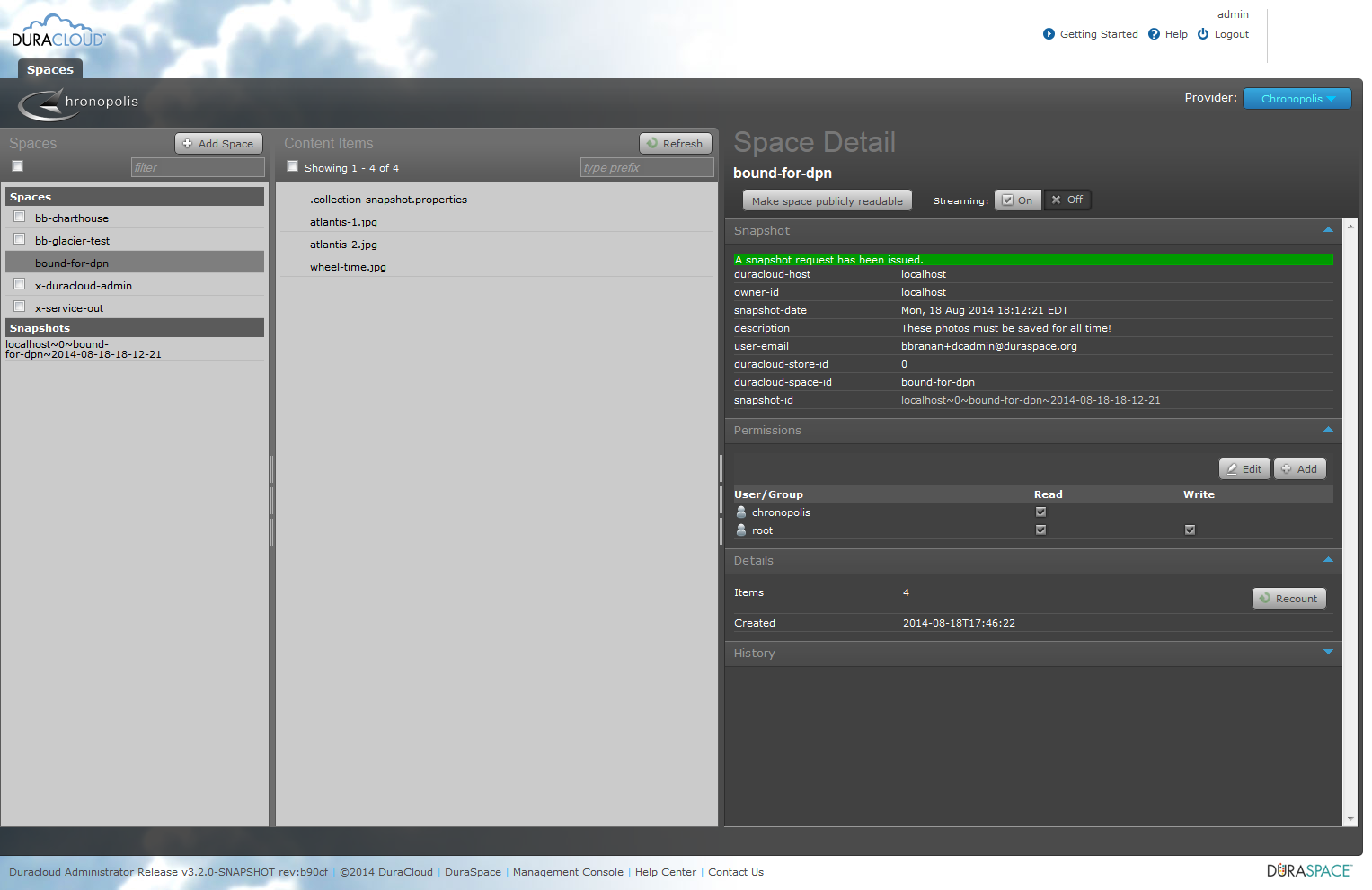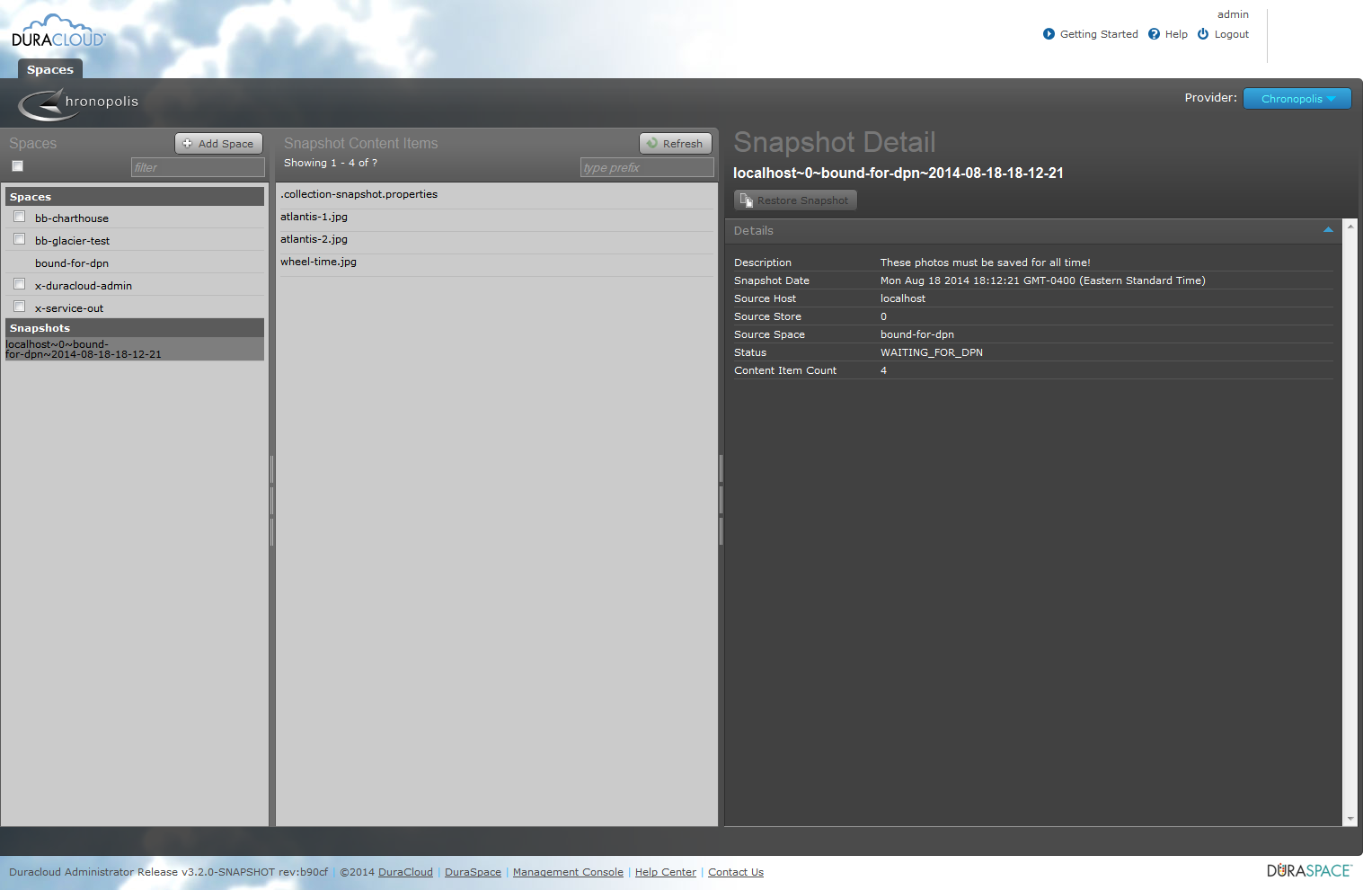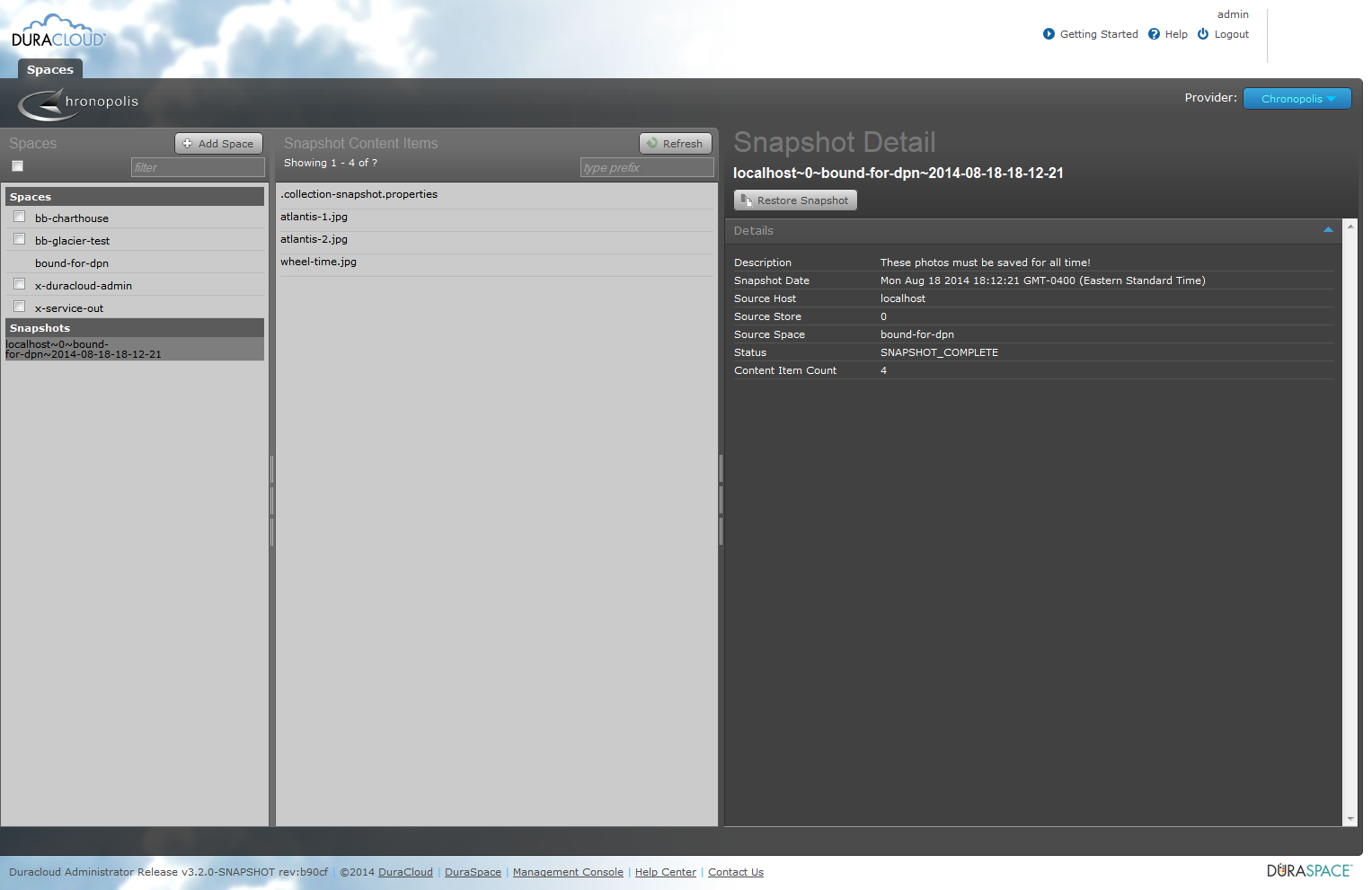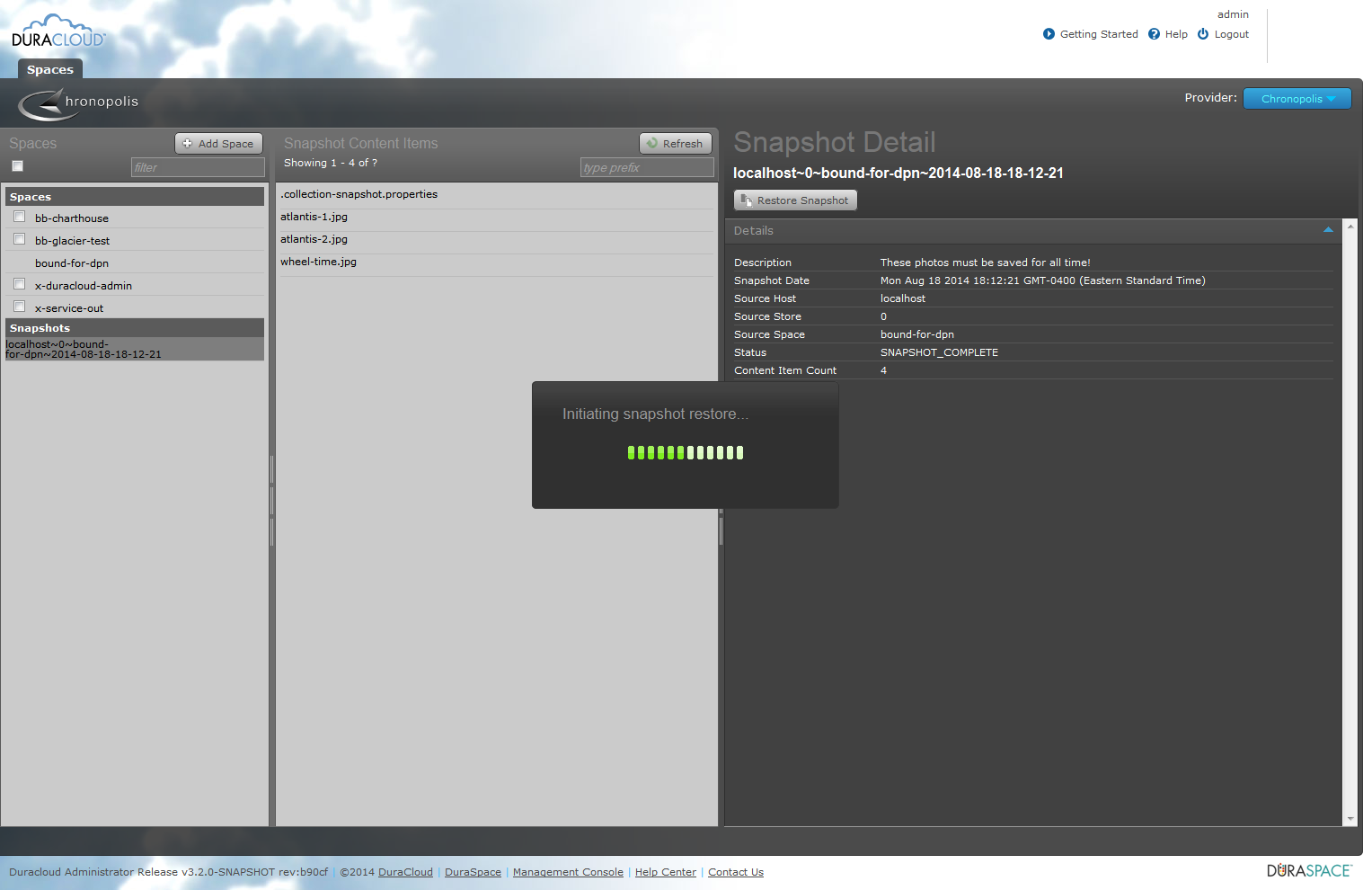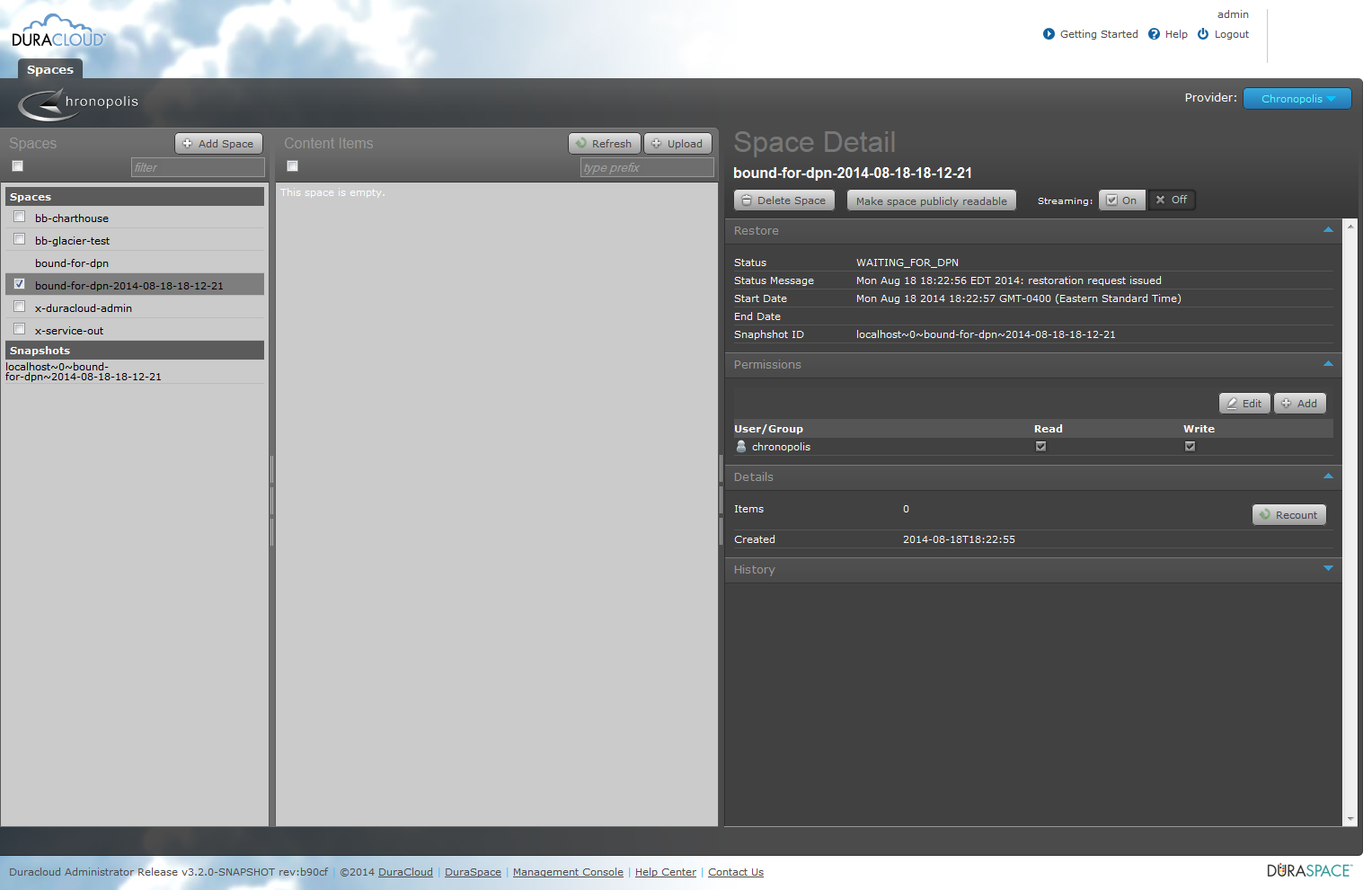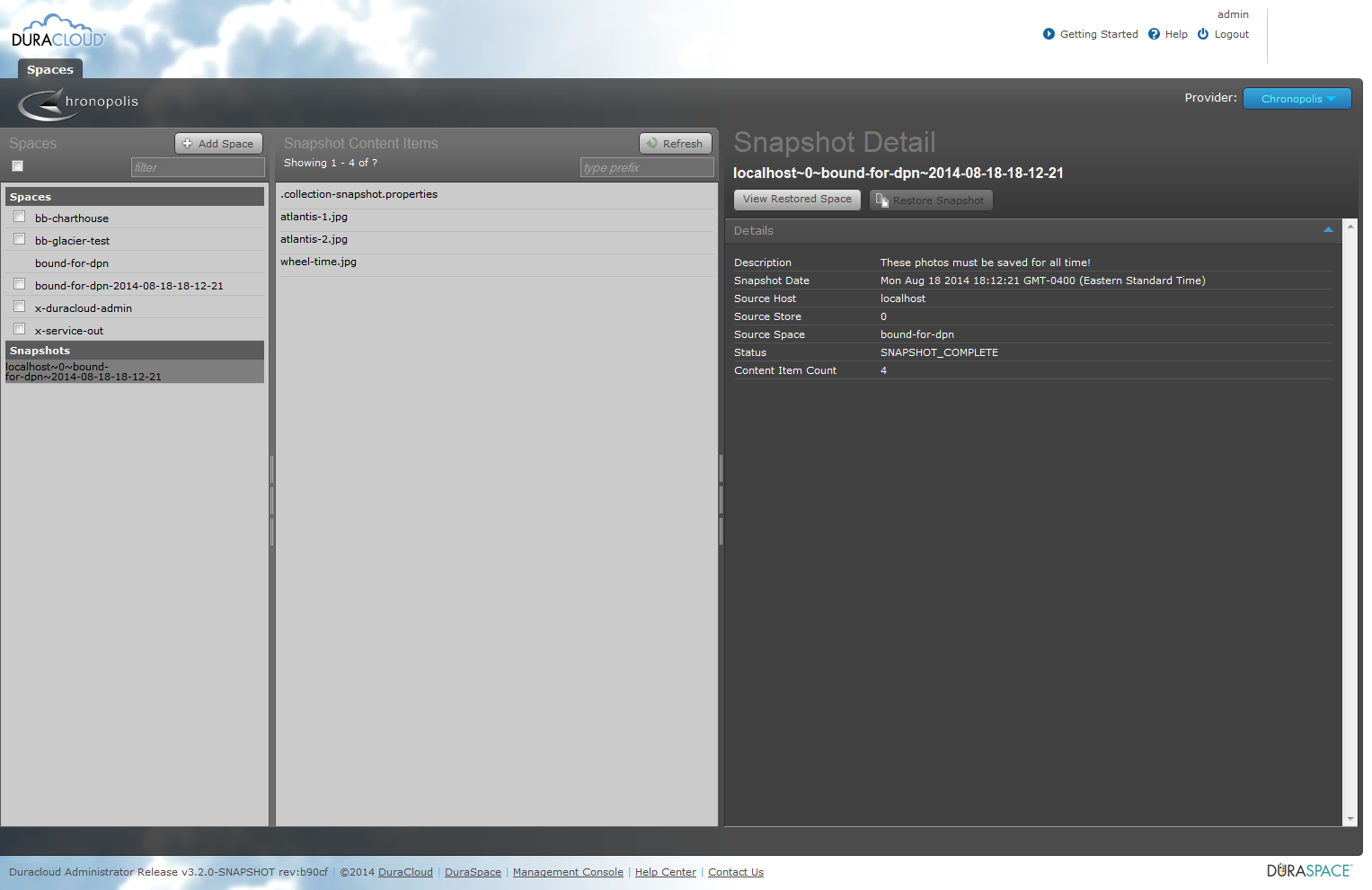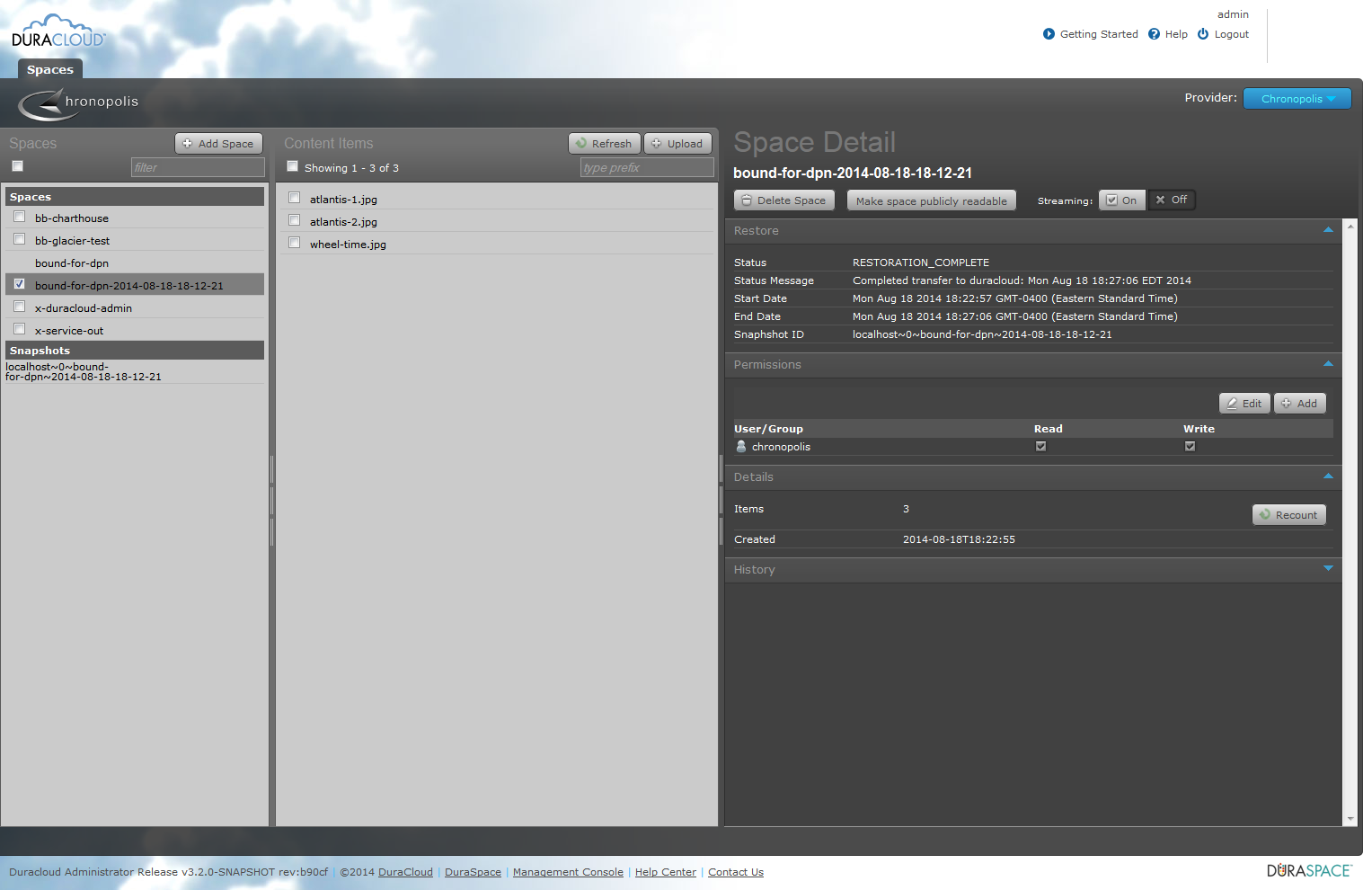Starting point: empty space, no snapshots.
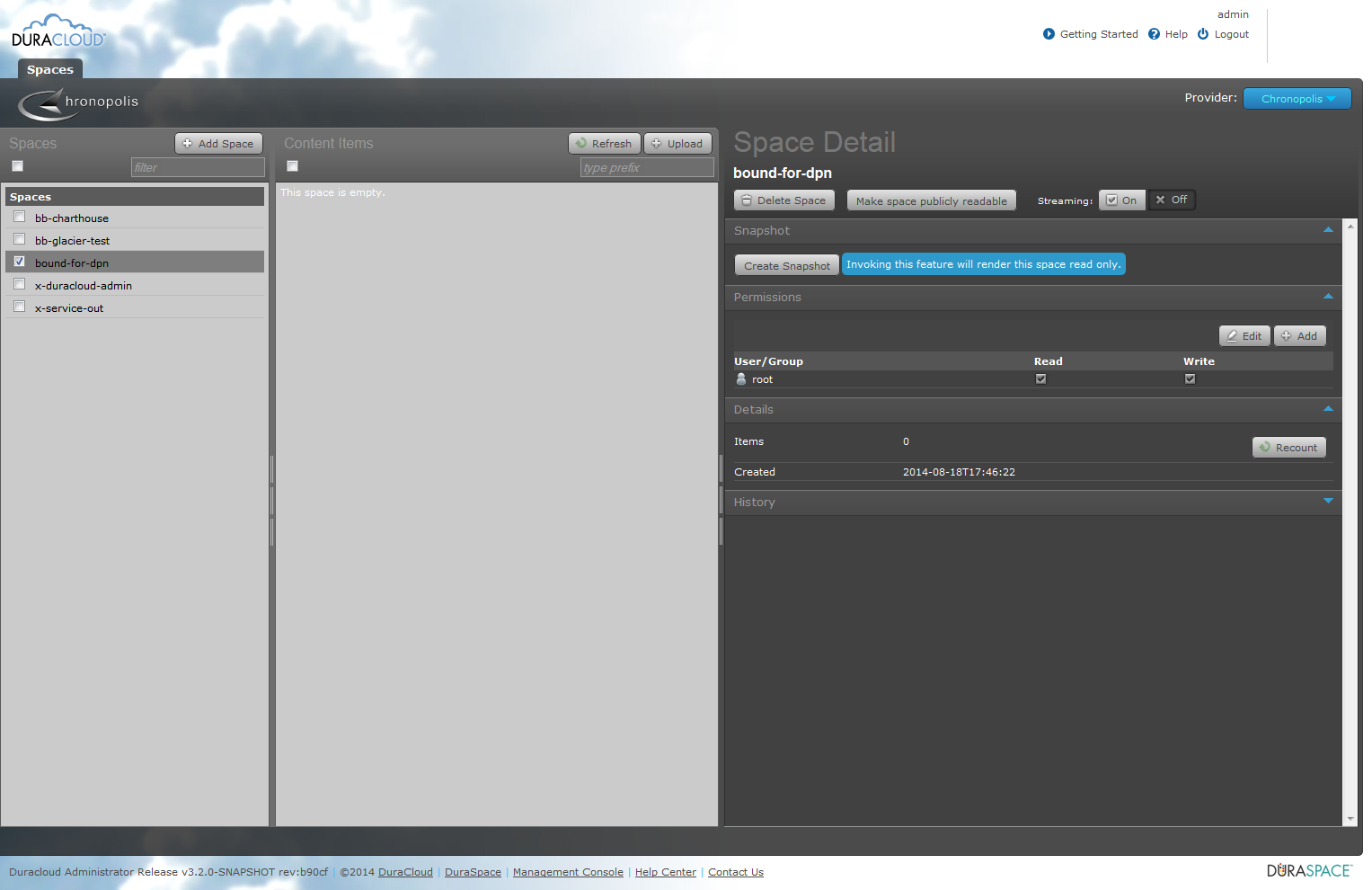
Content added to space. Next step is clicking the "Create Snapshot" button.
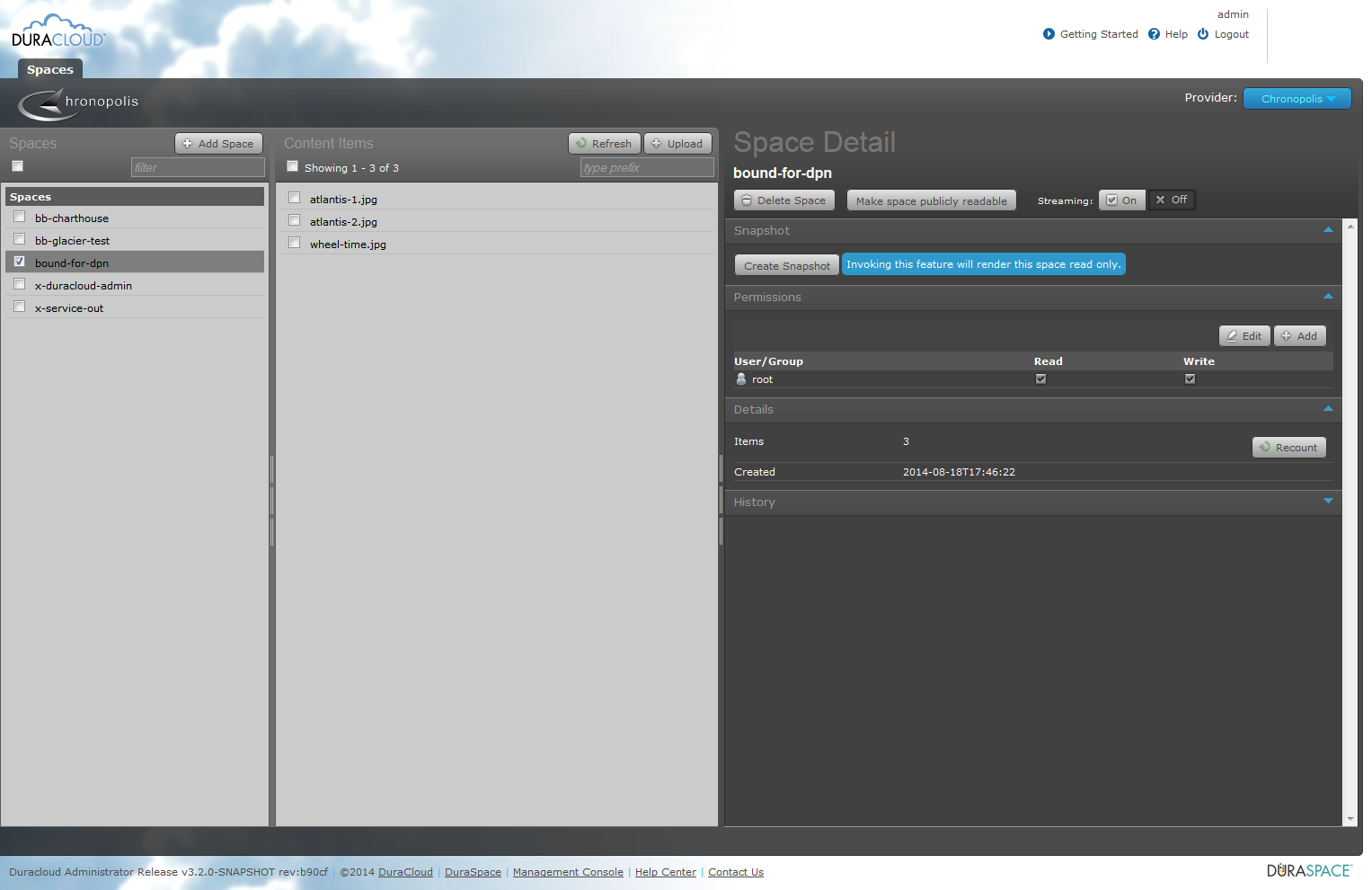
Adding a description for the snapshot.
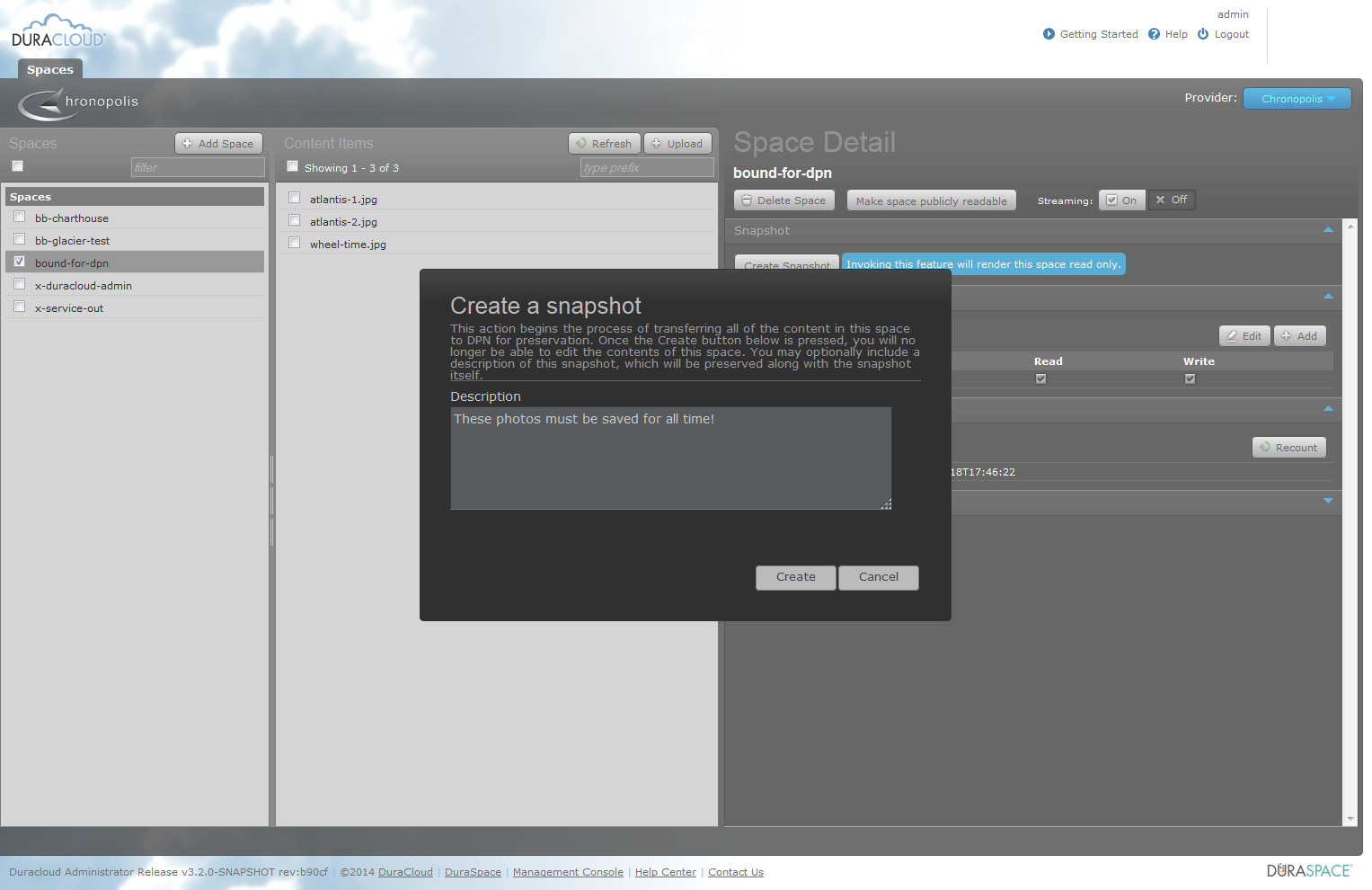
Snapshot being created
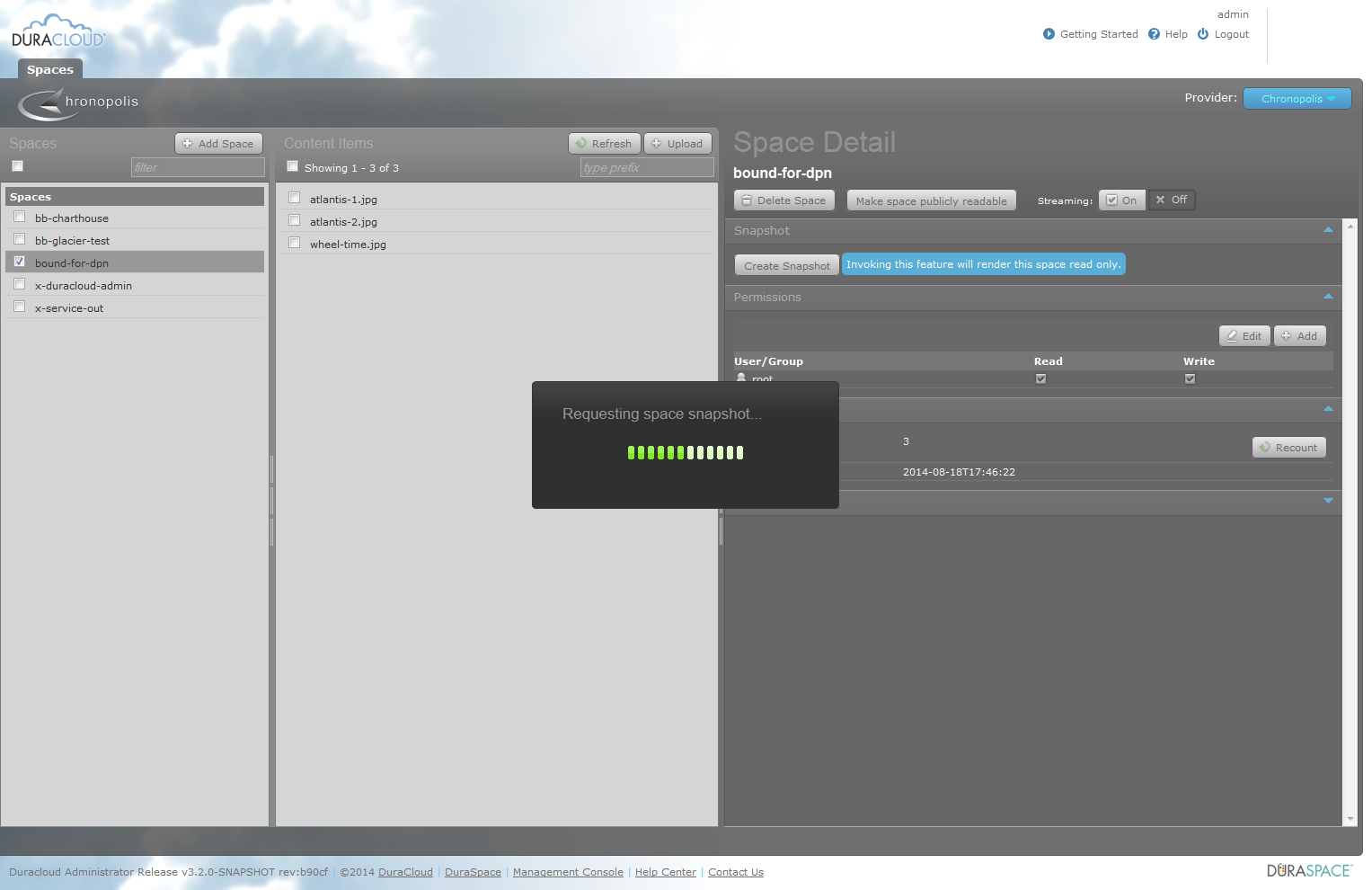
Successful snapshot initialization. There is now a snapshot listed under the list of spaces.
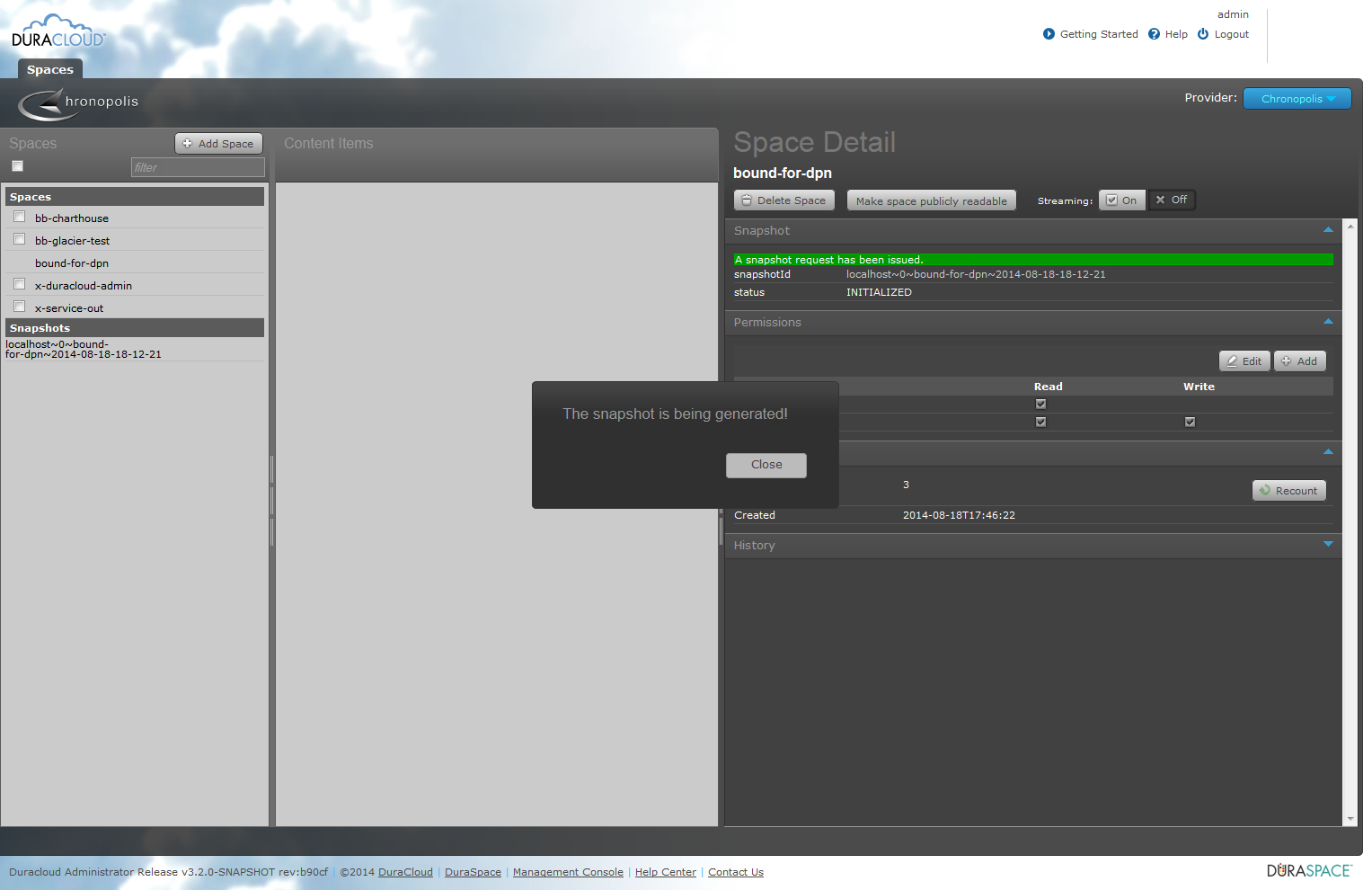
Looking back at original space. Note the lack of check boxes beside space and content (which indicates read-only status). Also note snapshot details.
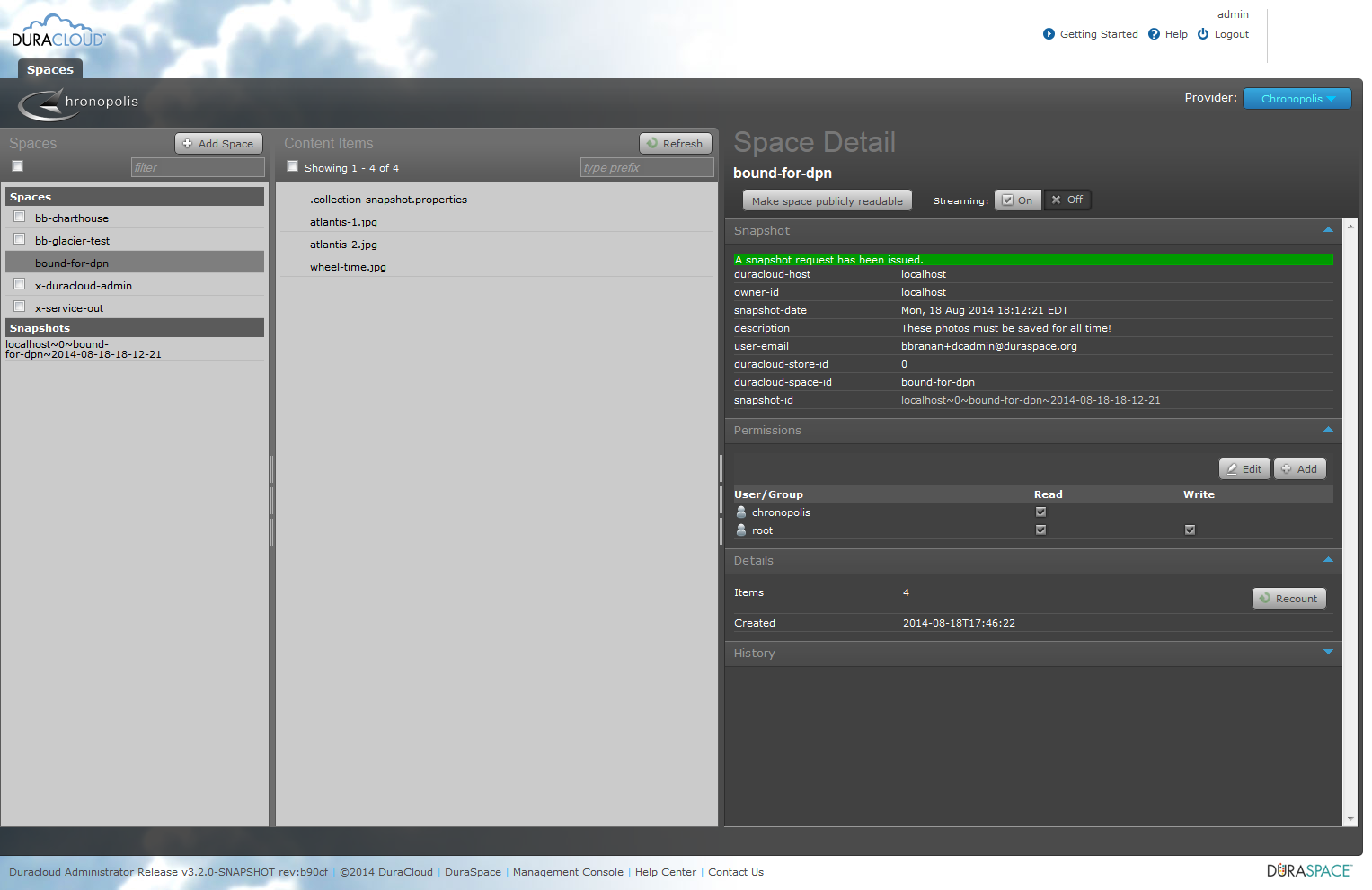
With snapshot selected. Note that listing of content is displayed. Note status of the snapshot in the details panel.
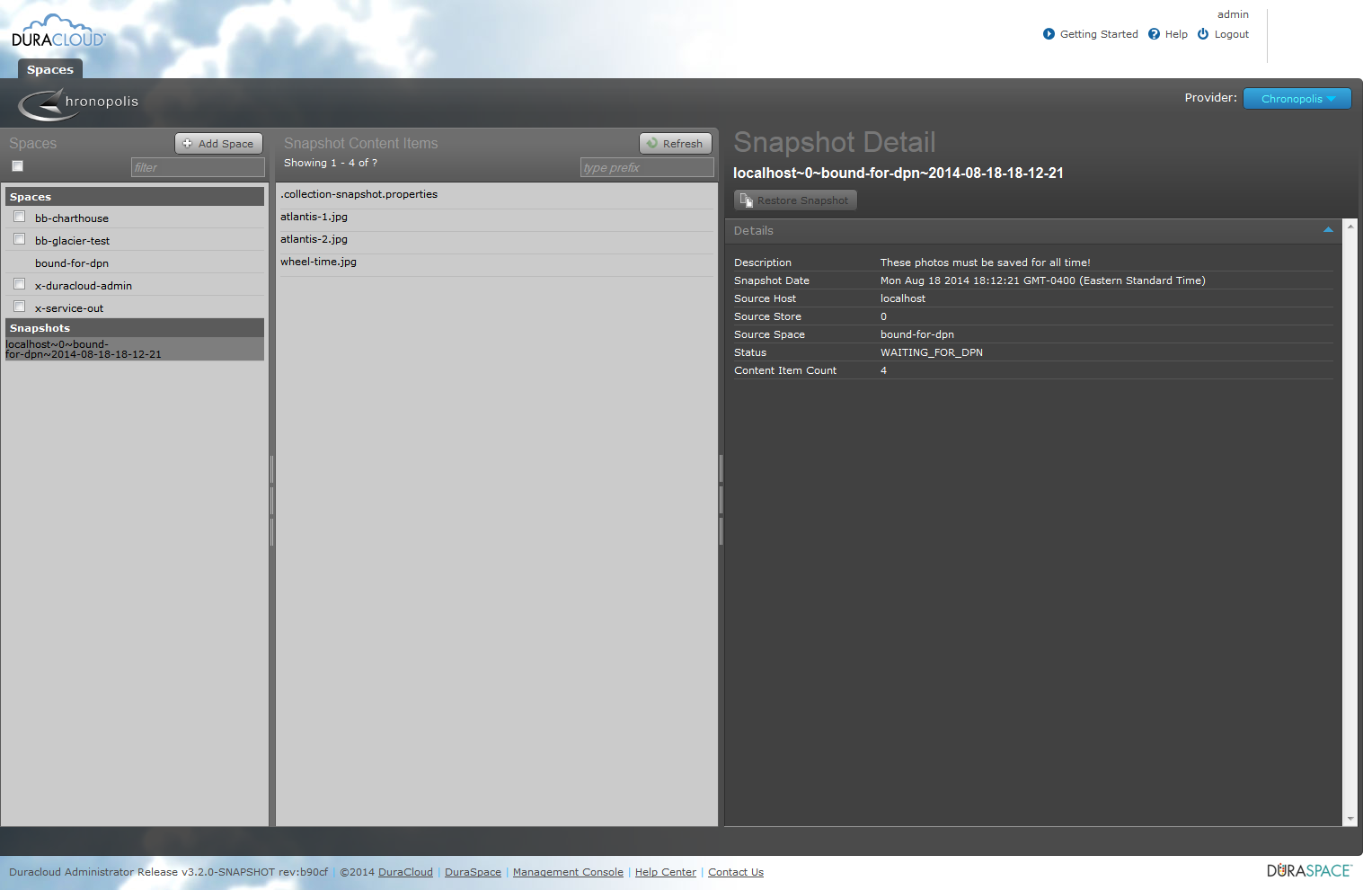
Snapshot is complete. Restore Snapshot button is now available. Next step is to click the restore button.
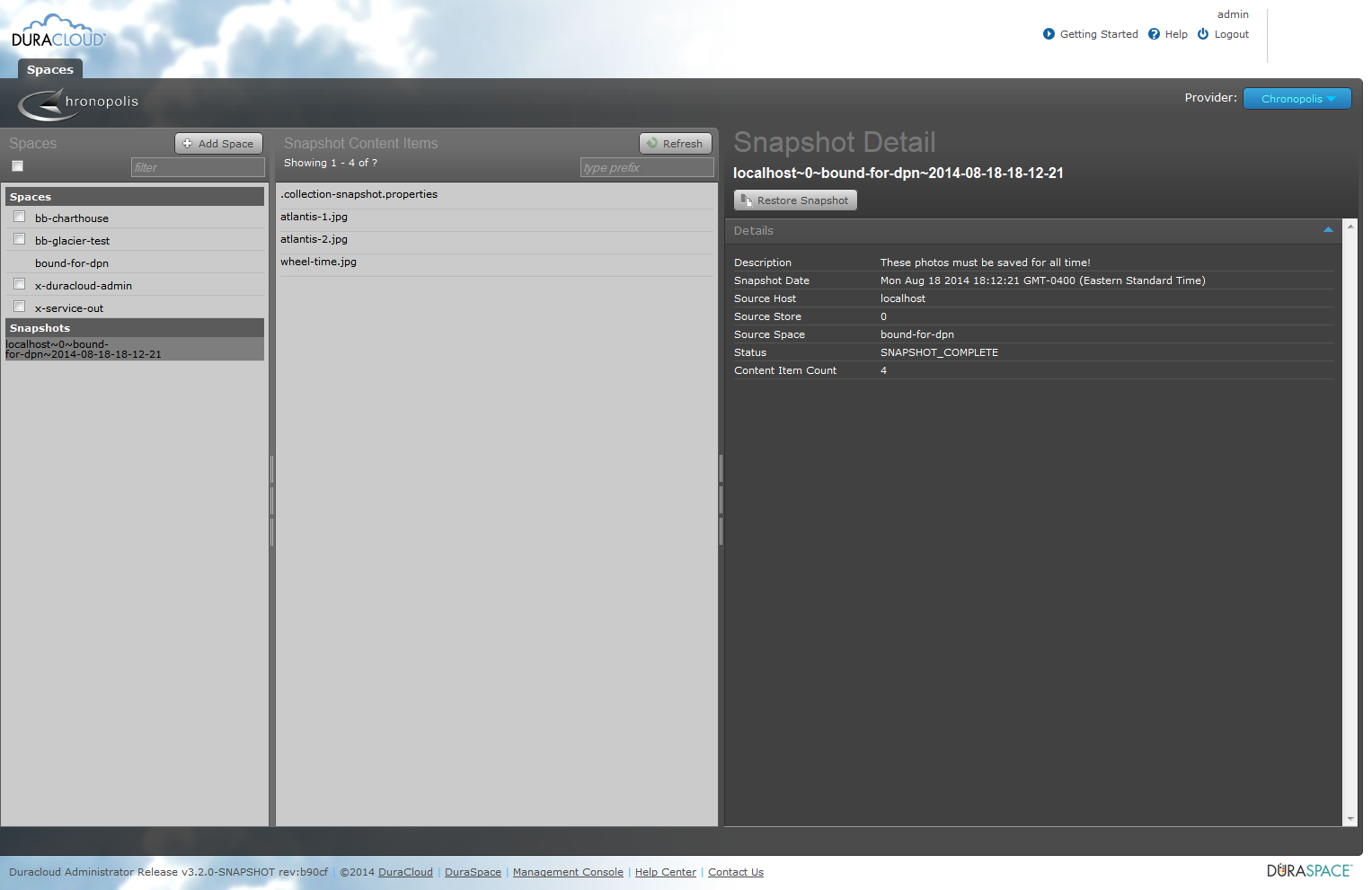
Restore button pressed, restore initialization in progress
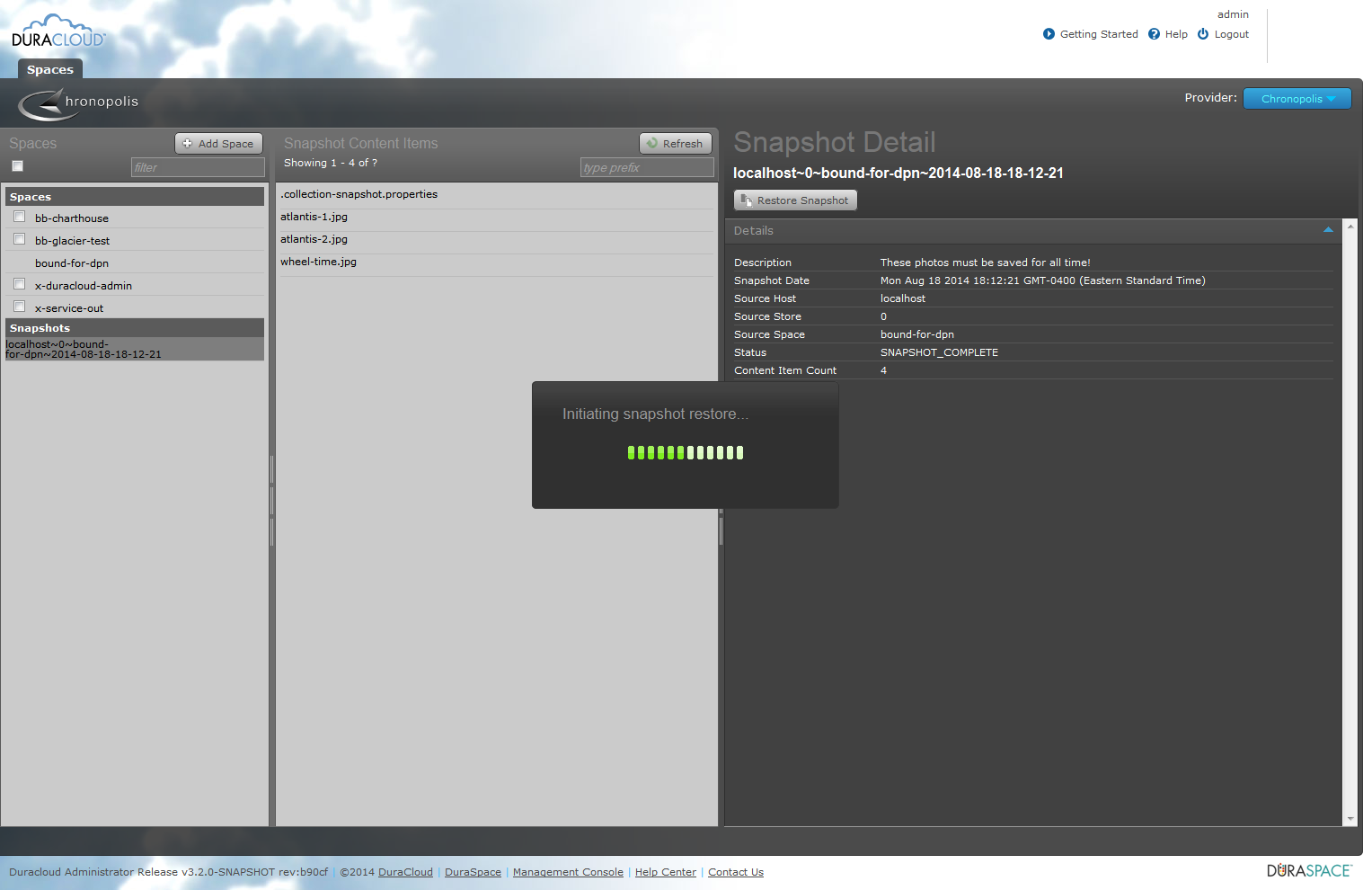
Restore in progress. The space created for restore is original space ID with the timestamp of the snapshot. Note status in detail panel.
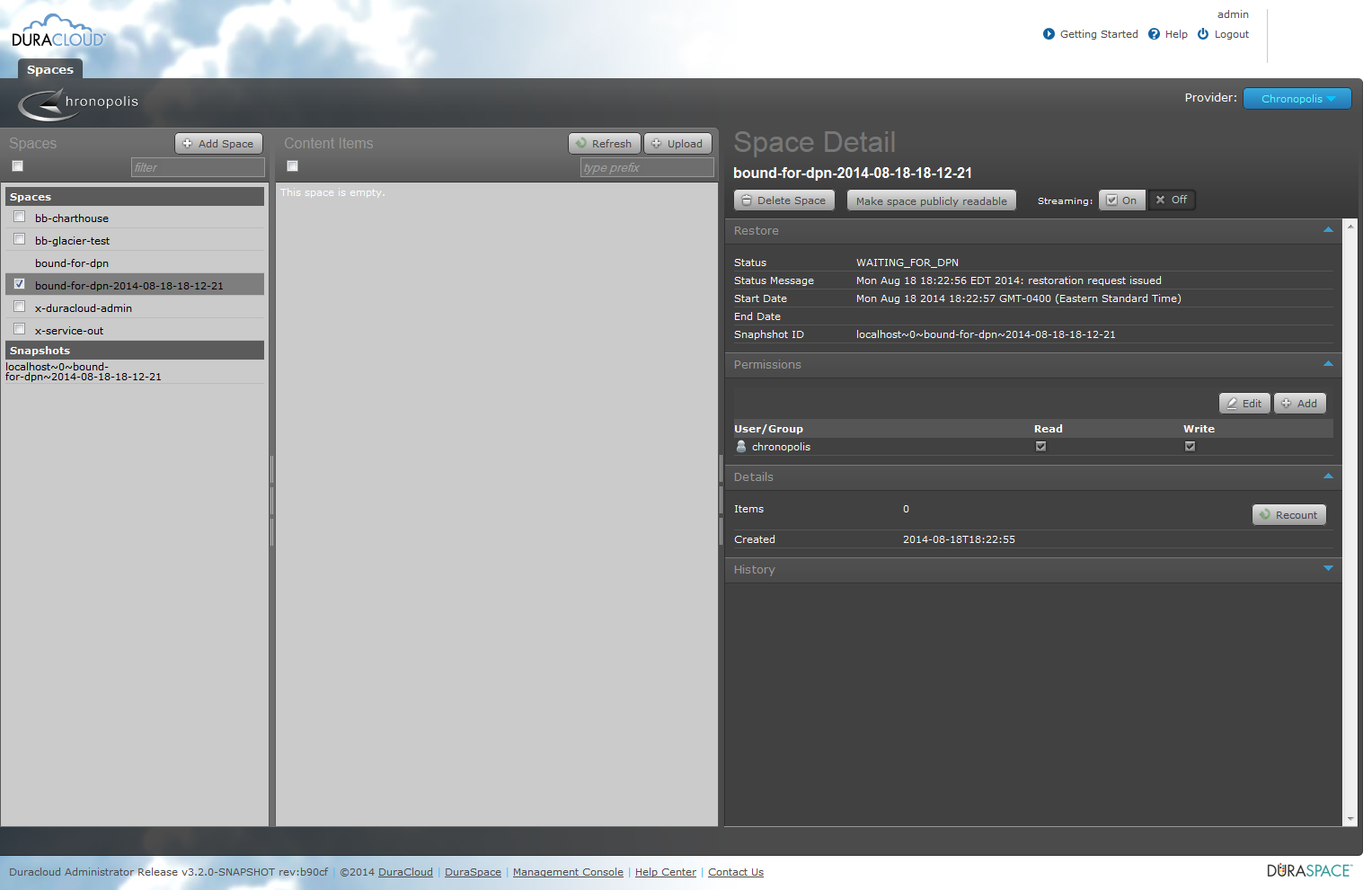
Looking back at snapshot while restore is in progress. Note that Restore Snapshot button is no longer available. View Restored Space button takes you to restore space.
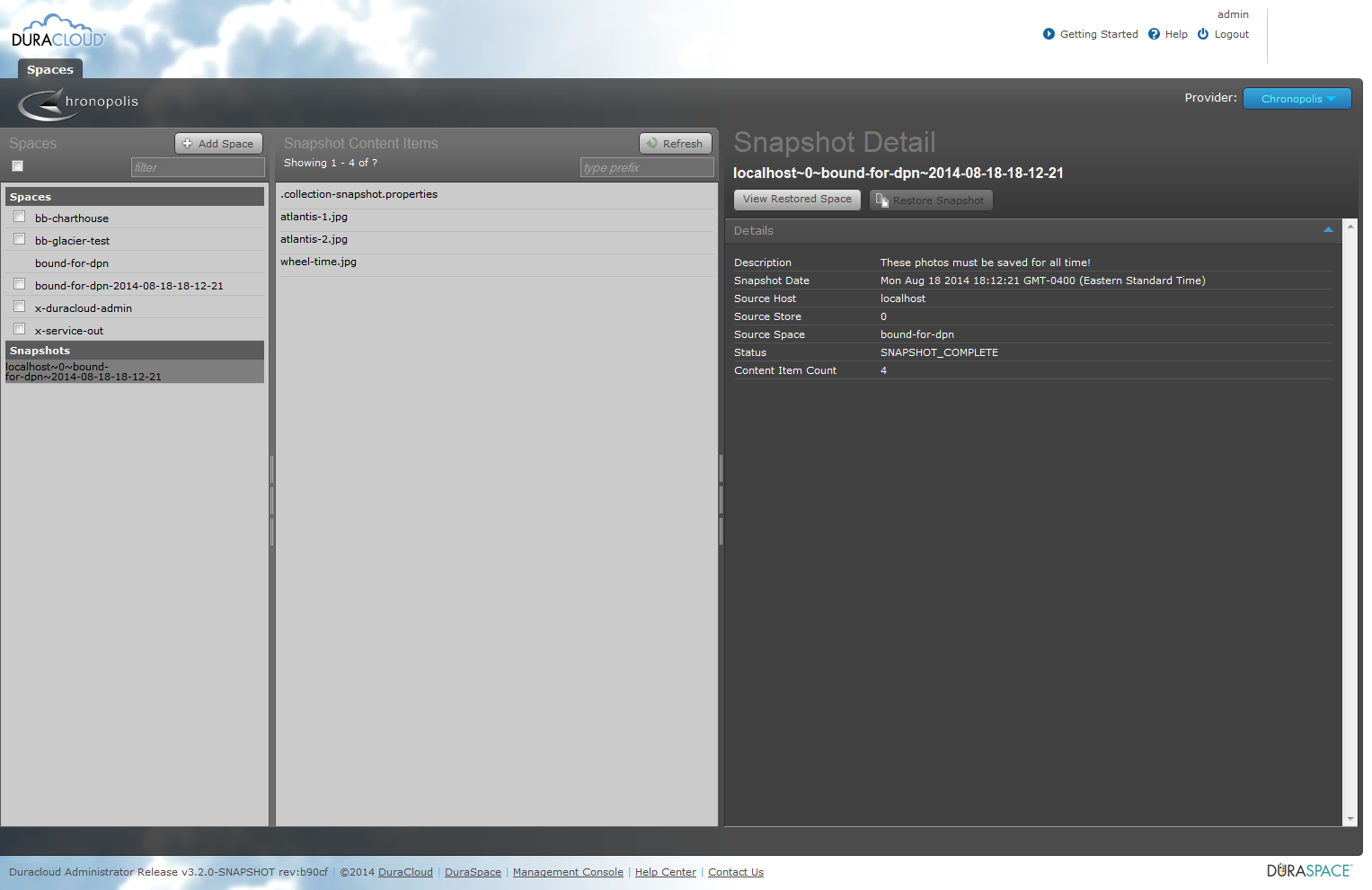
Completed restore. Content is in place. Note status in detail panel.
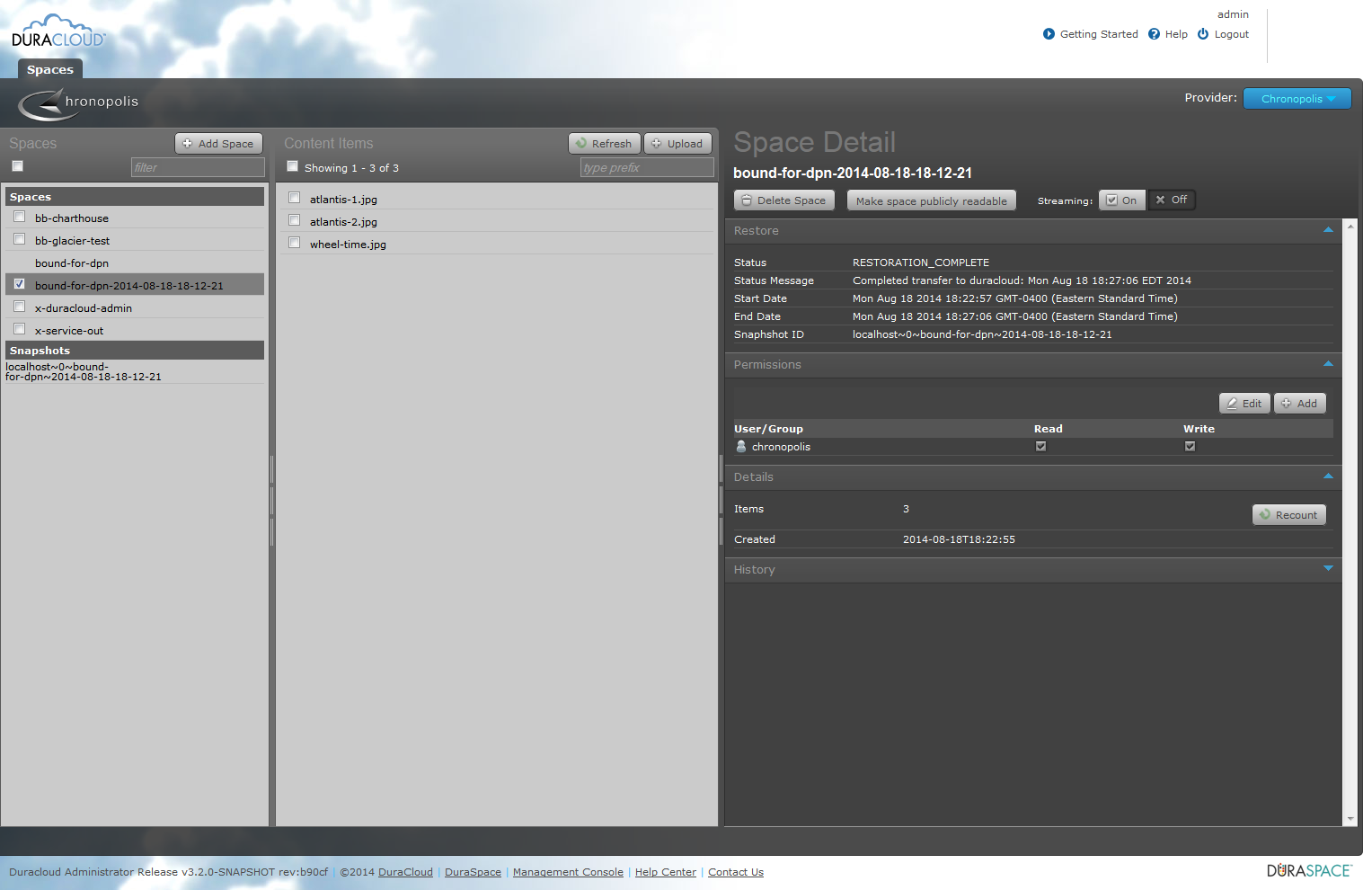
{"serverDuration": 120, "requestCorrelationId": "64287c8a16ab2260"}