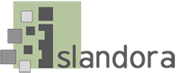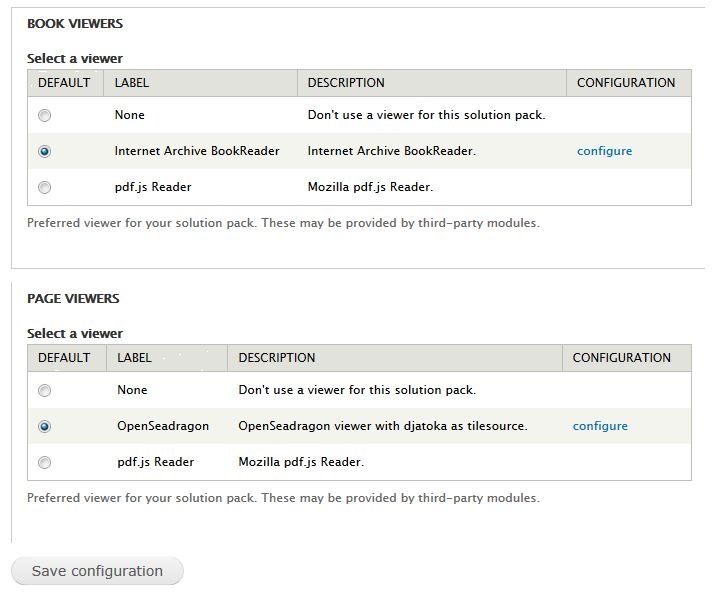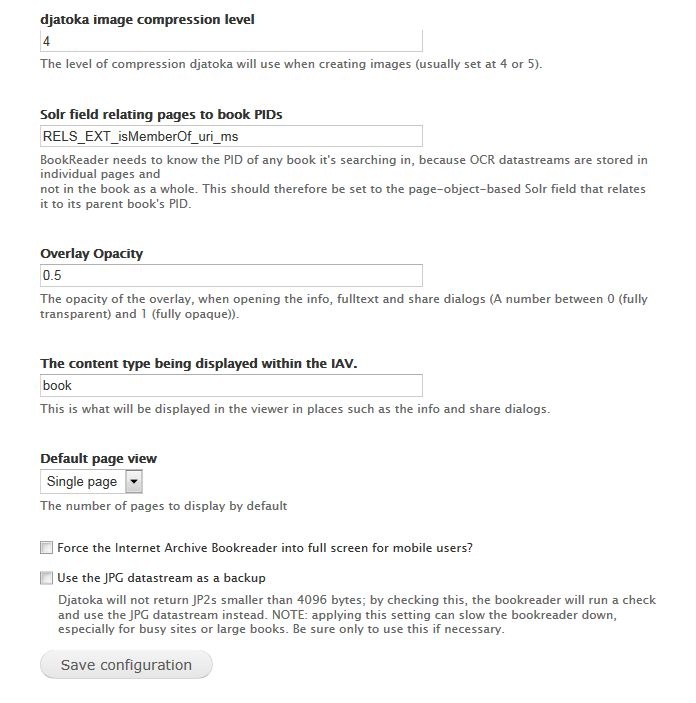...
- If 'git' is installed on your server, you can navigate to your Drupal installation's sites/all/libraries folder and run "git clone git://github.com/openlibrary/bookreader.git" to automatically clone the repository. If 'git' isn't installed, you can often get it from standard Linux package managers by running a command similar to 'apt-get install git' or 'yum install git'.
- If you wouldn't like to use GitHub's standard repository manager, you can navigate to the repository's site in the Downloads section above, click the button to download the repository as a ZIP file, and extract it to your Drupal installation's sites/all/libraries folder. If you do this, you will need to rename the extracted folder from 'bookreader-branch' (e.g. bookreader-master) to simply 'bookreader'.
After you install and enable the module, go to Administration > Islandora > Solution pack configuration > Book solution pack (admin/islandora/solution_pack_config/book).
- Under Book Viewers, select Internet Archive BookReader.
- Under Page Viewers, select OpenSeaDragon.
- Click Save Configuration.
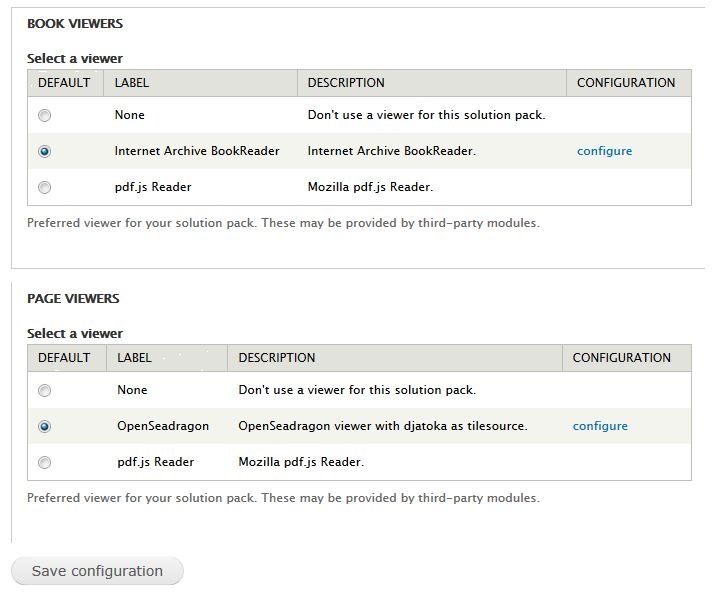 Image Added
Image Added
Usage
Controls for the Islandora Internet Archive Bookreader are identical to the standard Internet Archive Bookreader:
...
- in the admin page for the Bookreader (http://path.to.your.site/admin/islandora/islandora_viewers/internet_archive_bookreader)
- in the admin page for Islandora OCR (http://path.to.your.site/tools (admin/islandora/tools/ocr)
- in the admin page for the Islandora Book Solution Pack (http://path.to.your.site/admin/islandora/solution_pack_config/book)
- and in the admin page for the Paged Content Module (http://path.to.your.site/admin/islandora/solution_pack_config/paged_content).
Internet Archive Bookreader Configuration
To configure the Internet Archive Bookreader, go to Administration > Islandora > Islandora Viewers > Internet Archive Bookreader (Viewing http://path.to.your.site/admin/islandora/islandora_viewers/internet_archive_bookreader contains the following configurations:).
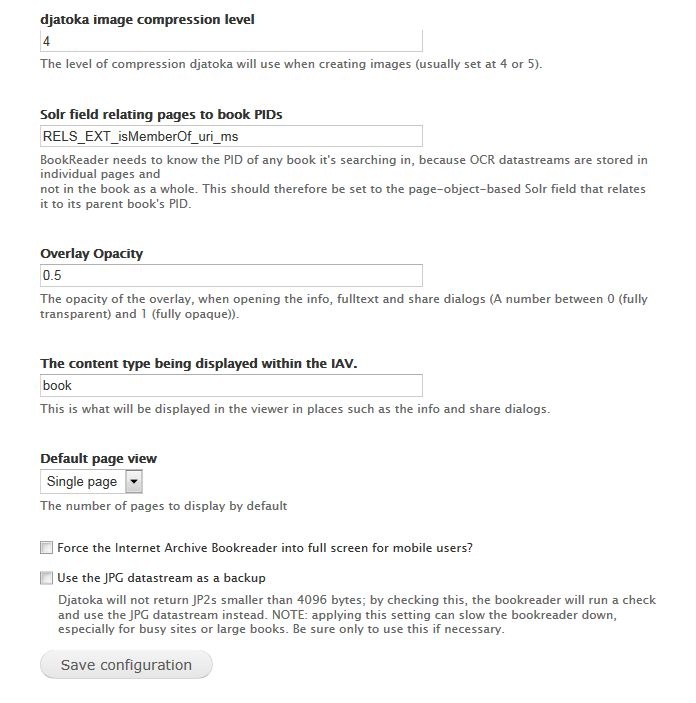 Image Added
Image Added
Configuration Options
| Field | Default Value | Explanation |
|---|
| djatoka image compression level | 4 | The level of compression djatoka will use when creating images (usually set at 4 or 5). |
| Solr field relating pages to book PIDs | RELS_EXT_isMemberOf_uri_ms | This field is necessary to allow the "Search inside" option in the IAV to search across the full text OCR datastreams of all pages associated with this book. Enter the solr field that indexes the relationship that associates Islandora Page objects with Islandora Book objects. |
| Overlay Opacity | 0.5 | The opacity of the overlay, when opening the info, fulltext and share dialogs. Enter a decimal number between 0 (fully transparent) and 1 (fully opaque). |
| The content type being displayed within the IAV. | book | This will be displayed in the viewer in places such as the info and share dialogs. |
| Default page view | Single page | The number of pages the IAV will show by default. Options are Single page, Side by Side (2 pages), or Thumbnails (all pages). |
| Force the Internet Archive Bookreader into full screen for mobile users? | unchecked | Checking this will make book objects full screen by default on mobile devices. |
| Use the JPG datastream as a backup. | unchecked | This option can slow a site down, so use it only if necessary. The viewer usually loads JP2 derivatives, but it won't return a JP2 that is smaller than 4096 bytes. If you have a collection with JP2 derivatives smaller than the minimum size, or no JP2s, select this option to use JPG derivatives as the page image instead. |
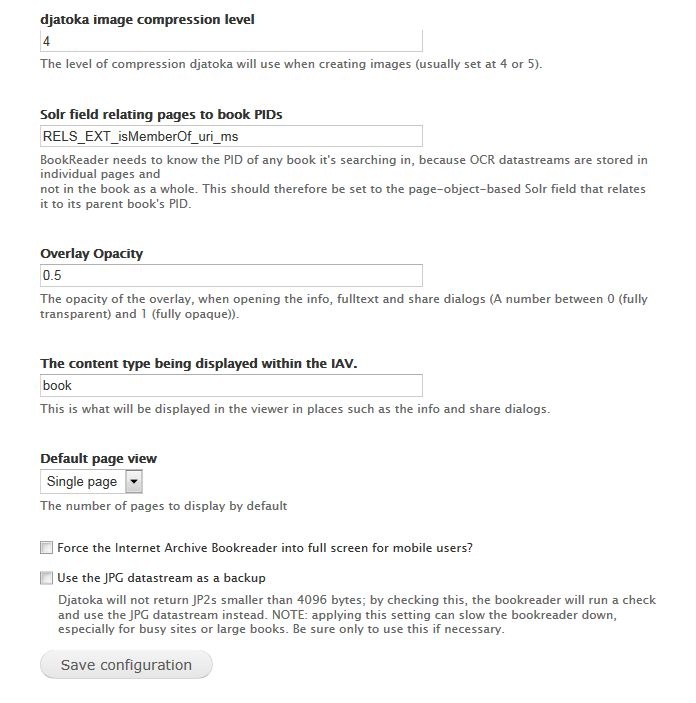 Image Removed
Image Removed
Troubleshooting/Issues
...