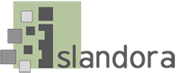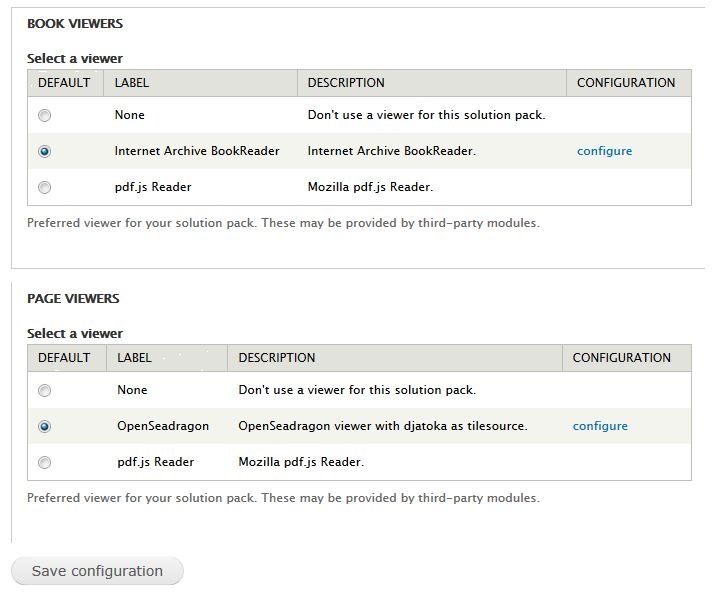...
- If 'git' is installed on your server, you can navigate to your Drupal installation's sites/all/libraries folder and run "git clone git://github.com/openlibrary/bookreader.git" to automatically clone the repository. If 'git' isn't installed, you can often get it from standard Linux package managers by running a command similar to 'apt-get install git' or 'yum install git'.
- If you wouldn't like to use GitHub's standard repository manager, you can navigate to the repository's site in the Downloads section above, click the button to download the repository as a ZIP file, and extract it to your Drupal installation's sites/all/libraries folder. If you do this, you will need to rename the extracted folder from 'bookreader-branch' (e.g. bookreader-master) to simply 'bookreader'.
After you install and enable the module, go to Administration > Islandora > Solution pack configuration > Book solution pack (admin/islandora/solution_pack_config/book).
- Under Book Viewers, select Internet Archive BookReader.
- Under Page Viewers, select OpenSeaDragon.
- Click Save Configuration.
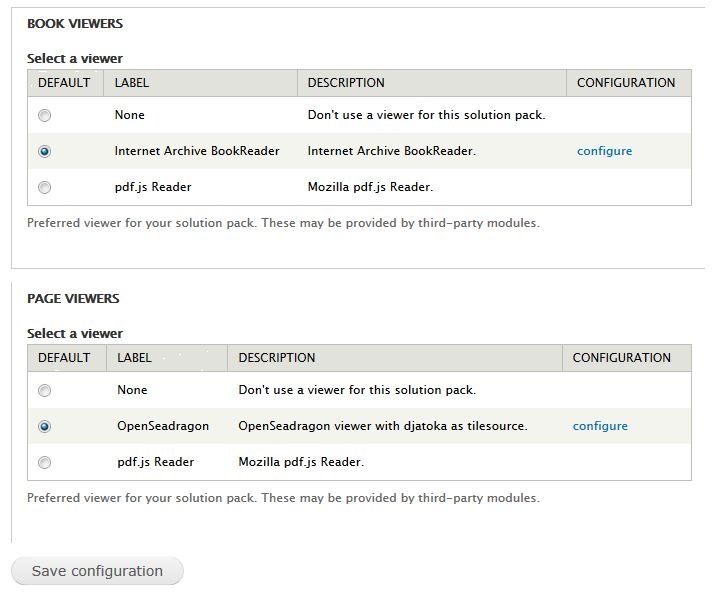 Image Added
Image Added
Usage
Controls for the Islandora Internet Archive Bookreader are identical to the standard Internet Archive Bookreader:
...
- in the admin page for the Bookreader (http://path.to.your.site/admin/islandora/islandora_viewers/internet_archive_bookreader)
- in the admin page for Islandora OCR (http://path.to.your.site/tools (admin/islandora/tools/ocr)
- in the admin page for the Islandora Book Solution Pack (http://path.to.your.site/admin/islandora/solution_pack_config/book)
- and in the admin page for the Paged Content Module (http://path.to.your.site/admin/islandora/solution_pack_config/paged_content).
...