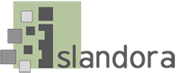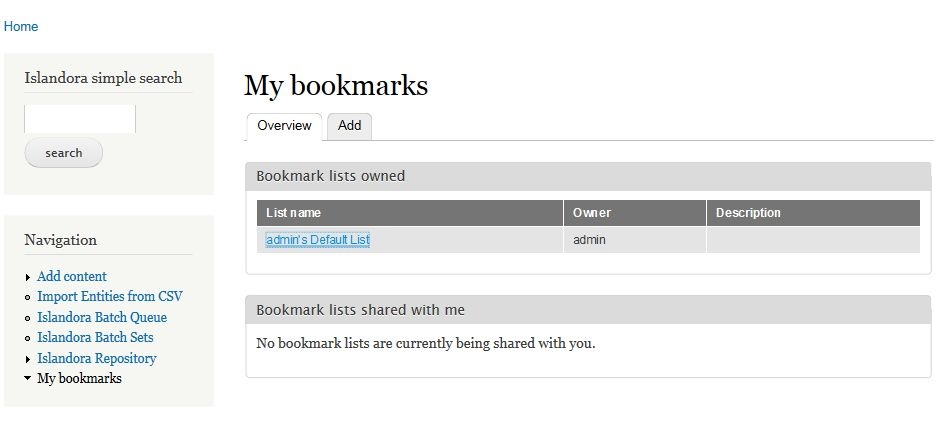...
The Islandora Bookmark module allows users to build, manage, share, and track export lists of Islandora objects. Manage your bookmarks under The module includes the following components:
- A page at /islandora_bookmark
...
- for users to manage their bookmark lists.
- A bookmark tool that appears on every object page.
- A Solr display profile for generating bookmarks from Islandora search results
...
- .
Dependencies
...
| Info |
|---|
Users cannot delete their default bookmark list. |
Permissions
Set the permissions for the Bookmark module in Administration » People (admin/people/permissions).
...
| Info |
|---|
The Bookmark Tool will not display until at least one list exists for bookmarks to be added to. |
...
Bookmark
...
Search Results
To bookmark objects create a display of objects that can be bookmarked based on the results of an Islandora Solr querysearch:
- Enable the 'Bookmark' Display Profile in Administration » Islandora » Solr index » Solr Settings (admin/islandora/search/islandora_solr/settings).
- Add the 'Islandora Displays' block to the First Sidebar or Second Sidebar on search results pages (admin/structure/block).
Using Bookmarks and Lists
Bookmarking an object from the object page
- On an Islandora object page, use the Islandora bookmark tool to select a bookmark list.
- Click Add Bookmark.
Once you have bookmarked an object, the Islandora Bookmark tool will show a link to the bookmark list that contains that object.
Bookmarking an object from search results
- Search in the Islandora simple search or advanced search.
- In the "Islandora Displays" block, click "Bookmark."
- You can also access the Solr bookmark display by adding ?display=bookmark to the end of any Solr query URL.
- Use the Bookmark Solr display to export all results or create a new bookmark list from some or all of the search results.
Managing Bookmarks and Lists
When logged in, users can view their bookmark lists and create new lists at http://path.to.your.site/islandora-bookmark.
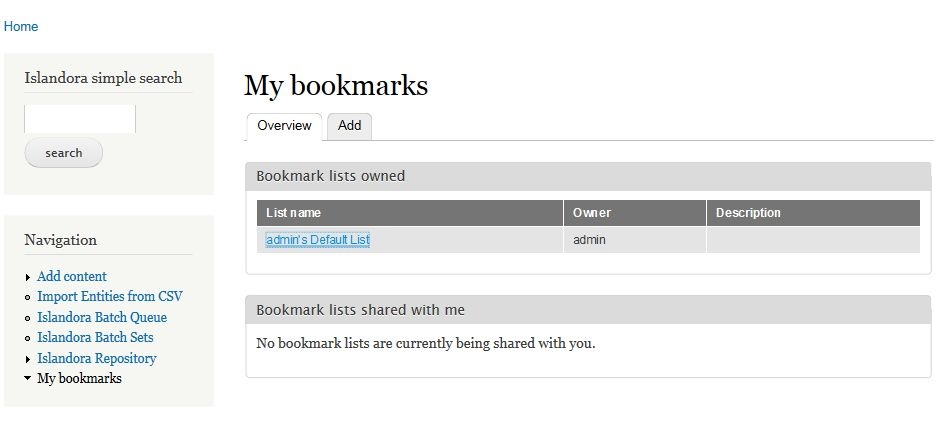
Add a new bookmark list
- Click on the 'Add' tab
- Enter a list name and description.
- Click Add list.
View the bookmarks in a list
On the 'Overview' tab, click a list name. The 'Detailed list' view shows a list of all the objects that you have bookmarked. From the detailed list, you can remove one or all bookmarks, export some or all bookmarks, or share the list with other users. Clicking on the label takes you to the bookmarked object.
...