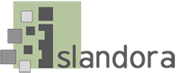...
- download the Solution Pack, Tool & Dependencies or Search Modules from the Release Notes and Downloads section.
- Unzip the module, and move the module root tree striped of the version number into the
- In the case of a Dependency Library unzip it and move it into the library location:
- fix the permissions on the module to:
- Enable the uploaded module by navigating to base-site-url/admin/modules, scrolling down to the Module (in the 'Islandora' category), checking the box to the left of it, and then scrolling to the bottom of the page and clicking the 'Save configuration' button.
- Once installed, configuration options for the Islandora module in question can be found on your site at http://path.to.your.site/admin/islandora/configure
- Once configuratedconfigured, you should be able to test the module. Ensure that the 'testing' module is enabled in Drupal (it is not by default), then go to Configuration -> Development -> Testing and click the link.
- This will pop up a new window with a list of tests to run. Scroll down to the module in question, then click the checkbox. Scroll down to the bottom and click "Run Tests".
| Note |
|---|
You may want to start with all the remaining Solution Packs first, and add the dependency modules as required.
|
Viewing the installed Solution Packs:
Once you have logged into your Islandora site you can view a list of all current collections by clicking the Islandora Repository link.
You should see any collections that are installed as part of a Solution Pack, and they will appear with a default folder icon.
 Image Added
Image Added