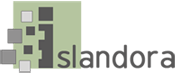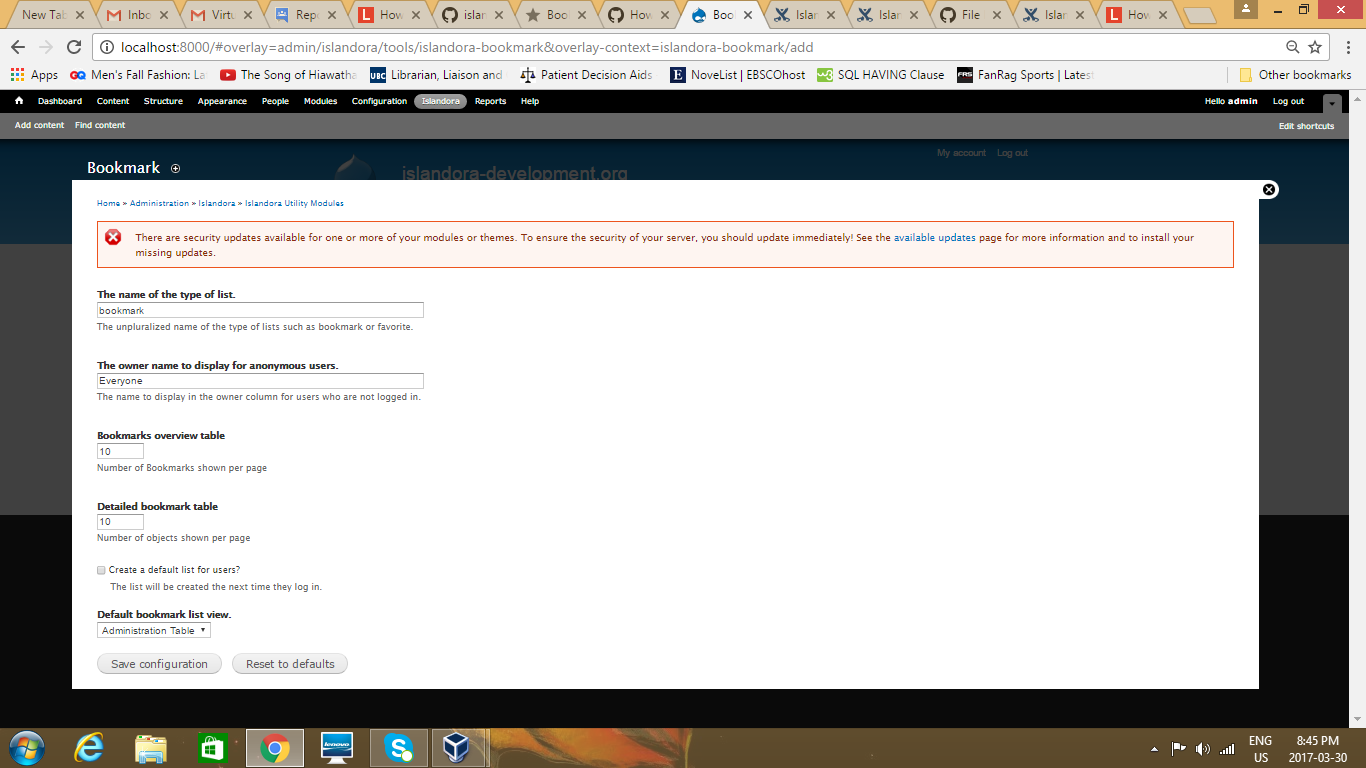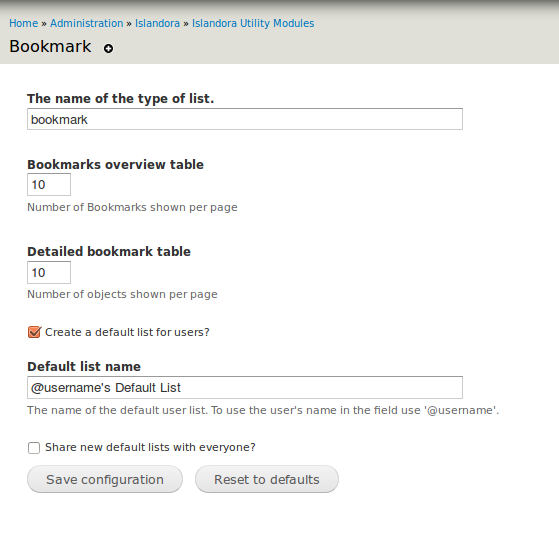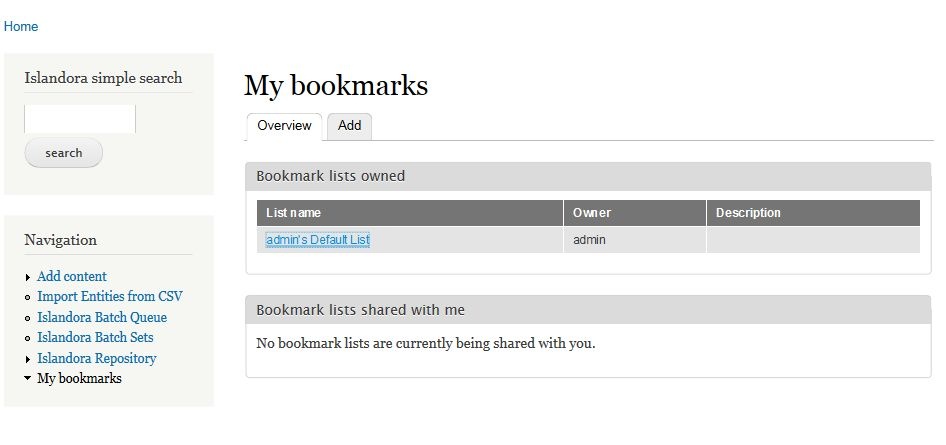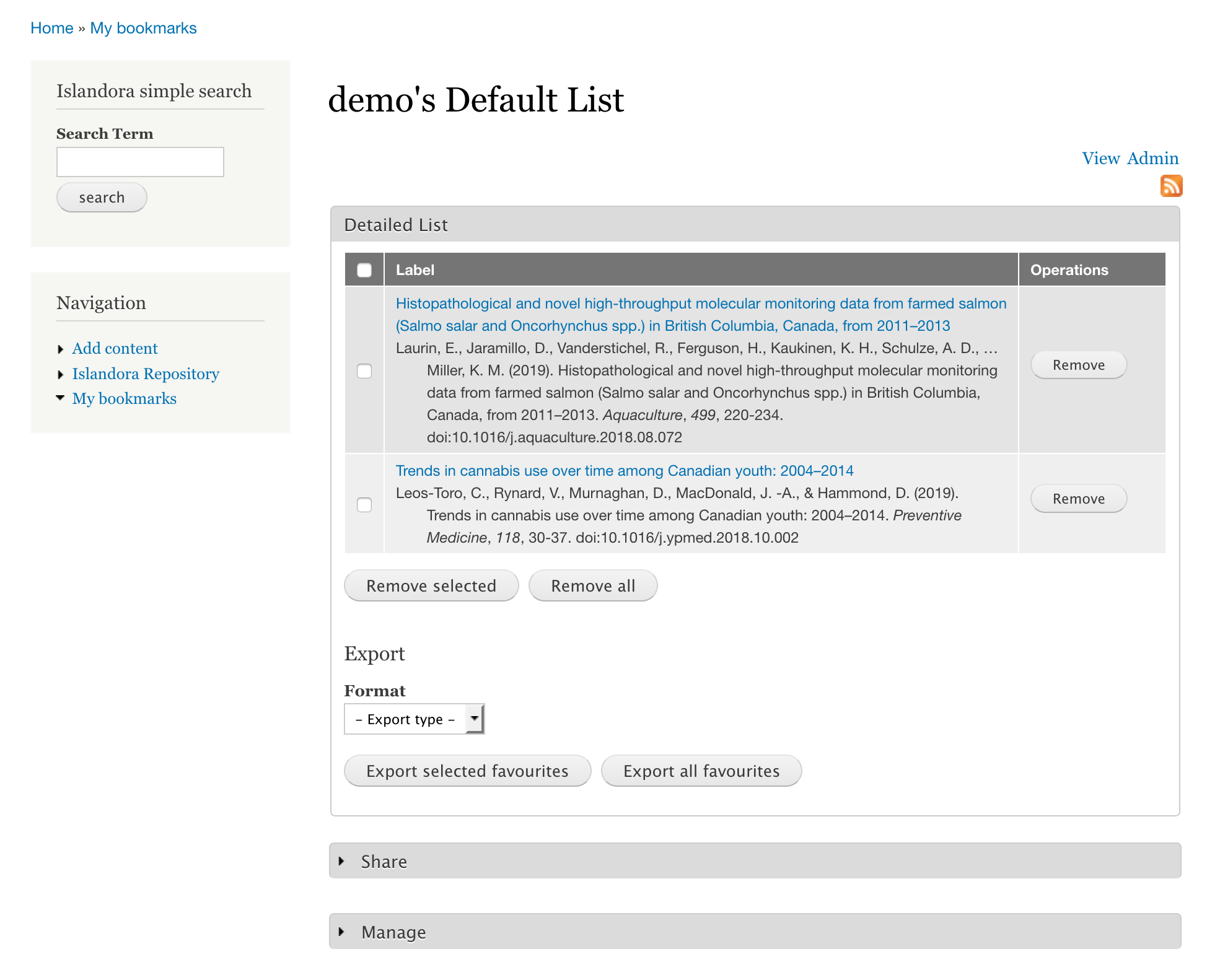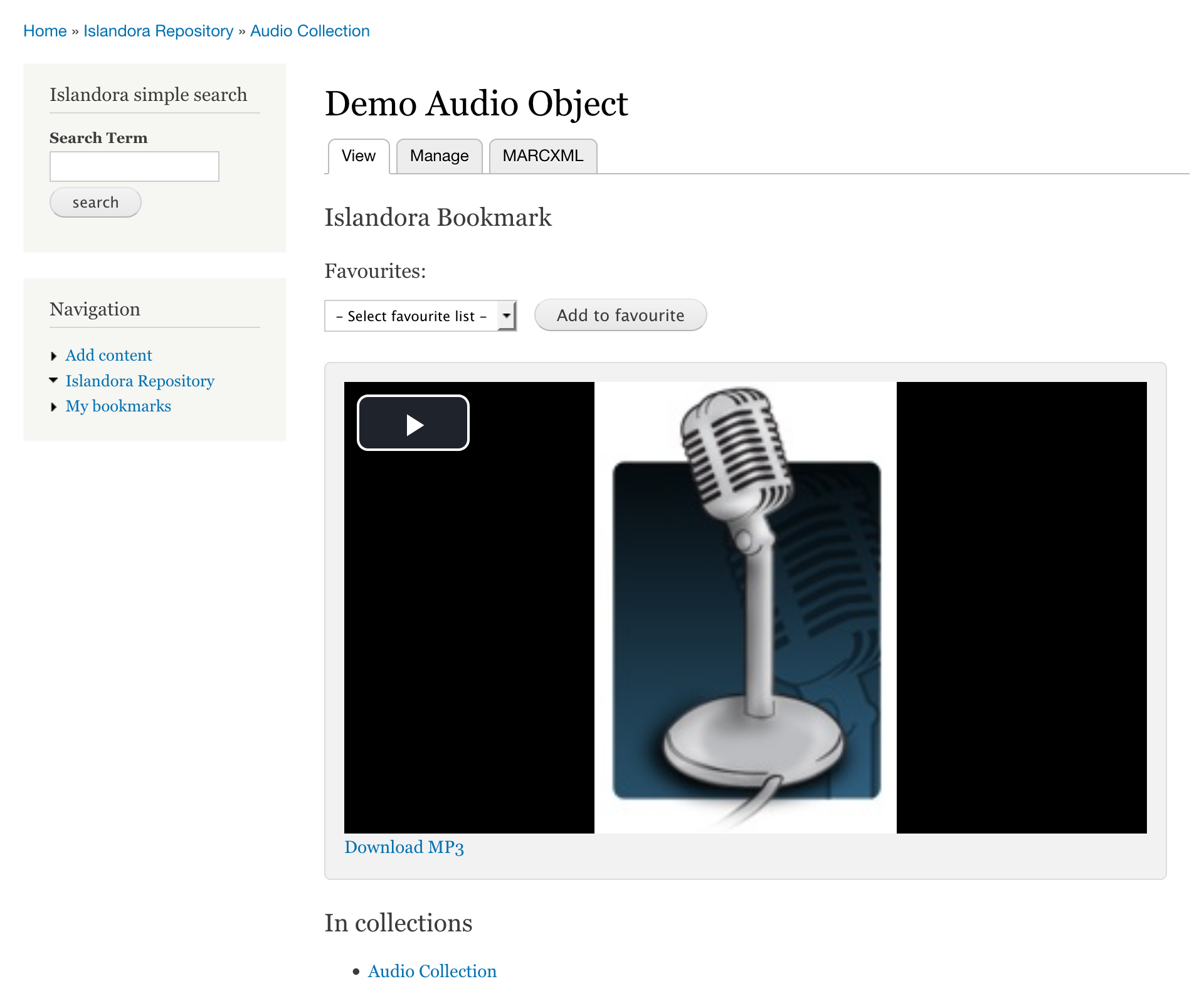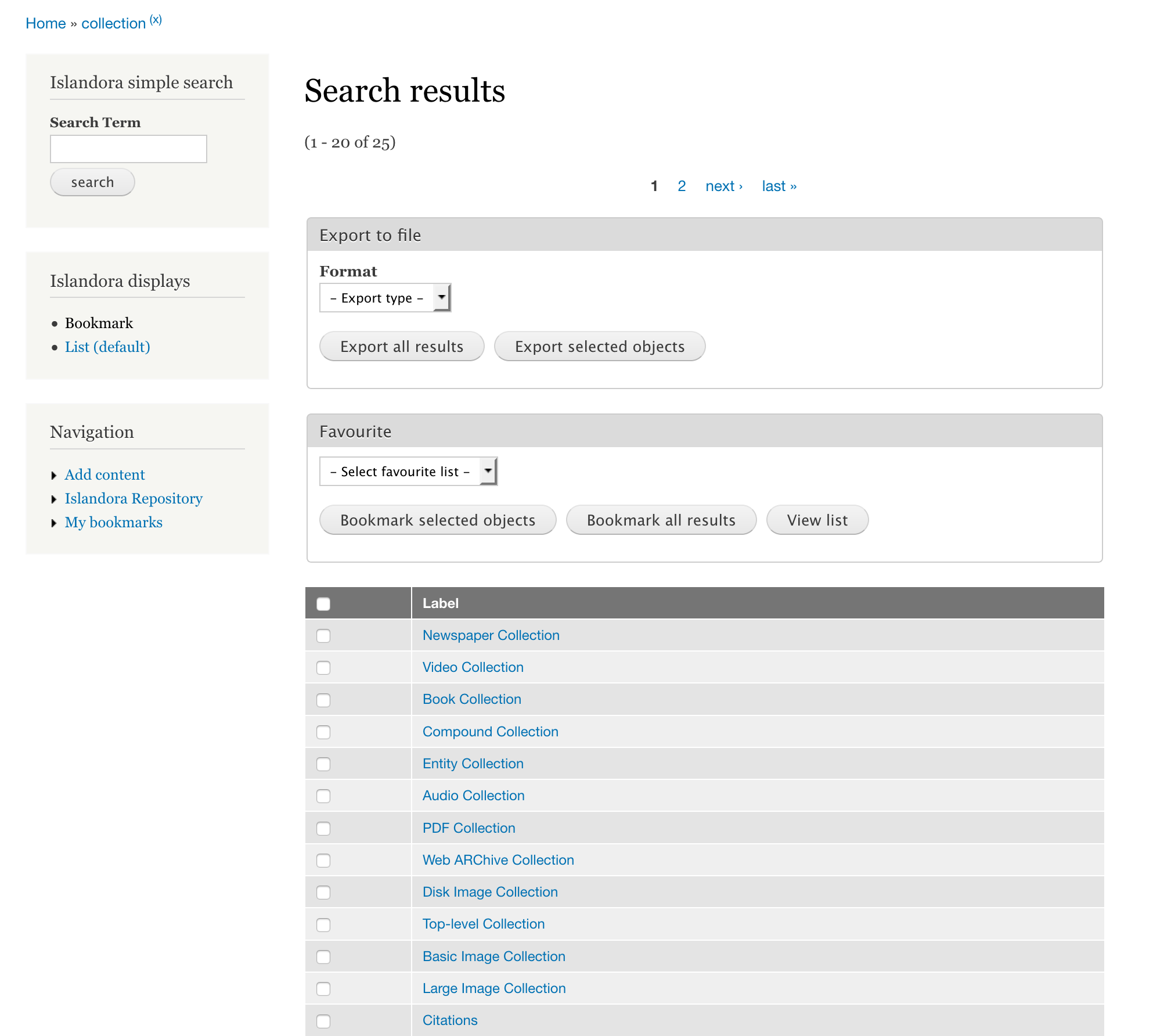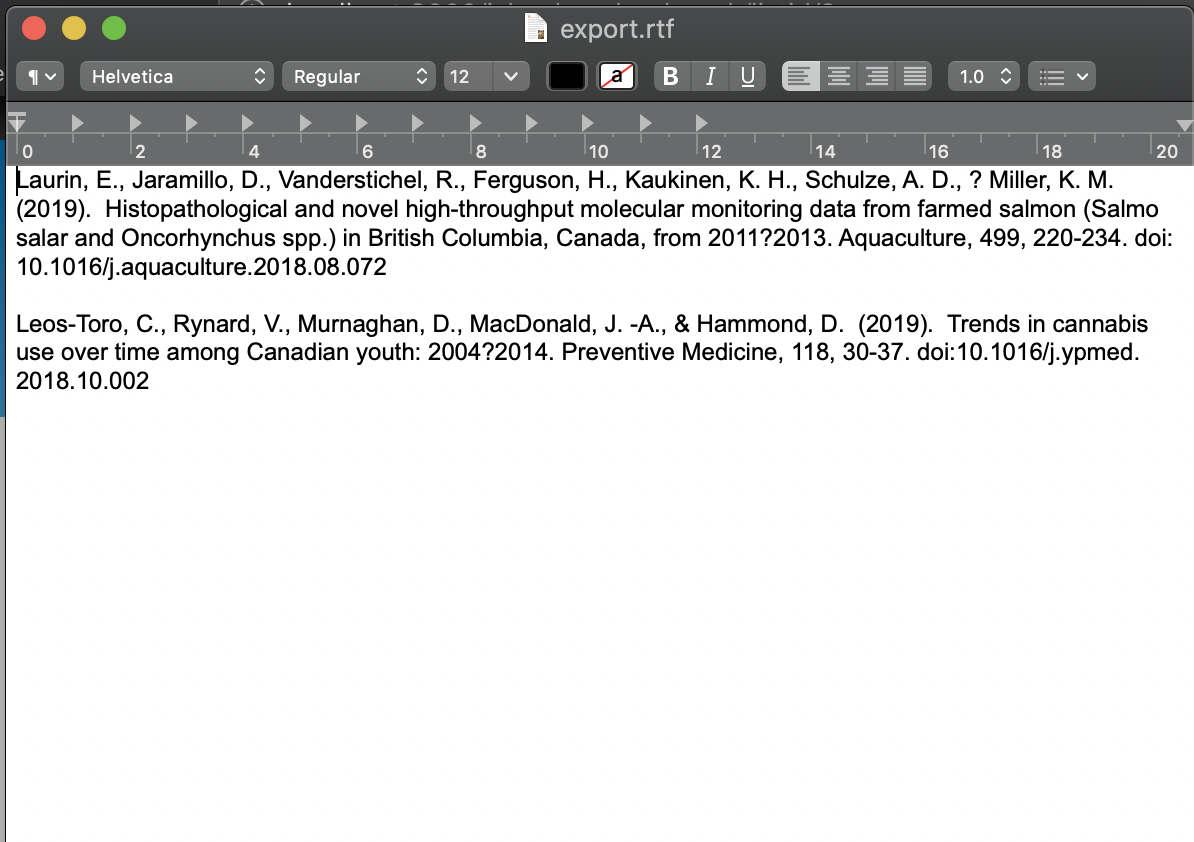...
Overview
The Islandora Bookmark module allows users to build, manage, share, track via RSS, and track export lists of Islandora objects. Manage your bookmarks under
A user's lists are managed at /islandora-bookmark. There are Objects can be added to existing lists in two ways to add bookmarks to your lists:
- Through individual object pages: every object page will have a little tool at the bottom if the "Islandora Bookmark" block has been enabled, it will allow users to bookmark the current object.
- Through Solr searches: Islandora Bookmark provides a SOLR display with functionality to bookmark objects based on a custom Solr query.
Requirements
This module requires the following modules/libraries:
Install as usual, see this for further information.
Configure general bookmark settings in Administration » Islandora » Islandora Utility Modules » Bookmark (admin/islandora/tools/islandora-bookmark).
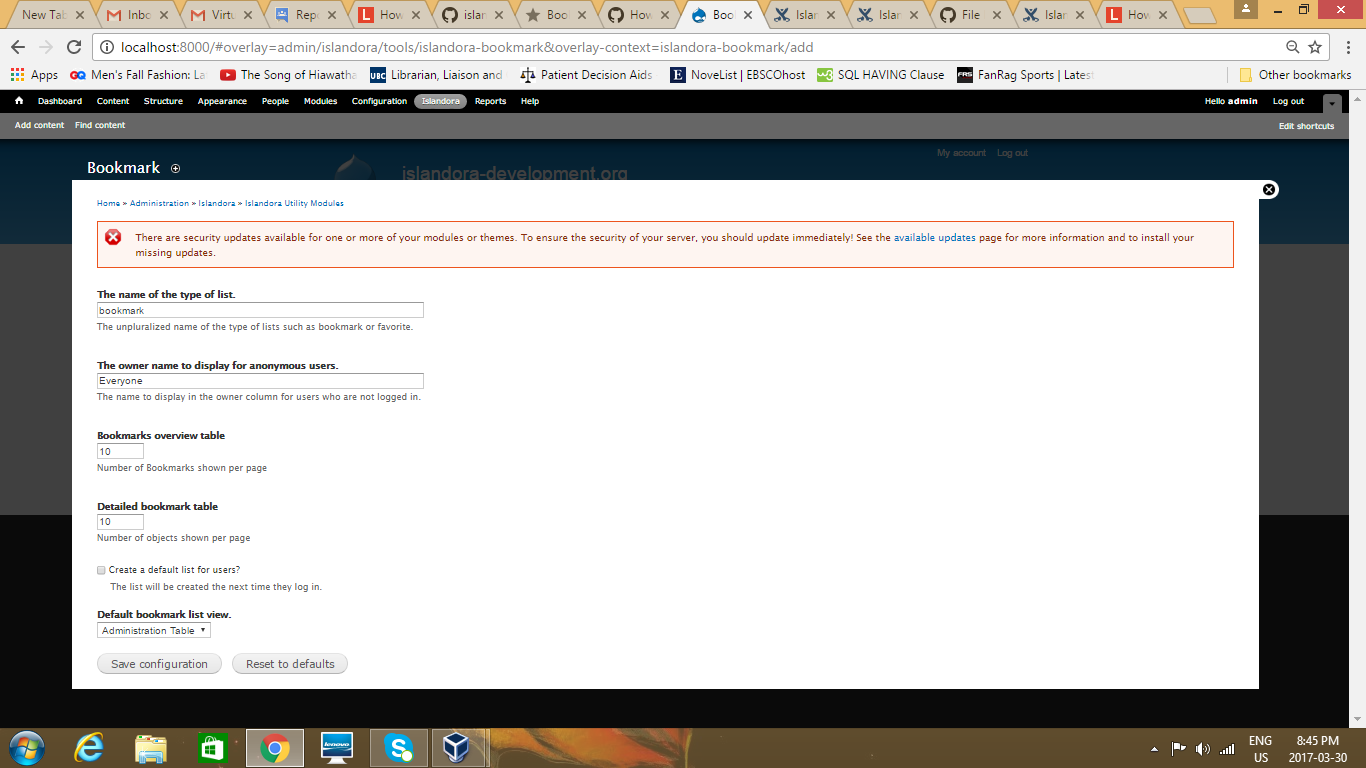 Image Removed
Image Removed
Enable 'Bookmark' in Administration » Islandora » Solr index » Solr Settings (admin/islandora/search/islandora_solr/settings).
Set the permissions in Administration » People (admin/people/permissions). There are permissions to administer, use, and share bookmarks. Anonymous users can never share bookmarks.
The admin page has an option to create a default bookmark list for each individual user (Users cannot delete their default lists). The first time you enable default bookmark lists, you will have to log out and log back in before you can view your default list.
- if the "Bookmark" Solr display profile (and Solr itself) is enabled, users can select and add objects to their bookmark lists from search result pages. Direct export from search result pages is also possible.
Users can share lists (view-only) with other users, or the world. If available to the world, an RSS feed can be used to monitor additions to the list.
Lists can be exported as CSV (default fields: Title, PID). The included submodule, Islandora Bookmark CSV Exports, allows administrators to configure the fields of the CSV using Solr fields. The Islandora Bibliography module also supplies additional export formats (RIS, RTF, and PDF) which treat the object metadata as citation data and format it accordingly.
Screenshots:
| Gallery |
|---|
| include | Object Detail Page with Add.png, Bookmark List Detail View.png, Solr Results Page With Bookmark.png |
|---|
| columns | 3 |
|---|
| sort | date |
|---|
| title | Screenshots |
|---|
|
Dependencies
- Islandora Core Module
- Islandora Solr (optional, provides batch addition to lists)
- Islandora Bookmark CSV Exports (optional, included as a submodule, provides CSV field configuration, requires Solr)
- Islandora Bibliography (optional, provides RIS, RTF, and PDF export formats)
Configuration
To configure this module,
- Grant permissions to the users who should be able to create bookmark lists.
- Configure options for this module including whether users get "Default lists".
- Provide a link to "My Bookmarks" (/islandora-bookmarks) for users with bookmark lists.
- (Optional) Place the "Islandora bookmark" block so that users can add objects from object pages.
- (Optional) Enable and make accessible the Solr display profile so that users can add objects from Solr result pages.
- (Optional) Configure export formats.
1. Permissions
Set the permissions for the Bookmark module in Administration » People » Permissions (/admin/people/permissions).
- Administer Islandora Bookmark - This is the permission for changing the module configuration settings, and should only be granted to administrators.
- Use Islandora Bookmark - Create, manage, and add new bookmarks to bookmark lists. Grant to any role that needs to be able to add objects to a list, including anonymous users (users without an account) if desired.
- Share bookmarks - Share bookmarks with other users, including Everyone (the public).
- Export bookmarks - Export bookmark lists.
Anonymous user's lists are not saved permanently, and cannot be shared. If an anonymous user If a user is anonymous, adds items to a bookmark list, and then logs in, those items will be added to a new list, or appended to their default list.
2.
...
Module Options
Go to Administration » Islandora » Islandora Utility Modules » Bookmark (/admin/islandora/tools/islandora-bookmark) to configure the module.
- The "name of the type of list" defaults to "bookmark" so interface cues refer to lists as "bookmark lists", "Export selected bookmarks", etc. This can be configured to be "favourite lists", "Export selected favourites", for example.
- Note: This generalization is imperfect and the word "Bookmark" is hard coded in a few places in the interface. Most of them can be overridden by configuring blocks and menus.
- The "Bookmarks overview table" variable refers to the number of "Bookmark Lists" that appear per page at My Bookmarks (/islandora-bookmarks).
- "Detailed bookmark table" variable refers to the number of objects that appear per page within a Bookmark list.
- A "Default list" can be automatically created for users when they log in.
- If you check this option, you will need to log out and back in for your default list to be created.
- Users cannot delete their default bookmark list.
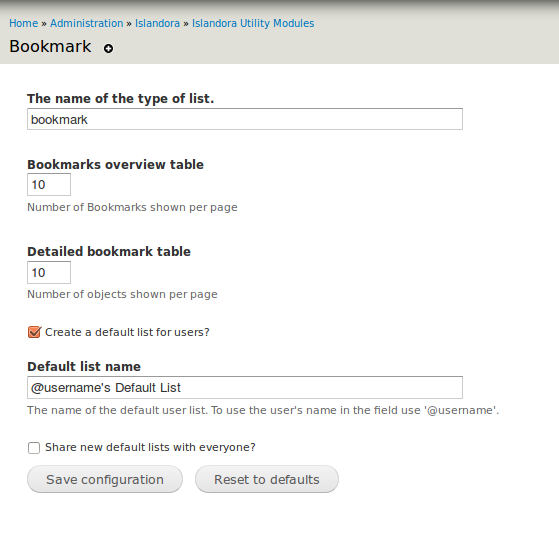 Image Added
Image Added
3. "My Bookmarks"
The My Bookmarks page is at /islandora-bookmarks. This is where users create and manage their lists, so there should be a way to navigate to it. By default, there is a "My bookmarks" link in the Navigation menu, but not all themes make this available to all users. Consider adding a link to an exposed menu, or placing a custom block.
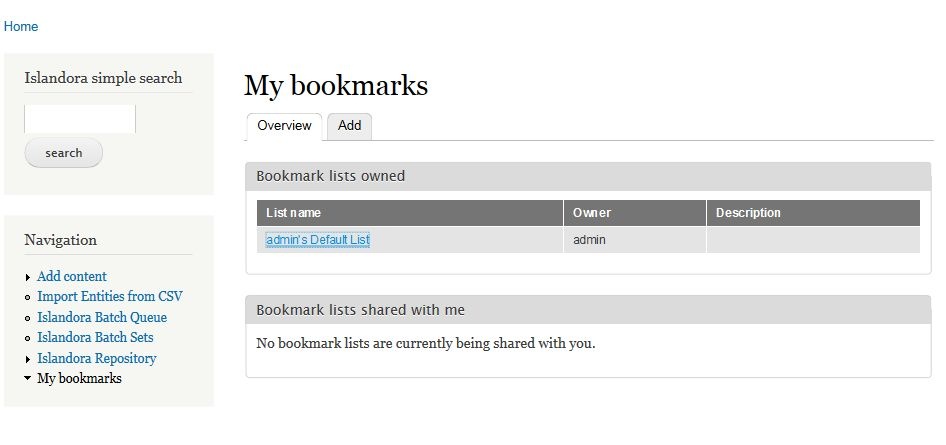 Image Added
Image Added
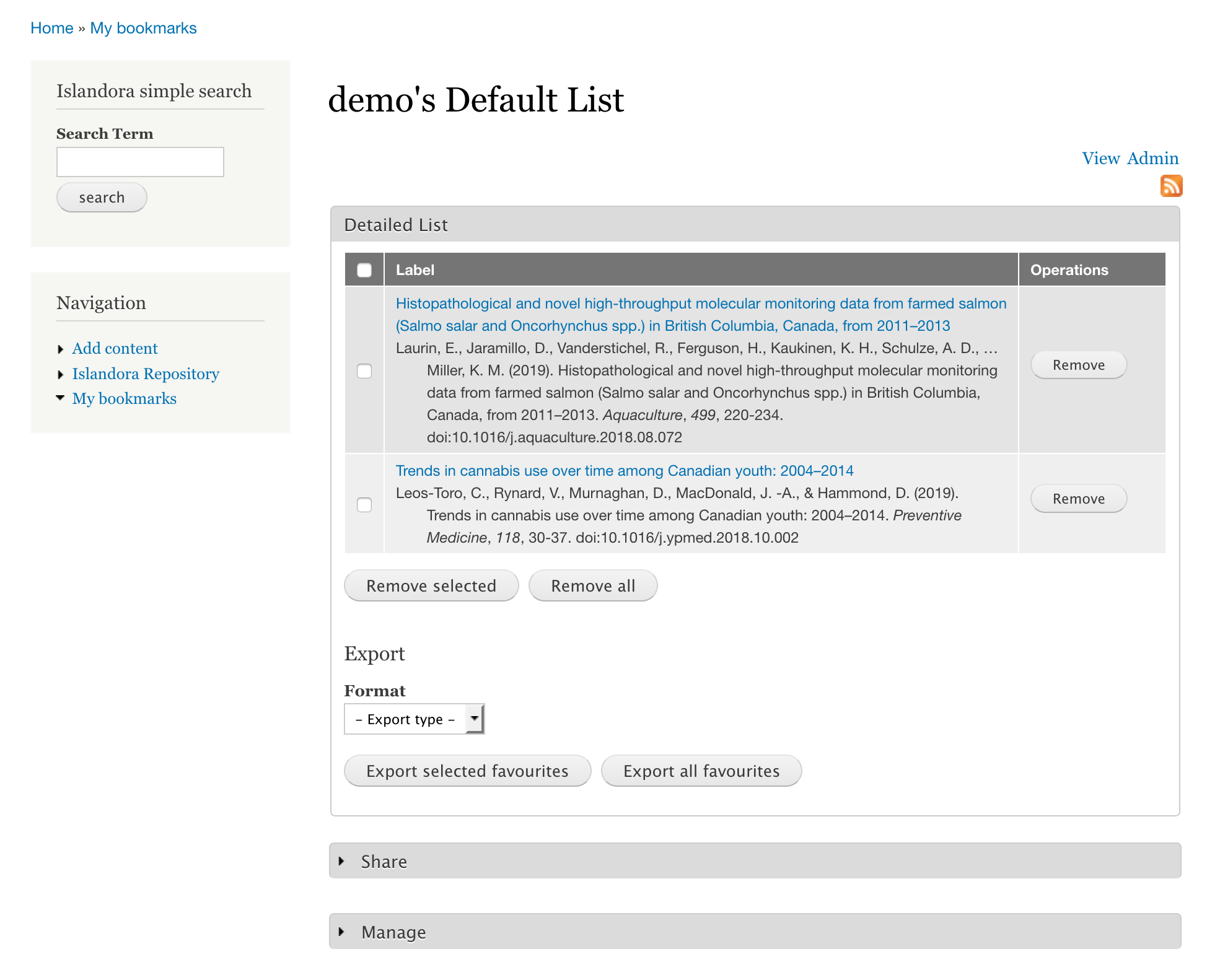 Image Added
Image Added
4. Bookmark Block
The Islandora Bookmark block provides a way to add a single object to a Bookmark list from that object's page. It needs to be configured to appear at Structure » Blocks (/admin/structure/block) in a region such as Content or First Sidebar. It automatically appears on all Islandora object pages. Once an object has been bookmarked, the block will show a link to the bookmark list(s) that contains that object. (Note: After you add this block to a region, you may have to clear the cache (Configuration » Performance » Clear all caches) in order to see the new block as you browse pages.)
| Info |
|---|
The Bookmark Tool will not display until at least one list exists for bookmarks to be added to. |
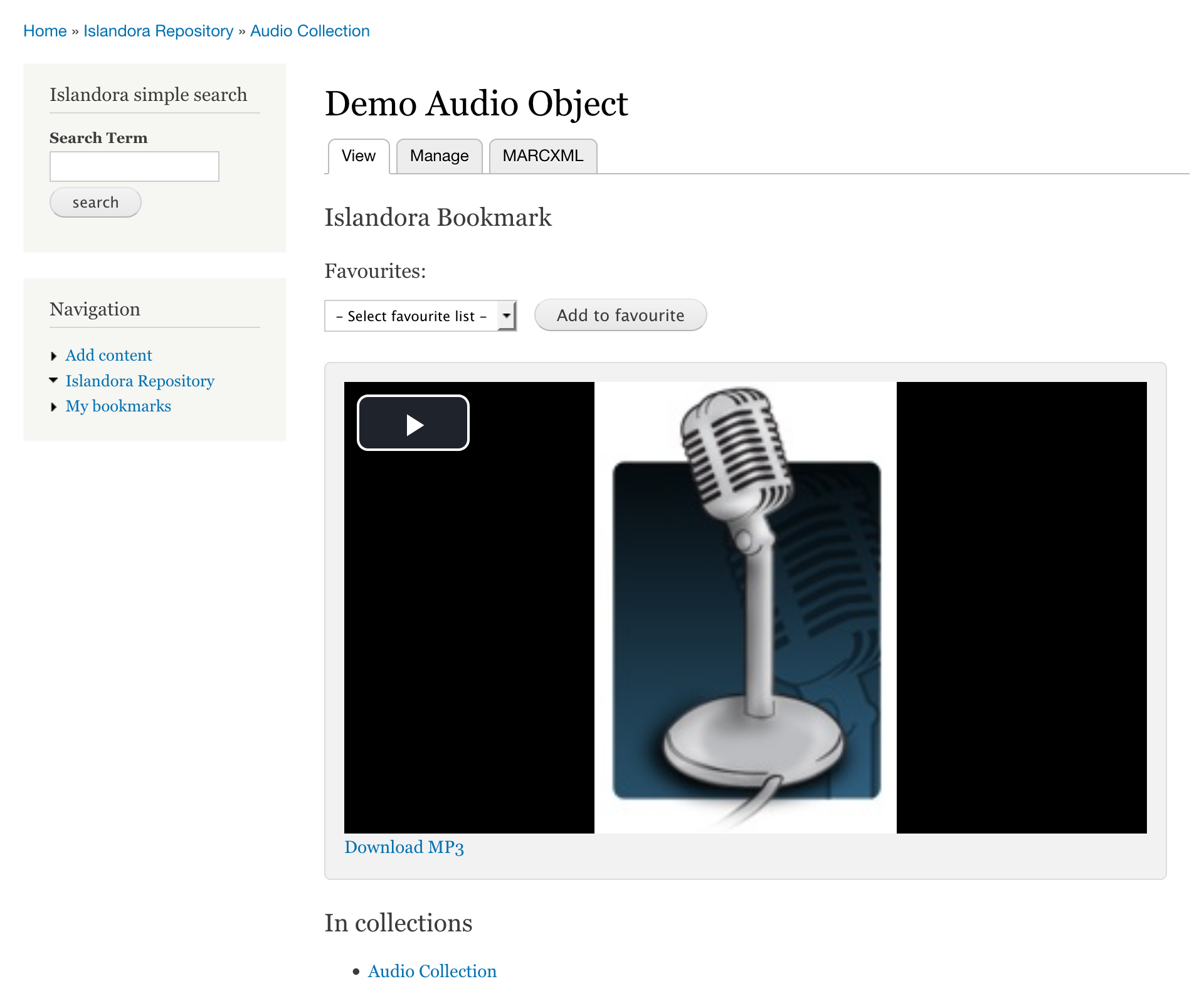 Image Added
Image Added
5. "Bookmark" display profile for Solr search results
To allow users to select and bookmark objects based on a Solr search:
- Enable the 'Bookmark' Display Profile in Administration » Islandora » Solr index » Solr Settings (
/
Table cells referencing the bookmarked objects in both bookmark lists and bookmark Solr results can be modified. One way is by overriding the default template file located at theme/islandora-bookmark-object-display.tpl.php. Another way is to use hook_islandora_bookmark_object_markup() to let another module define the content and markup.
Having problems or solved a problem? Check out the Islandora google groups for a solution.
Q. How do I set up bookmarking through Solr?
...
admin/islandora/search/islandora_solr/settings).- Either make it the default display profile, or place the 'Islandora Displays' block in a visible region (
/admin/structure/block) to allow the user to toggle between enabled Solr display profiles. In the screenshot below, the block is in the First Sidebar and the "Bookmark" profile has been selected.
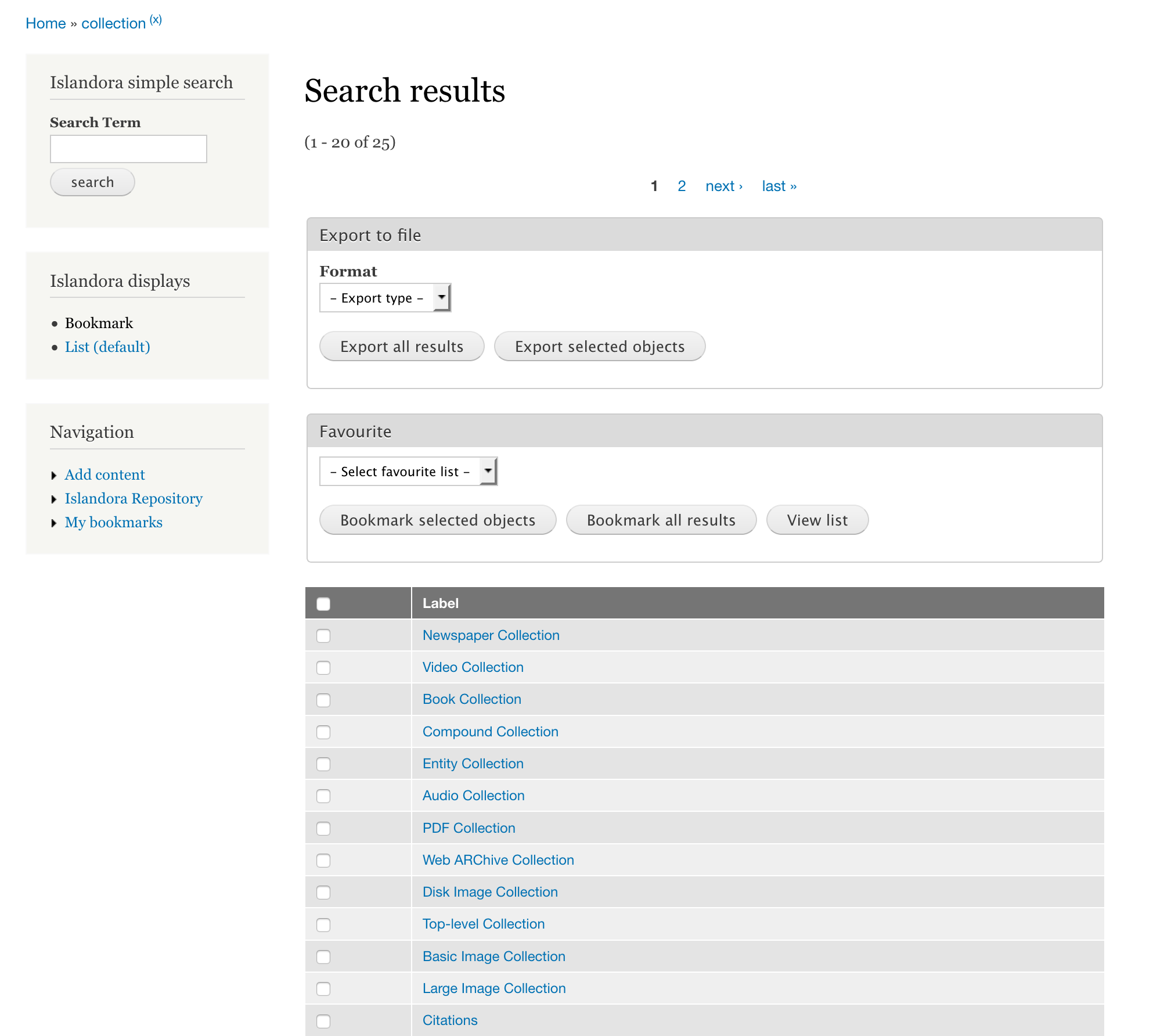 Image Added
Image Added
This mode can also be reached by adding ). To set up Islandora Solr check the module's documentation. Islandora Solr comes with a 'Display switch' block which lets you switch primary displays. When enabled, the bookmark display can be accessed by appending ?display=bookmark to the end of any Solr results query URL.
If you would like to contribute to this module, please check out CONTRIBUTING.md. In addition, we have helpful Documentation for Developers info, as well as our Developers section on the Islandora.ca site.
Creating a Bookmark List
5. Exporting bookmarks
Bookmarks can be exported from a Bookmark List's detail page at /islandora-bookmarks, or from Solr search results if enabled (see #5).
The bookmark module provides only CSV export, but other modules can provide their own export formats by implementing a hook (see islandora_bookmark.api.php). By default, the CSV has two fields (Title, PID). If you also enable the module Islandora Bookmark CSV Exports, then you can configure the fields to include in the CSV.
The Islandora Bibliography module provides the following formats: RTF, RIS, PDF. This module uses Bibutils to format object metadata as citations, using configurable citation styles (by default only APA is available). The MODS <genre> tag is used to determine how to format the citation - see "About CSL" on the Scholar Documentation for more information.
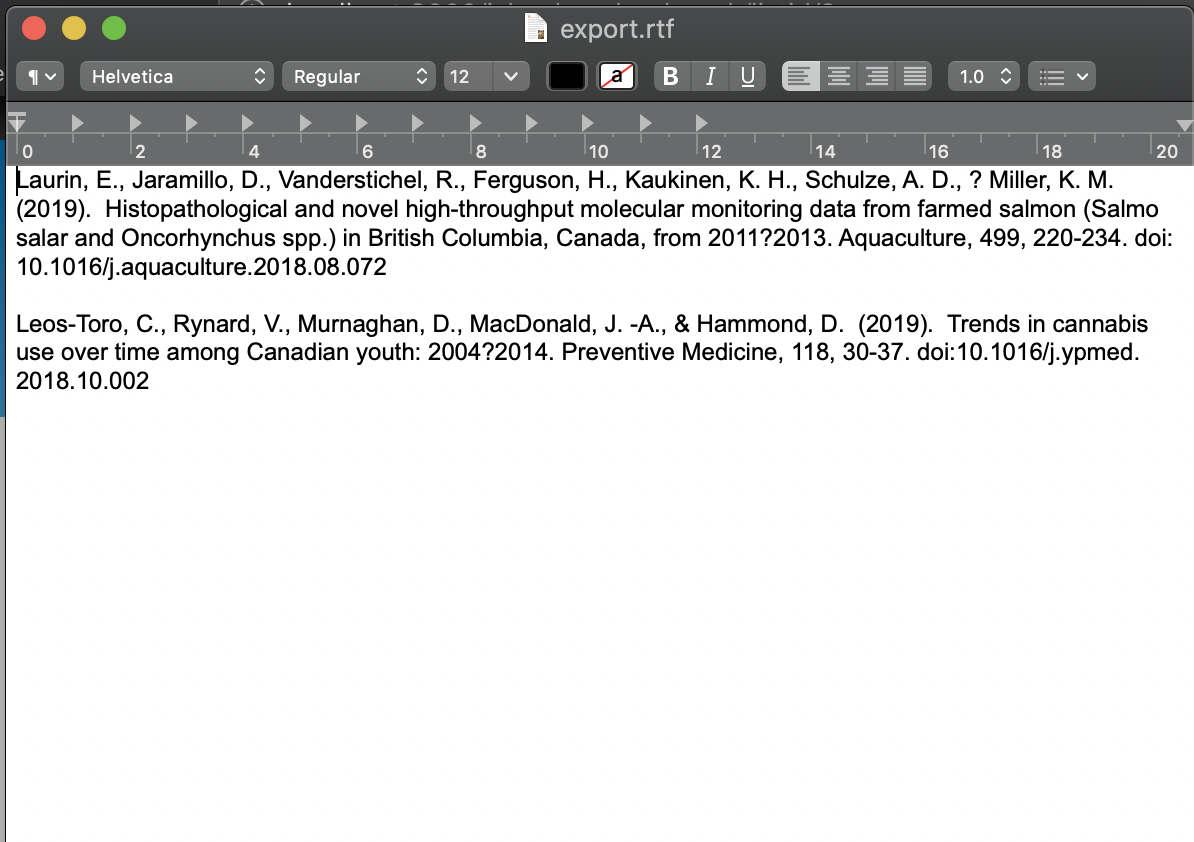 Image Added
Image Added
Customization
Theme customizations
Table cells referencing the bookmarked objects in both bookmark lists and bookmark Solr results can be modified in one of the following ways:
- Overriding the default template file located at theme/islandora-bookmark-object-display.tpl.php.
- Using hook_islandora_bookmark_object_markup() to let another module define the content and markup.
Downloads
Release Notes and Downloads
Installation
Install as usual, see this for further informationGo to root/islandora-bookmark to manage your bookmarks.