This chapter will show you how to install and configure the Islandora module and servlet filter.
Pre-installation software checklist
The Islandora framework relies upon a number of other open source applications. Before beginning the installation of any Islandora modules, ensure:
1. You have Drupal installed and properly configured with:
- Clean URLs enabled
- The Drupal file system set to public*
*Note: Currently, only Drupal 6.xx is supported by Islandora and it must be running on PHP 5.2 at a minimum.
2. You have Fedora installed and properly configured:
- Ensure you can use the admin tools in Fedora to ingest and purge (e.g. http://localhost:8080/fedora/admin).
- A requirement for collection objects: To make the module more flexible and useful we have also made some specific decisions regarding our Fedora objects. For the module to be able to browse collections, your collection objects must have a hasModel entry in the RELS-EXT Datastream that points to islandora:collectionCModel. This lets the module know that the object represents a collection and it will then query for objects that are members of this collection.
3. Other requirements beyond what is needed by Fedora and Drupal include:
- PHP5-curl
- PHP-soap
- PHP5-xsl
You will also need to install any dependencies that are needed for the Solution Packs you are using.
To take full advantage of the module you will need to enable the Fedora Resource Index in the Fedora config file. You should also have Fedora GSearch installed, although this step does not need to be completed prior to installing the Module and Servlet Filter. Fedora GSearch includes Lucene and enables full text searching.
At the end of this installation, you will be ready to populate your site with digital assets and be capable of accepting Solution Packs.
Drupal Servlet Filter
The Drupal Servlet Filter allows the Fedora Repository to use Drupal’s database for authentication, including integration with Drupal user roles.
1. Download the Latest Version of the Drupal Servlet Filter
Download the Drupal Filter files from the Release Notes and Downloads page. Extract the contents of the archive, and make sure you choose the correct JAR file for a) your version of Fedora and b) your authentication type (FeSL or legacy).
If you have used the default config and installation file above, you are using legacy authentication.
Place the JAR file in $FEDORA_HOME/tomcat/webapps/fedora/WEB-INF/lib
. Note: This directory will not exist on your system until Fedora has been run at least once.
2. Make the Fedora Repository Aware of the New Filter
Follow the instructions for either a) Legacy Authentication, or b) FeSL Authentication:
a. If using Legacy Authentication
New XML elements must be added in order to configure Fedora's servlet filtering.
Edit the web.xml file located in $FEDORA_HOME/tomcat/webapps/fedora/WEB-INF/ to include a reference to the Drupal Servlet Filter. Immediately after the <filter> element named XmlUserfileFilter, insert the following:
<filter>
<filter-name>DrupalFilter</filter-name>
<filter-class>ca.upei.roblib.fedora.servletfilter.FilterDrupal</filter-class>
</filter>
Then, immediately after the <filter-mapping> element named XmlUserfileFilter, insert the following:
<filter-mapping>
<filter-name>DrupalFilter</filter-name>
<url-pattern>/*</url-pattern>
</filter-mapping>
b. If using FeSL Authentication
Edit the file jaas.conf located in $FEDORA_HOME/server/config/ to allow the Drupal Servlet Filter to authenticate against Drupal’s database.
Insert the following reference to the DrupalServlet filters class files:
fedora-auth
{
org.fcrepo.server.security.jaas.auth.module.XmlUsersFileModule required
debug=true;
ca.upei.roblib.fedora.servletfilter.DrupalAuthModule required
debug=true;
};
Create the file filter-drupal.xml in $FEDORA_HOME/server/config. Copy the following text as a template, then modify the attributes of the <connection> tag to match the server, port, database name, username and password of your site's Drupal database.
<?xml version="1.0" encoding="UTF-8"?>
<!--File to hold drupal connection info for the FilterDrupal servlet filter. For multisite drupal installs you can include multiple
connection elements. We will query all the databases and assume any user in any drupal db with the same username and password are the same
user. We will gather all roles for that user from all databases. This is a potential security risk if a user in one drupal db has the same
username and password as another user in a separate drupaldb. We are also assuming all drupal dbs to be mysql. This file should be located
in the same directory as the fedora.cfcg file-->
<FilterDrupal_Connection>
<connection server="localhost" dbname="drupaldb" user="dbuser" password="password" port="3306">
<sql>
<!--Different sql statement for each connection. This is for drupal multisites that are setup using one database with
table prefixes. We don't do this but some people might.-->
SELECT DISTINCT u.uid AS userid, u.name AS Name, u.pass AS Pass, r.name AS Role FROM (users u LEFT JOIN users_roles ON
u.uid=users_roles.uid) LEFT JOIN role r ON r.rid=users_roles.rid WHERE u.name=? AND u.pass=?;
</sql>
</connection>
</FilterDrupal_Connection>
4. Stop and Restart Fedora
This will enable the Drupal Servlet Filter.
5. Test the Drupal Servlet Filter
Access your Fedora Admin client (http://your.site:8080/fedora/admin) using your Drupal login credentials.
The Islandora Module
The Islandora module is a Drupal module written to allow the Drupal content management system to act as a front end to a Fedora Digital Repository. The module enables viewing and management of Fedora objects. This includes ingest, purge, add Datastream, searching and browsing by collection. This version of the module does not store any data regarding any of the Fedora Objects in the Drupal database. The only data stored in Drupal is the configuration data telling Drupal how to connect to Fedora.
How to Install the Islandora Module
- Download the latest versions of the following required modules and place the uncompressed contents of the module in your sites/all/modules or the sites/default/modules directory. For multi-site Drupal environments, refer to the Drupal.org instructions:
- From Drupal.org:
- ImageAPI
- jQuery Update
- jQuery UI
- From Islandora:
- Content Model Forms
- Objective Forms
- PHP Lib
- Tabs
- XML Forms (Package includes the following modules)
- XML Form API
- XML Form Builder
- XML Form Elements
- XML Schema API
- Download the latest version of the Islandora module and place the uncompressed contents of the module in your sites/all/modules or the sites/default/modules directory.
- Enable the module by logging in to Drupal and navigating to Administer > Modules. Locate and enable the Islandora Repository module.
- Navigate to 'Islandora Configure' under Administer > Site Configuration.
- Click the 'Install' button under 'Islandora Core' to create the islandora:root and islandora:collectionCModel Fedora objects.
You have now enabled the Islandora module. Navigate to your newly created Digital Repository menu item to view the objects from your Fedora Repository through your web site.
If you encounter problems with your Islandora configuration, check the following:
- Your Fedora connection information is correct: The Fedora URLs in the Islandora Configure panel (Administer > Site configuration > Islandora Configure) should point to your Fedora server's IP or domain name. Note: You may experience connection issues if you specify 'localhost' instead of the IP address of your Fedora server. Therefore, we recommend using the actual IP address of the server.
- You have the appropriate user permissions to determine who can do what to Fedora objects from within Drupal.
- Your Lucene index is set to the index name configured in GSearch, if GSearch has been installed and enabled.
The Fedora Default Display Object PID and Fedora Datastream ID are the defaults used by Drupal when it can't find a PID/Datastream. Ensure these point to an object/Datastream that is known to exist in your Fedora repository. So, for example, you could use an image that will communicate to your users that the object they are looking for was not found, or is not available. Remember that only the PID namespaces permitted in the Islandora module's config pages will be visible to users of a given site.
Developer Tip: You can always retrieve the most up-to-date information via our git repository at https://github.com/islandora. However, the most stable release of Islandora will always be available at http://islandora.ca/download.
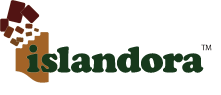
21 Comments
Zachary Howarth
When testing the Drupal filter by attempting to login to the Fedora Administrator interface using your Drupal credentials, I believe you need to offer the MD5 hash of your Drupal user's password rather than the plaintext password itself.
Bhaskar Kowshik
Thanks for pointing this out, Zachary.
_
If you're on Linux, you can get the md5 hash for your Drupal password with this command:
echo "yourpassword" | md5sum
Such a hash will only work until Islandora is based on Drupal 6, as Drupal 7 uses a different hash generation mechanism.
David Wilcox
I have updated this page with a note regarding the MD5 hash. Thanks!
Bhaskar Kowshik
Turns out echo "yourpassword" | md5sum doesn't work because it pipes a
"trailing newline" to md5sum.
The correct command is echo -n "yourpassword" | md5sum
David Wilcox
Thanks, Bhaskar - I've made the change.
Jonathan Green
The package for soap on ubuntu is actually php-soap, not php5-soap
David Wilcox
Thanks Jonathan - I've updated the list of requirements.
Peter Fankhauser
The Link for the Drupal Servlet Filters (e.g. https://github.com/islandora-deprecated/islandora-dist/blob/master/servlet_filter/fcrepo-drupalauthfilter-3.4.2.jar) seems to deliver corrupt jar files. After some googling I found via https://groups.google.com/forum/#\!msg/islandora/pNUOjeHdmCg/bdUheqFzMzwJ an alternative link at https://github.com/islandora-deprecated/islandora-dist/raw/master/servlet_filter/fcrepo-drupalauthfilter-3.4.2.jar, which seems to work.
David Wilcox
The link you posted (https://github.com/islandora-deprecated/islandora-dist/blob/master/servlet_filter/fcrepo-drupalauthfilter-3.4.2.jar) is not a download link for the JAR file; rather it is a link to the GitHub page for fcrepo-drupalauthfilter-3.4.2.jar. From there you can click the 'raw' link to get the file itself. This is the same link you posted at the end of your message (https://github.com/islandora-deprecated/islandora-dist/raw/master/servlet_filter/fcrepo-drupalauthfilter-3.4.2.jar).
So if you right-clicked the first link and downloaded it you would just get a bunch of HTML (which would result in a corrupt JAR file as you reported). This is a bit confusing, so I will update the documentation to be more specific about how to download the JAR file.
Bhaskar Kowshik
Re "*Note: Currently, only Drupal 6.xx is supported by Islandora and it must be running on PHP 5.2 at a minimum." :
Debian 5's repositories come with PHP5.2.6 (http://packages.debian.org/lenny/php5)
However, this version causes a very nasty "Namespace error", when creating new objects from Islandora. The only place this issue seems to be mentioned is https://jira.duraspace.org/browse/ISLANDORA-296.
Debian Lenny users can retrieve newer PHP packages (v 5.3.9) from http://www.dotdeb.org
Instructions at: http://www.dotdeb.org/instructions/
Kimberly Stacey
Since paste cannot be used to enter the password into the Fedora Admin interface, is there another option aside from manually entering the output of md5sum to test authn configuration?
David Wilcox
I tried pasting a password into the Fedora Admin interface and it worked. Can you test again to see if it will work for you? If not, please post your OS and browser name/version and I'll test using the same configuration.
Kimberly Stacey
Accessing fedora/admin with Firefox through X Window (remotely from my Mac) at localhost on a vm running Red Hat 6.1. Thanks.
William Panting
The logrotate file in this directory implements log rotation for Tomcat, Fedora, FedoraGsearch and Djatoka(if logging to Fedora's log dir): https://github.com/discoverygarden/islandora_logrotate/blob/master/islandora_logrotate
Rosie Le Faive
Perhaps the suggestion to have GSearch installed is a bit premature? It's mentioned in the pre-installation checklist. I admit, I'm a n00b at this, but I wasted considerable time struggling to install it (the wrong version, naturally), not realizing the installation/config directions are on the next page. I suspect others might make the same mistake.
Peter MacDonald
Where this page discusses editing the web.xml file to add a <filter-mapping> for DrupalFilter, it states:
"Then, immediately after the <filter-mapping> element named XmlUserfileFilter, insert the following:"
Unfortunately, my copy of web.xml does not have a <filter-mapping> element named XMLUserfileFilter.
So instead, I just found where the other <filter-mapping> elements are and added the DrupalFilter mapping at the beginning of the list. If that doesn't work, I'll try putting it somewhere else.
The instructions may need to be revised.
Devin H
Hi Peter,
I ran into the same problem as you. I tried the solution you suggest here (inserting the DrupalFilter mapping at the beginning of the <filter-mapping> section), but without success.
Did it work for you? If not, did you find another solution?
Best wishes.
Melissa Anez
It's sort of side-stepping, but I took the mismatch in the docs to mean that I was using the wrong approach, and tried the FeSL Authentication instructions instead - successfully.
Peter Murray
For FCRepo 3.6.x (at least), in order to get logging output from the DrupalAuthModule, one also has to tweak the $FEDORA_HOME/server/config/logback.xml file to add:
...after the other FESL logging stanzas.
See also this problem in FESL's logging patterns:
William Panting
Has anyone been able to successfully install Fedora >= 3.5 with legacy AuthN and get the Drupal filter working? I've heard of two abandoned attempts at this, it may not be working. It may also not be desirable to support. I think some further investigation might be necessary, and am dropping this note in case someone has the issue in the future or can refute the concern.
Peter Murray
I tried legacy authentication initially, found I couldn't make it work as described, and switched to FeSL and have been able to make it work. Note that you will need to update the logging code in islandora_drupal_filter to meet the requirements of fcrepo>=3.5. I've posted a pull request with the details from my GitHub repo. Also note the issue with the FeSL logging patterns in the comment right about yours on this page.