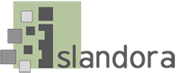Overview
The Islandora Solr module provides a way to configure the Islandora search functions, the search results display, and the display of metadata on object pages.
Tutorials
In order to use the Islandora Solr module, Solr and GSearch must already be installed and working. See the tutorials below for instructions.
Search & Discovery in Islandora
milestone 6 - Installing Solr and GSearch
Customizing GSearch and Solr
Upgrading From Older Versions of Solr and GSearch
Dependencies
Installation
Install as usual, see this for further information.
Configuration
Configuration settings for the Islandora Solr Module are in Administration > Islandora > Solr index (admin/islandora/search/islandora_solr).
- Set the Solr URL to http://path.to.your.site:8080/solr.
- Leave the Request handler as "Let Solr decide" unless you have defined a different request handler in the solrconfig.xml file.
- Click "Save Solr configuration."

After you have successfully set up the Solr URL on the Solr Index tab, you can configure search results and metadata display on these tabs:
- Solr settings - Configure the Islandora search results display, including fields to display in the search results, sort and facet settings, query settings, required fields, and the Advanced Search block.
- Metadata display - Configure which metadata fields display on Islandora object pages for each solution pack when the "Details" option is expanded.
- Facet pages - Create alphabetical browsing pages based on a facet from Solr (for example, an alphabetical browse of results by author name or topic).
- RSS settings - Configure the fields included in the RSS display of search results.
- Table profile settings