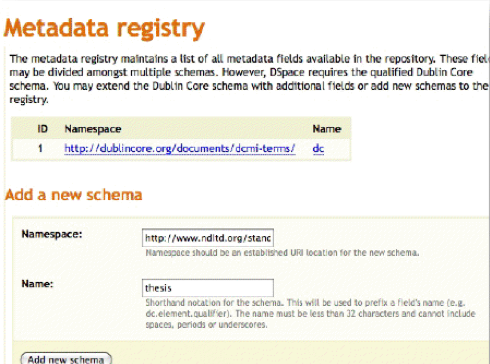
For information see Authority Control of Metadata Values
Custom Metadata Schema and Metadata Fields can be added using the Metadata Registry. If you are logged in to your DSpace instance as an administrator you will see the Registries heading in the Administrative panel, under the heading select Metadata. From the metadata registry home can add a new schema by completing the namespace and name.
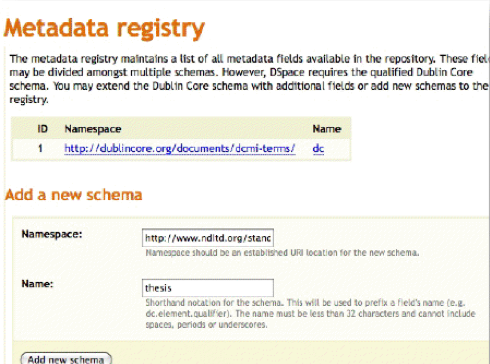
To add a metadata field to a new schema click on the name space for that schema on the next screen enter the Field Name in the first box, the Qualifier in the second box and information about how to use the field in the Scope Note box. Then click Add new metadata field.
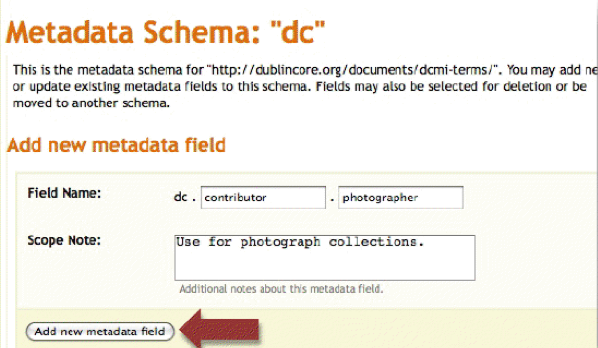
Once the metadata registry has been updated, the new elements are available for applying to collections and items.

The Submission Process consist of up to four parts. The Initial Question, the Input Form, Creative Commons License, and the License.
The Initial Question can be modified, added or removed from the file /dspace/config/item-submission.xml.
The Input Form can be modified from the file /dspace/config/input-forms.xml, see below for more information.
The Creative Commons License can be added or removed form the file /dspace/config/dspace.cfg by changing the line "webui.submit.enable-cc = true" to "true" or "false." Instructions on editing the Creative Commons License step are at Localising the Creative Commons License.
The License step can be modified by adding a license in a collection's metadata or editing the file at local/local/dspace/config/default.license
The Initial Question is controlled in the file /dspace/config/item-submission.xml
If you wish to change the initial question in for the default Submission process you can skip to step 3, to create a new submission process for a single collection start with step 1.
1. To edit the Initial Question for a single collection you will need to create a new <name-map> at the start of the document that include the handle of the collection and a new submission name.

2. The easiest way to create a new submission process is to copy the entire existing traditional <submission-process> tag and change the name to match your submission name.

3. In the <submission-process> tag you should see a comment and the tags for the first Initial Question step.

If you are removing the initial question comment out this step tag by adding "<!-- -->" around it.
4. Uncomment the Skip Initial Question step located just below the original <step>

5. Save your changes, reload item-submission.xml and restart DSpace.
A detailed pdf tutorial on editing Input Forms is at Modifying_inputforms.pdf. More information is also available on the wiki under Alter Submission Input Forms or from the PowerPoint presentation Inputforms.ppt
The linked resources will provide the best guides to editing your Input Form. Input Forms are controlled by the file /dspace/config/input-form.xml which is divided into the three parts described below.
As with the Submission Map above, the Form Map links the input-forms you create with the community or collection you want the form to apply to.

Each metadata field in the Submission Process is defined in the <field> tag in input-forms.xml. Each field tag correspondence to one piece of input in the submission process and one metadata field. The tags within the <field> tag determine the type and definition of the field as described below.
Tag |
Explanation |
<dc-schema> |
The first tag within the <field> tag is <dc-schema>. The contents of this tag reference what metadata schema the field is from. This should be set to "dc" if you are using Dublin Core. |
<dc-element> |
<dc-element> tag defines the metadata element this field in the submission processes maps to. |
<dc-qualifier> |
If the element you define in <dc-element> needs to be modified by a qualifier use the tag <dc-qualifier>. If you do not need a qualifier leave this tag empty. |
<repeatable> |
Can this field be repeated? Set this field to either "false" or "true." |
<label> |
The <label> field provides the text that appears above the input field. |
<input-type> |
<input-type> determines the way the submitter can enter information. The options are:
|
<hint> |
<hint> shows text below a field in order to provide information to the submitter about. |
<required> |
<required> is used if submitters are not allowed the leave a field blank. If a submitter leaves a required field blank then this message will display. If a field is optional do not type any text but just leave the tag empty. |
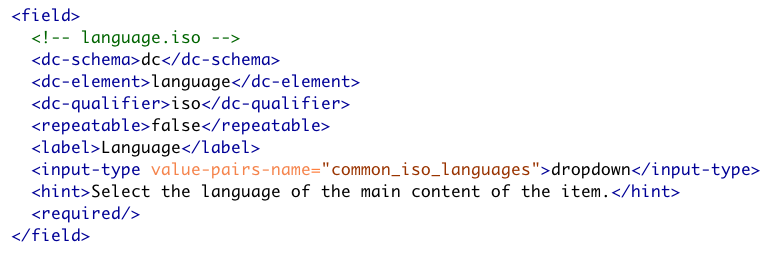
If a <field> has a type of "dropdown" or "qualdrop_value" then you must create a <value-pairs> tag for the options you want to appear in the lists.
For each options a pair tag determines what value is shown to the submitter and if that option is selected what value is stored in the system. 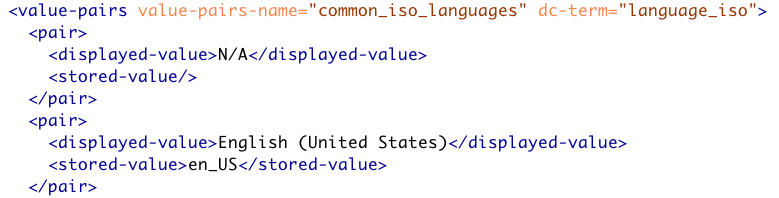
The Creative Commons License can be added or removed form the file /dspace/config/dspace.cfg by changing the line "webui.submit.enable-cc = true" to "true" or "false." 
Instructions on editing the Creative Commons License step are at Localise Creative Commons.
The License for a single collection can be edited using the GUI. Just go to Edit Collection and type the text of your new License in the "License:" box, this will override the default license. Or you can edit the default license at dspace/config/default.license.
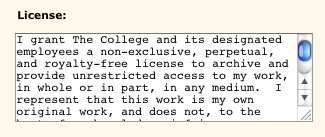
This section was contributed by Catalina Oyler from the Five Colleges of Ohio |