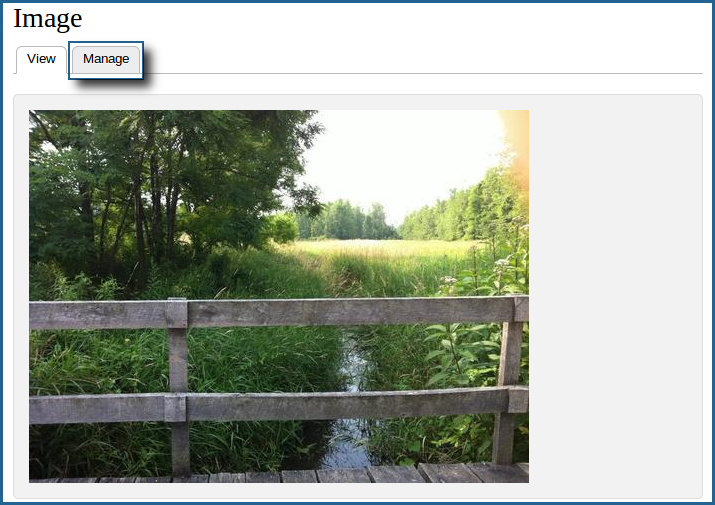
If you find that a datastream is incorrect, missing, unnecessary, or could simply use improvement, it is possible to manually add and remove the datastreams of an object through the Islandora interface. This tutorial will walk you through the steps of downloading datastreams, replacing them, or adding new ones.
In this example, we will be adding a new image-type datastream to be stored with the rest of the datastreams of a basic image - one not supported by the Basic Image Solution Pack, and therefore not created on ingest.
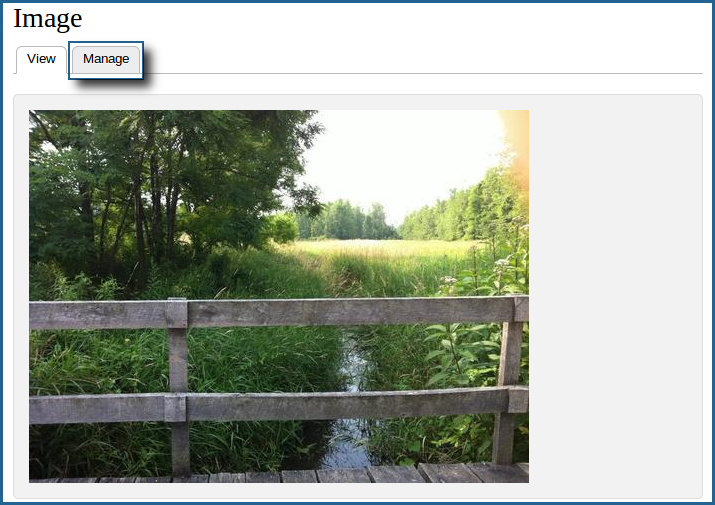
In this case, we've selected an image from the Basic Image Collection. Click the 'Manage' tab to continue.

This will bring you to the datastream management page.
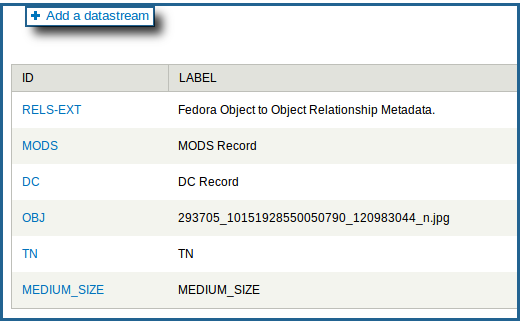
This will bring you to the datastream adding form.

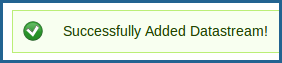
Once the process is successfully completed, you will see the above message. You can check if your datastream has been added properly by navigating to the datastreams management page of your object and looking for it in the list:
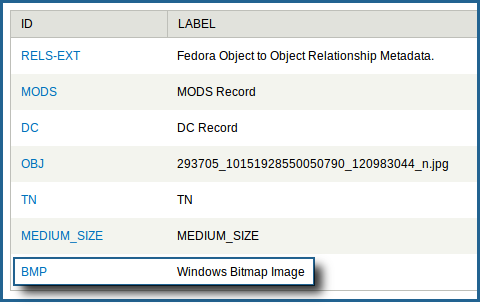
In this example, we will be replacing the 'thumbnail' datastream of a collection, getting rid of the 'folder' icon and uploading a different image in its stead.
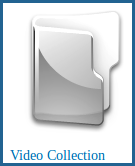
In this example, we will be working inside the standard Video Solution Pack collection.
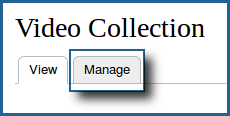
This will bring you to the collection's management page.
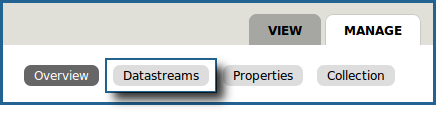
This will bring you to the datastreams management page.

You can do this by clicking the 'delete' button next to the datastream you wish to delete. In this case, we will be removing the 'TN' datastream, which corresponds to the collection's thumbnail image.
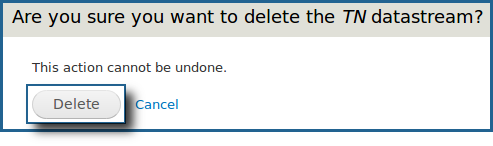
You will be asked to confirm your deletion; click the 'Delete' button to continue.

You can get to this point by following the same steps as listed in the 'Adding new datastreams' section above.
In this case, we will be adding a new thumbnail icon using a DSID of 'TN', with an accompanying label that makes sense.
Thumbnail images are, by default, 128x128 pixel PNG images. Though physically larger images are acceptable, bear in mind that mismatched thumbnail sizes may cause objects to be spaced wider apart when viewing them in a list. |

We can now see that our new thumbnail datastream is associated with the object we attached it to. By simply maintaining the exact same DSID upon ingest, we can replace any datastream for any object using this same method.