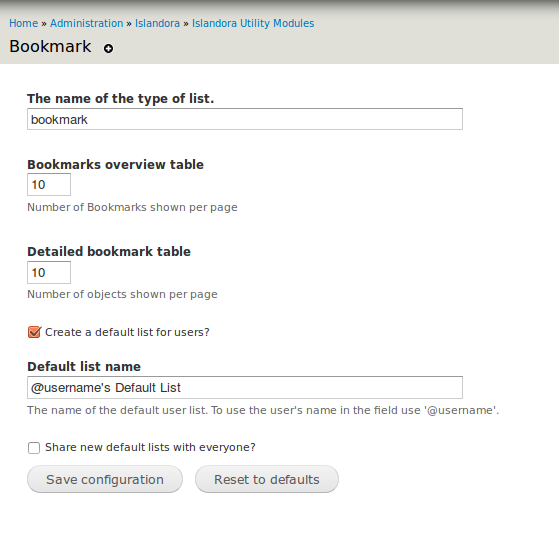
The Islandora Bookmark module allows users to build, manage, share and track lists of objects. Manage your bookmarks under /islandora_bookmark. There are two ways to add bookmarks to your lists:
Unzip this module into your site's modules directory as you would any other contrib module. See this for further information.
In order to use any part of the Islandora Bookmark module, a user will need to be part of a group that has appropriate permissions to use it. This includes administration and use of the module, and the bookmark sharing features.
After activating the module, you should also place the bookmark block on your site by going to Drupal's block structure page and adding 'Islandora Bookmark' to one of the theme regions.
The standard Bookmarks page is found at http://path.to.your.site/islandora-bookmark.
To add a new bookmark, click on the 'Add' tab, enter a name, and add it to the list. To check a bookmark's listed objects, rename it, or share it, click on the name of the bookmark itself on the 'Overview' tab. Objects added to the bookmark will show up on this page.
To use the Islandora Bookmark module, the Islandora Bookmark block must be enabled in Drupal. Once it is active, you can navigate to an object, select an existing bookmark from the drop-down menu on the Islandora Bookmark block, and click 'Add bookmark'. This page can also be used to export a list of bookmarks to a spreadsheet file in comma separated value format.
Once you have bookmarked an object, the Islandora Bookmark block will instead contain a link to the bookmark list with that object in it.
Before you can view results in bookmark format in a Solr search result, you will need to:
Alternatively, you could add &display=bookmark to the end of the URL of your search (or ?display=bookmark if there are no other arguments being passed).
After doing a search and clicking the link to view the results in Bookmark format, you may export all or some of your search results to a comma separated value spreadsheet, or add all or some of the results to an existing bookmark.
Configure general bookmark settings in Administration » Islandora » Islandora Utility Modules » Bookmark (admin/islandora/tools/islandora-bookmark).
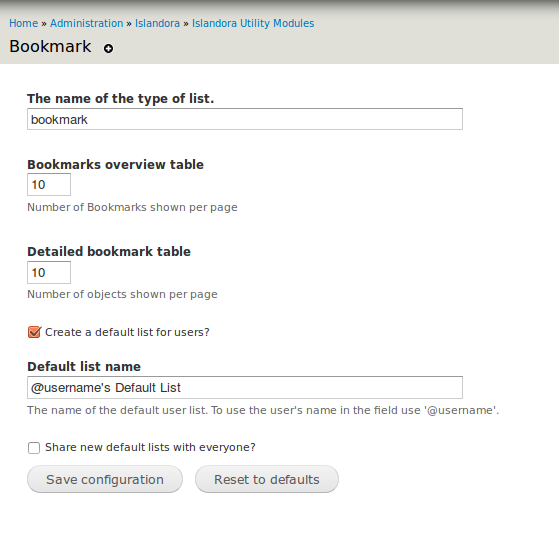
Enable 'Bookmark' in Administration » Islandora » Solr index » Solr Settings (admin/islandora/search/islandora_solr/settings).
Set the permissions in Administration » People (admin/people/permissions). There are permissions to administer, use, and share bookmarks. Anonymous users can never share bookmarks.
Table cells referencing the bookmarked objects in both bookmark lists and bookmark Solr results can be modified. It is possible to modify the default template file on your server located at path.to.drupal/sites/all/modules/islandora_bookmark/theme/islandora-bookmark-object-display.tpl.php. You can also call the hook_islandora_bookmark_object_markup() function to let another module define the content and markup. |
Table cells referencing the bookmarked objects in both bookmark lists and bookmark Solr results can be modified. One way is by overriding the default template file located at theme/islandora-bookmark-object-display.tpl.php. Another way is to use hook_islandora_bookmark_object_markup() to let another module define the content and markup.
The admin page has an option that allows for a single default Bookmark list be created for each individual user. This list differs in the fact that it cannot be deleted.
Islandora Bookmark provides a Islandora Solr primary display which has to be enabled in the solr client admin page (admin/islandora/search/islandora_solr). To set up Islandora Solr check the module's documentation. Islandora Solr comes with a 'Display switch' block which lets you switch primary displays. When enabled, the bookmark display can be accessed by appending ?display=bookmark to the Solr results URL.