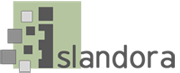Overview
The Islandora Bookmark module can be used to create and manage lists of PIDs that are attached to a Drupal user, and can be shared with other users. These lists can be used to track and sort PIDs, or to export lists of citations. The module can also be used in conjunction with Solr search results to perform some export tasks.
Dependencies
Downloads
Release Notes and Downloads
Usage
In order to use any part of the Islandora Bookmark module, a user will need to be part of a group that has appropriate permissions to use it. This includes administration and use of the module, and the bookmark sharing features.
After activating the module, you should also place the bookmark block on your site by going to Drupal's block structure page and adding 'Islandora Bookmark' to one of the theme regions.
On the 'My bookmarks' page
The standard Bookmarks page is found at http://path.to.your.site/islandora-bookmark.
To add a new bookmark, click on the 'Add' tab, enter a name, and add it to the list. To check a bookmark's listed objects, rename it, or share it, click on the name of the bookmark itself on the 'Overview' tab. Objects added to the bookmark will show up on this page.
On an object's page
To use the Islandora Bookmark module, the Islandora Bookmark block must be enabled in Drupal. Once it is active, you can navigate to an object, select an existing bookmark from the drop-down menu on the Islandora Bookmark block, and click 'Add bookmark'. This page can also be used to export a list of bookmarks to a spreadsheet file in comma separated value format.
Once you have bookmarked an object, the Islandora Bookmark block will instead contain a link to the bookmark list with that object in it.
On a Solr search's results page
Before you can view results in bookmark format in a Solr search result, you will need to:
- Activate the Bookmark Display Profile on the Islandora Solr configuration page (http://path.to.your.site/admin/islandora/search/islandora_solr)
- Place the 'Islandora displays' block using the Drupal blocks structure module (http://path.to.your.site/admin/structure/block)
Alternatively, you could add &display=bookmark to the end of the URL of your search (or ?display=bookmark if there are no other arguments being passed).
After doing a search and clicking the link to view the results in Bookmark format, you may export all or some of your search results to a comma separated value spreadsheet, or add all or some of the results to an existing bookmark.
Configuration
The Islandora Bookmark module can be configured at http://path.to.your.site/admin/islandora/islandora_bookmark, and includes the following options:
- Bookmarks overview table - this number defines how many bookmark lists appear on each page of 'My bookmarks'
- Detailed bookmark table - this number defines how many objects you will see when viewing an individual bookmark, or when viewing a Solr search result in Bookmarks format.
- In the solr client admin page (admin/islandora/search/islandora_solr), enable the Islandora Bookmark display profile.
- Set the permissions: there are permissions to administer, use and share bookmarks. Anonymous users can never share bookmarks.
CUSTOMIZATION
Table cells referencing the bookmarked objects in both bookmark lists and bookmark Solr results can be modified. One way is by overriding the default template file located at theme/islandora-bookmark-object-display.tpl.php. Another way is to use hook_islandora_bookmark_object_markup() to let another module define the content and markup.
The admin page has an option that allows for a singular, default Bookmark list be created for each individual user. This list differs in the fact that it cannot be deleted.
FAQ
- How do I set up bookmarking through Solr?
Islandora Bookmark provides a Islandora Solr primary display which has to be enabled in the solr client admin page (admin/islandora/search/islandora_solr). To set up Islandora Solr check the module's documentation. Islandora Solr comes with a 'Display switch' block which lets you switch primary displays. When enabled, the bookmark display can be accessed by appending ?display=bookmark to the Solr results URL.