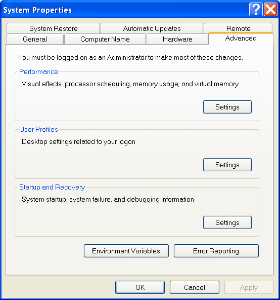Latest 3.x Release
This documentation covers the latest release of the legacy 3.x Fedora. Looking for another version? See all documentation.
Fedora 4 Development
Looking for Fedora's currently active development?
After you have installed the Java Development Kit in Windows, you must set the JAVA_HOME variable to the installation directory.
Locate the JDK Installation Directory
If you already know the installation path for the Java or Software Development Kit, go to Step 2 below. Otherwise, find the installation path by following these instructions:
- Unless you changed the installation path for the Java Development Kit during installation, it will be in a directory under
C:\Program Files\Java. Using File Explorer, open the directoryC:\Program Files\Java. - Inside that path will be one or more sub-directories such as
jdk1.5.0_17. If you have just installed the Java Development Kit, it will be installed to the newest directory, which you can find by sorting by date. For example, it may be installed inC:\Program Files\Java\jdk1.5.0_17. This is the installation path.
Set the JAVA_HOME Variable
Once you have identified the JDK installation path:
- Right-click the My Computer icon on your desktop and select 'Properties'.
- Click the 'Advanced' tab.
- Click the 'Environment Variables' button.
- Under 'System Variables', click 'New'.
- Enter the variable name as
JAVA_HOME. - Enter the variable value as the installation path for the Java Development Kit.
- Click 'OK'.
- Click 'Apply Changes'.
- If you are running the Fedora Repository as a WAR rather than the Standalone, you may need to restart your application server.
This diagram shows setting the JAVA_HOME variable to an installation path of C:/Java/jdk1.5.0_12: