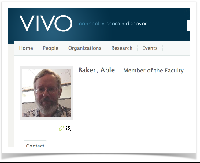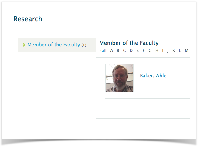VIVO Documentation
Old Release
This documentation relates to an old version of VIVO, version 1.10.x. Looking for another version? See all documentation.
Overview
What can it do for you?
Change how VIVO displays a class of individuals.
For each class, you can change
- the display label
- the public and private descriptions
- which class group it belongs to
- who can see the values
- who can edit the values
- whether the values will be published in linked open data requests
You can also change things like the namespace and parent class, but these are changes to the ontology.
The class editing form also allows you to assign a custom entry form to a class, as described in Custom entry forms
Before and After
Rename "Faculty Member" to "Member of the Faculty", and move it from the "People" class group to the "Research" class group.
What do you need to know?
How to follow the GUI for class editing.—
Getting started
VIVO comes with a default set of classes. You can edit them to suit your display requirements, or make more extensive modifications, by customizing the ontology.
What to do
From the VIVO Site Admin page, navigate to the Class Hierarchy page.
If you know the ancestry of the class you want to change, you can navigate to it through the hierarchy. Otherwise, you may want to set the display options to show All Classes, and scroll directly to the class you want.
Click on the name of the class you want to edit.
This shows you the Class Control Panel. Click on the Edit Class button, and you will see the Class Editing Form.
You can change the class label, or the membership in a class group. You can also change the definition and description of the class.
When you have made the changes, click on Submit Changes, and navigate to a page where you can see the results.
Notes
There is no need to restart or rebuild VIVO to see the effects of your changes.