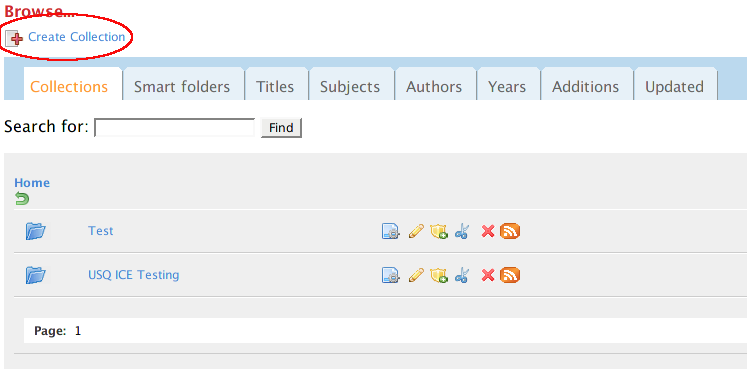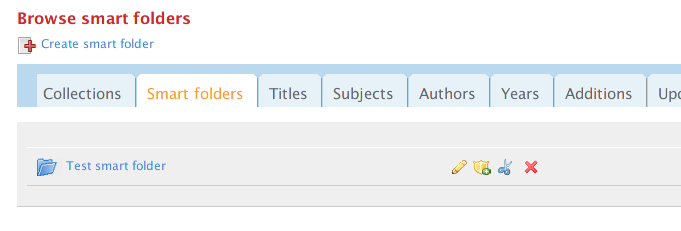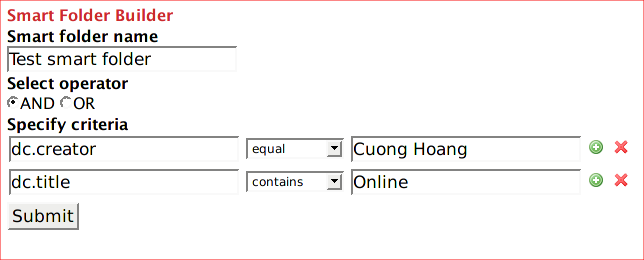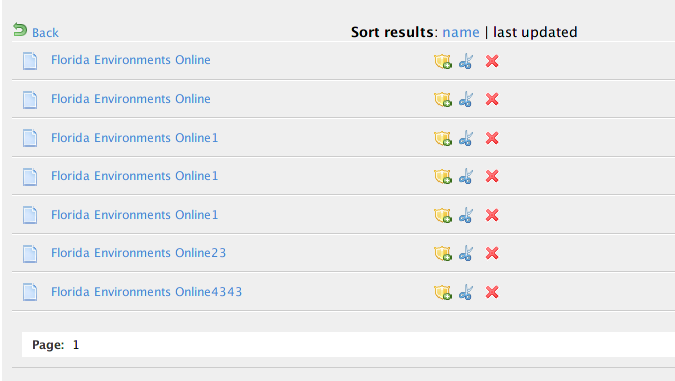...
To create a new collection, you need to navigate to the collection in which you want the new one to reside in. It is similar to how you create a folder inside Windows Explorer. After that, you can click on "Create collection" link to open a form for creating new collection. In this form, enter the collection's name and click "Submit" to save it to Fedora repository.
Smart Folders
Smart folders is a powerful feature in Muradora. With smart folders, you can quickly organise objects and collections based on their attributes without modifying their metadata. Each smart folder consists of a set of criteria which will be used by Muradora to determine which objects/collections the smart folder contain. Smart folders' criteria are translated into a query which Muradora will execute whenever users access the smart folder. You can get access to smart folders by click on "Browse" tab and then click on "Smart Folder" tab in the browse page.
Create a new smart folder
You can create a new Smart Folder by click on "Create smart folder" link as can be seen in the previous screenshot.
To understand how smart folders work, it is best to look at an example. In the screenshot above, I'm trying to create a new Smart Folder called "Test smart folder". For now, we ignore the "Select operator" radio buttons. The most important part of a smart folder is its criteria. Criteria are simple conditions that an object/collection needs to satisfy to be included in a smart folder. Each criterion has three components: the name of the attribute (dc.creator, dc.title...), the operator (equals, contains, less than, greater than...) and a value ("Cuong Hoang", "Online"). In the screenshot, the first criterion means "dc.creator attribute of the object/collection must equal to 'Cuong Hoang'" while the second simply says "dc.title attribute of the object/collection must contain the word 'Online'". You can add/remove criteria using the '+' and 'X' buttons next to each criterion. Since we can have multiple criteria in a smart folder, we need a way to combine their effects and that is the purpose of operator "AND" and "OR". "AND" operator implies that all the criteria must be matched for an object/collection to be included in this smart folder. "OR" operator means that an object/collection only needs to satisfy at least one of the criteria. Putting all bits and pieces together, the Smart Folder created in the screenshot will contain all objects/collections with dc.creator field equal to "Cuong Hoang" and ' dc.title field containing the word "Online".
Here is content of this smart folder once you click on its name: