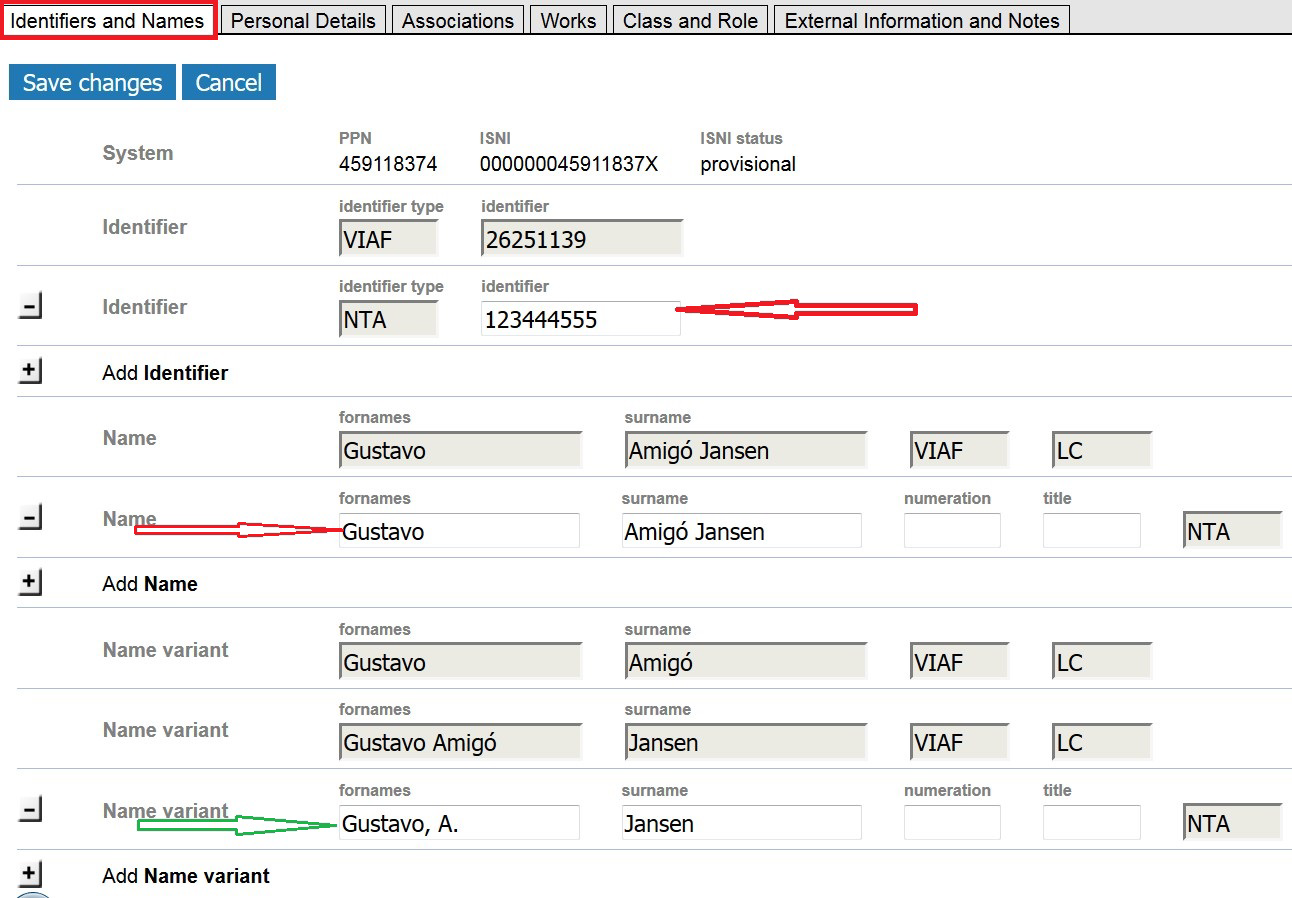Editing ISNI Record in Web Portal
You can modify (enhance) an ISNI record in the Web Portal by supplying additional information to the record: name variants, dates, language, gender, or nationality, related people or organizations, titles of works created by the person, and an external information from the outside sources. Editing a record may involve various actions from simply adding a note to linking related records. You can also upgrade record status from "provisional" to "assigned."
With your user and password, you can logon to the Member-database with the Web interface.
Use URL https://isni-m.oclc.org to access the ISNI production database.
Use URL https://isni-m-acc.oclc.org to access the ISNI accept database. Here you can edit sources, add sources or enter new names for test purposes.
How to Add Name Variant(s)
When you have found and selected the record you want to modify, keep in mind that ISNI shows the name in the labels-presentation; click sources data or marc21 for record views that show the complete record as it is stored in the database.
The selected ISNI shown here is for Gustavo Amigó Jansen, the record has one source, the Library of Congress, represented as source VIAF LC. The record has still status provisional (record no. 45118374 is on display instead of 16-digits ISNI number). When you add your data (source) to such a provisional ISNI, an ISNI number is assigned and the labels -presentation will show the ISNI in lieu of the Record no.
Click "edit record" (on your left) to add your data to the selected name.
The screen with the first TAB Identifiers and Names is presented.
To enter your data (source) click on the “+” signs of the fields you want to add. The input fields for your data appear:
Name and your local Identifier are mandatory fields. If PCC (or HARV) is not already a source on the record (as is with NTA symbol in the example above), it must be added before any further editing the record. (An exception is when you add a General Note on the External Information and Notes tab to send information to the ISNI quality team about errors, records to merge or split, etc.)
Click the + beside "Add Identifier"
"PCC" (or "HARV") is automatically added as "identifier type"; "identifier" field can be left blank.
The Name Variant is optional and repeatable. To add a form of name click the + beside "Add Name"
Add the form of name found in the PCC source in the boxes.
Greyed out fields show other sources’ data. You cannot edit or remove these fields. Contact the ISNI Quality Team if you spot an error you would like to see corrected by adding a General Note at the ‘TAB External Information and Notes’.
Click "Save changes" to add your source or select another TAB to add more data.
Note: Name and Identifier are sufficient to assign the provisional ISNI’s in the database when you add your source data to an already existing ISNI.
How to Add Dates, Language, Gender, or Nationality (all are optional)
To enter your data (source) open Personal Detail TAB and click the “+” signs of the fields you want to add. For example language and year of birth:
Click "Save changes" to add your source or select another TAB to add more data.
Note: Dates should be entered in ISO 8601 extended format, e.g. 2017-04-15. Dates can be truncated to a month (2017-04) or a year (2017).
Languages are entered with ISO 3-character codes, e.g. eng. (Codes for the Representation of Names of Languages)
Nationalities are entered with 2-letter codes, e.g. US. (ISO Online Browsing Platform; click Country codes button) or use this Wikipedia page.
How to Add Relationships to Other Persons and Organizations and How to Link Records
Under Associations TAB, enter your data (source) click the “+” signs of the fields you want to add. Enter the related name in Related person or Related organisation and select the Relationship and Relation type. If the related name is in ISNI, you can establish a system link in ISNI. ISNI algorithm may suggest the related name(s) in in a popup window.
If you do not know the PPN (Pica Production Number, ISNI system generated number) of the Related name or Related organisation:
Click Link! to trigger the name search. One or more hits are presented in a popup window.
Click Link! to select the person or organisation. In the example below the PPN of the selected Petterson is added to the ISNI record.
If you do know the PPN of the Related name or Related organisation:
Enter the related name in the field Related person or Related organisation and select the Relationship together with the Relation type.
Enter the PPN of the Related person or Related organisation in the field PPN. The example above shows the PPN of the La Trobe Universityto which Gustave Amigó Jansen is affiliated.
Note: To see the PPN for a particular record, click on "marc21" in the band above the record and copy the number from the 000 field. On records without an assigned ISNI, it is also the number that appears in the labels display as "Record no."
Enhancing ISNI records, part 2
How to Add Works
Under Works, you can add titles of works created by the person. To enter your data (source) click the “+”signs of the fields you want to add, for example a book written by Gustavo Amigó Jansen and a journal he wrote an article for:
How to Add Creation Class and Role
Under Class and Role TAB, you can add a "Creation class", which is similar to RDA's content type; it represents the kinds of works a person has created. According to ISNI standards, we are expected to use a two-letter code from the MARC leader bytes 06 and 07 (http://www.loc.gov/marc/bibliographic/bdleader.html)
There is a drop-down list for creation roles.
To enter your data (source) click the “+” signs of the fields you want to add.
How to Add External Information and Notes
Under External Information and Notes TAB, you can add outside sources, such as a website where important information was found. In the box marked "External Information," enter an indication of the kind of source, such as "Wikipedia," for example. In the URL box, give the URL for the source. For an IMDb page, enter "IMDb" in the Information box and the URL for the person in the URL box. Remove the parts of the URL that begin with a question mark, e.g. change "http://www.imdb.com/name/nm0825821/?ref_=rvi_nm" to "http://www.imdb.com/name/nm0825821/"
For example, click the “+” sign for External Information to add the person’s website.
When you have made your additions, click "Save record."
Clicking "Cancel" will send you back to the login screen.
How to Upgrade Record Status (Change "Provisional" Status to "Assigned")
There is no one and universal way of upgrading record status in the ISNI Web Portal (as is in WinIBW client); results may vary from one case to another and depend on a type of a name, information about the name in the ISNI database, an initial source of record, and on the software algorithm. Sometimes all it takes is adding your source or website information to the record. In all unsuccessful cases you have an option of upgrading record in WinIBW client (see Modifying ISNI records in WinIBW Client).
Enhancing ISNI records, part 1