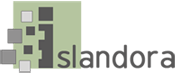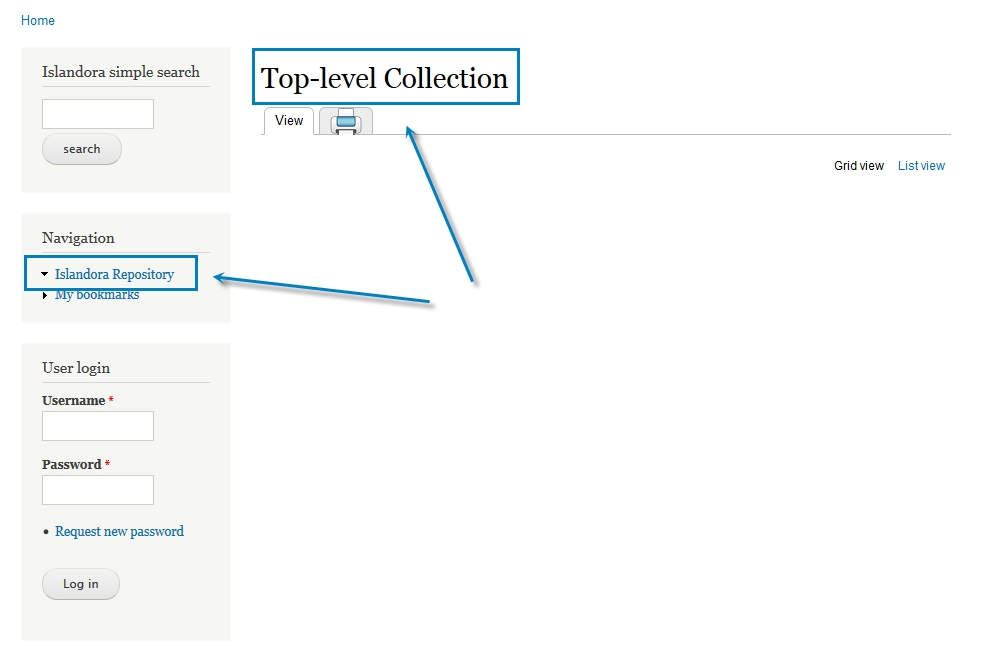...
| Code Block |
|---|
| language | bash |
|---|
| title | Unzip method |
|---|
|
Save the downloaded islandora-7.x-1.911.zip file into /opt/downloads
# cd /var/www/drupal/sites/all/modules
# unzip /opt/downloads/islandora-7.x-1.911.zip
# mv islandora-7.x-1.911 islandora
# chown -R www-data:www-data islandora |
...
- Enable the uploaded module by navigating to base-site-url/admin/modules, scrolling down to the Islandora Core Module (in the 'Islandora' category), checking the box to the left of it, and then scrolling to the bottom of the page and clicking the 'Save configuration' button.
 Configuration
Configuration
Configuring the Islandora Module
Once installed, configuration options for the Islandora module can be found on your site at http://path.to.your.site/admin/islandora/configure. The configuration panel is depicted in the screenshot below.

Islandora also defines a number of Drupal Permissions for viewing or managing Islandora objects. By default, these are not granted to any user other than Admin (user 1). To allow other users to see the Islandora repository or edit objects, they must be granted the permission at http://path.to.your.site/admin/people/permissions.
Example: To allow non-logged-in users to see objects in the repository, grant "Anonymous user" the permission to "View repository objects". It is also advisable to grant any permission that "Anonymous user" has to "Authenticated user" as well, otherwise a user may log in and find they lose access to objects they were previously able to see.
Note: When Solr is installed, there is a separate permission to search the Solr index which must be granted in similar fashion to appropriate users - see Milestone 6.
 Image Added
Image Added
The Tuque library installation test from milestone 4 is the green check mark in /admin/islandora/configure. It is as simple as that.
...
- Download the Basic Collection Solution Pack from the Release Notes and Downloads page. Unzip the contents and rename the directory such that the version number is stripped out, then copy it to /var/www/drupal/sites/all/modules and change the owner to www-data.
| Code Block |
|---|
| language | bash |
|---|
| title | Install Basic Collection Solution Packs |
|---|
|
# cd /opt/downloads
# unzip islandora_solution_pack_collection-7.x-1.511.zip
...
# mv islandora_solution_pack_collection-7.x-1.511 islandora_solution_pack_collection
# cd /var/www/drupal/sites/all/modules
# cp -R /opt/downloads/islandora_solution_pack_collection .
# chown -R www-data:www-data islandora_solution_pack_collection
|
- Now, go into the Drupal modules menu. At the bottom, turn on Basic Collection Solution pack, and save the configuration. Make sure the package is enabled without error. (Note: If using drush, make sure you enable the module as user 1. Otherwise, the default objects will not install correctly.)
- Then go to the main page of the Drupal site. Click the menu link on the bottom left of the screen that says Islandora Repository. You should see a "Islandora Repository" link on the Navigation Pane and a window titled "Top-level Collection".
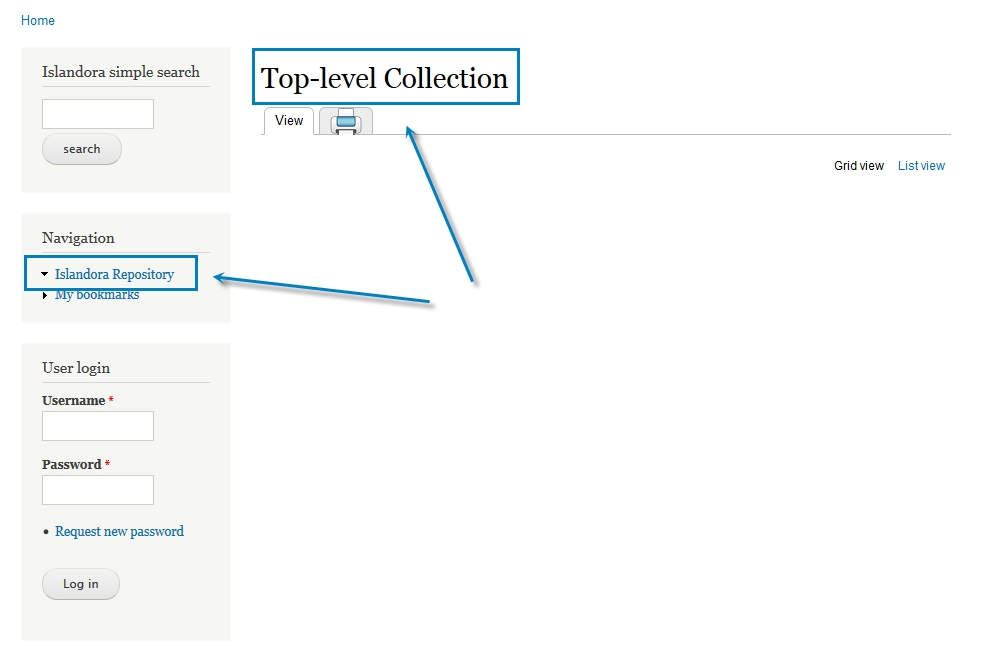
...
- The Starter Kit is a way to add some very basic functionality to your Islandora repository, so that you can ingest some material and test your installation. For that we chose the Islandora Basic Image Solution Pack and the Islandora PDF Solution Pack . They are very easy to install and have very few dependencies.
| Code Block |
|---|
| language | bash |
|---|
| title | Install the Starter Kit |
|---|
|
# cd /opt/downloads
# unzip islandora_solution_pack_image-7.x-1.511.zip
...
# unzip islandora_solution_pack_pdf-7.x-1.511.zip
...
# mv islandora_solution_pack_image-7.x-1.511 islandora_solution_pack_image
# mv islandora_solution_pack_pdf-7.x-1.511 islandora_solution_pack_pdf
# cd /var/www/drupal/sites/all/modules
# cp -R /opt/downloads/islandora_solution_pack_image .
# cp -R /opt/downloads/islandora_solution_pack_pdf .
# chown -R www-data:www-data islandora_solution_pack*
|
Download and install the ImageMagick Drupal module. Note: you must use the version for Drupal 7, i.e. 7.x-1.0.
| Code Block |
|---|
| language | bash |
|---|
| title | Install the ImageMagick Drupal Module |
|---|
|
# cd /opt/downloads
# unzip imagemagick-7.x-1.0.zip
# mv imagemagick-7.x-1.0 imagemagick
# cd /var/www/drupal/sites/all/modules
# cp -R /opt/downloads/imagemagick .
# chown -R www-data:www-data imagemagick
|
Install the OS related dependencies for the PDF Solution Pack (imagemagick, pdftotext and ghostscript):
| Code Block |
|---|
| language | bash |
|---|
| title | Install dependencies |
|---|
|
# apt-get install imagemagick
# apt-get install poppler-utils
# apt-get install ghostscript
|
- Now, go
Enable the Drupal modules. Go into the Drupal modules menu.
At the bottom, turn Turn on Basic Image and and PDF solution packs, and save the configuration. (Note: If using drush, make sure you enable the module as user 1. Otherwise, the default objects will not install correctly.)
- Make sure the packages are enabled without error.
- Go to the main page of the Drupal site. Click the menu link on the bottom left of the screen that says Islandora Repository. You should see in the "Top-level Collection" pane the two folders titled "Basic Image Collection" and "PDF Collection Collection

...
| Note |
|---|
At the end of this installation, you will be ready to populate your site with some digital assets (images or PDF files) for testing purposes. Your root Islandora repository can be found at base-site-url/islandora (Check How to Add an Item to a Digital Collection). If you can not see the Basic Image Collection or the PDF Collection folders on your Islandora repository then something is wrong with the installation. Please retrace your steps. |
...