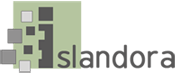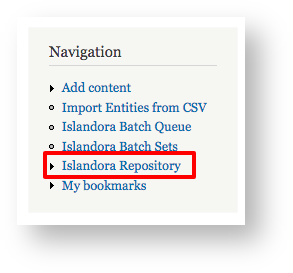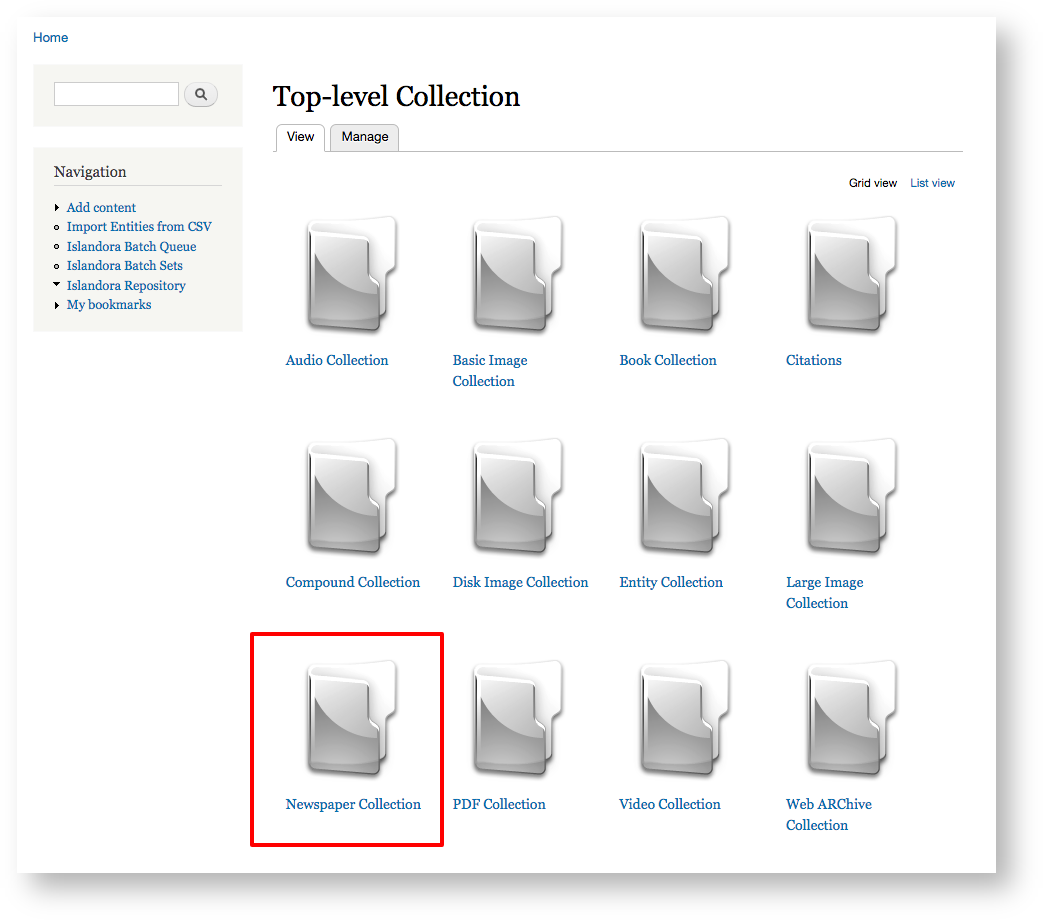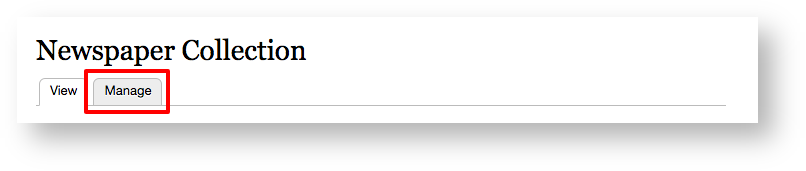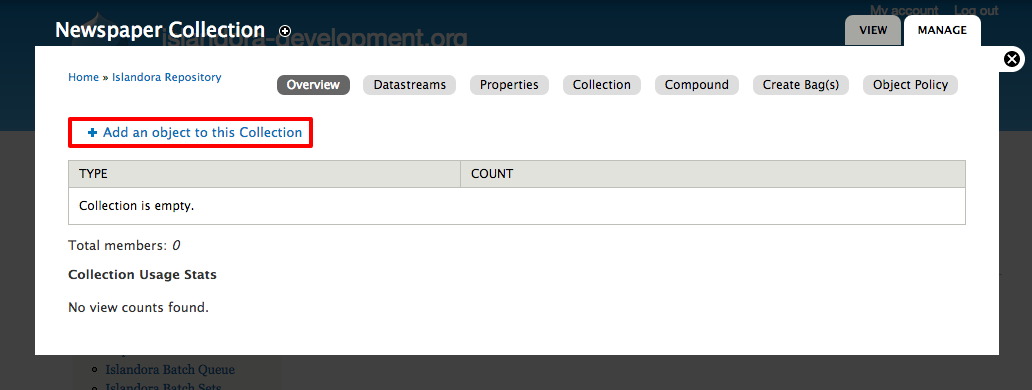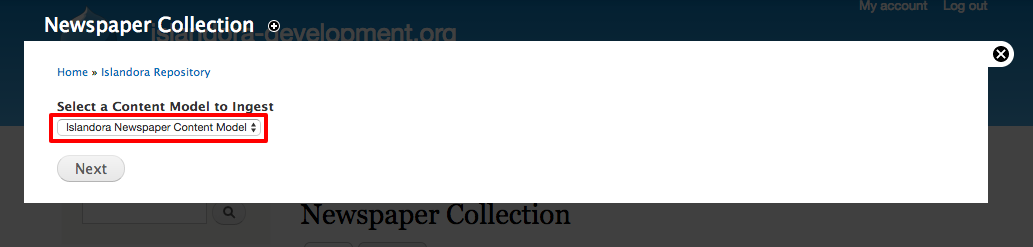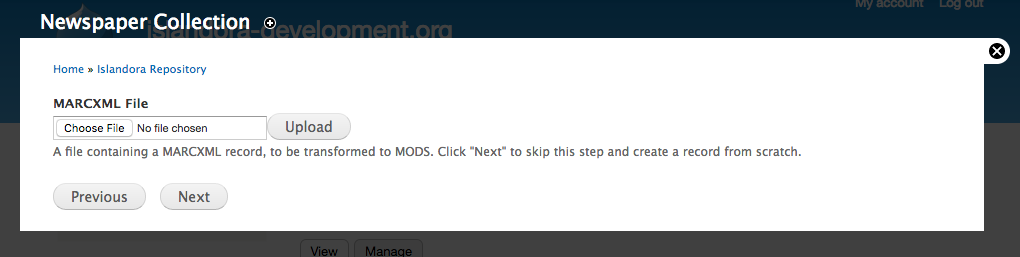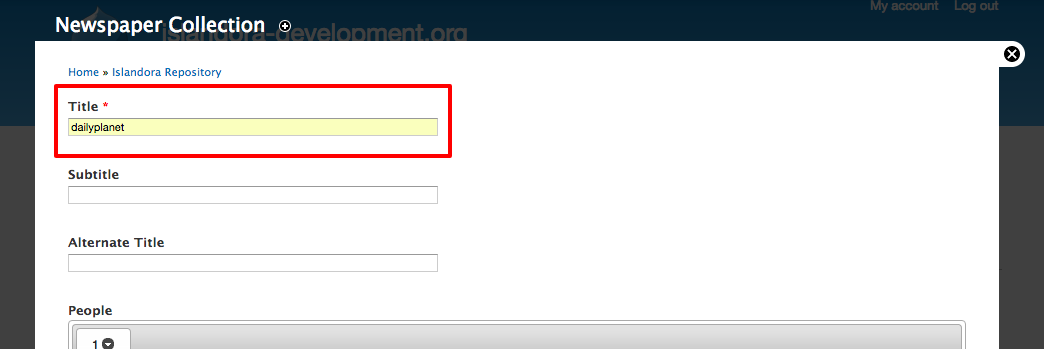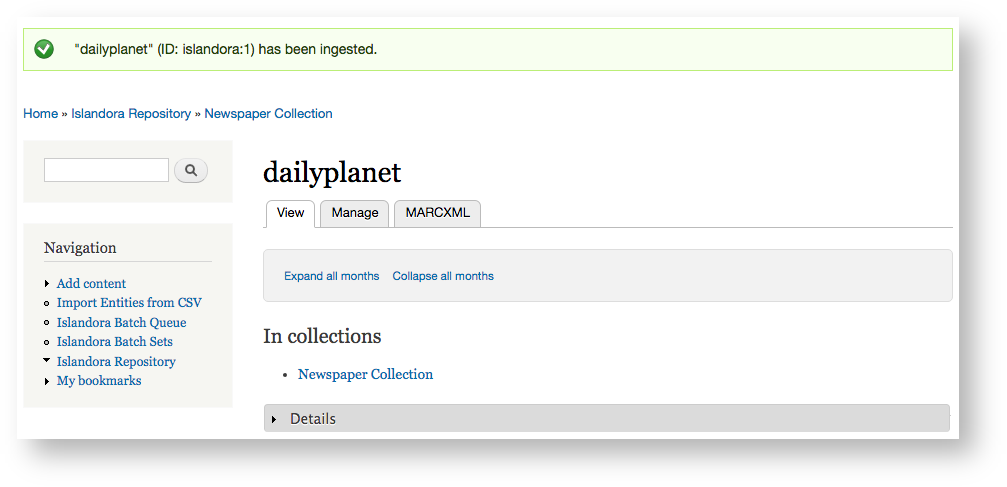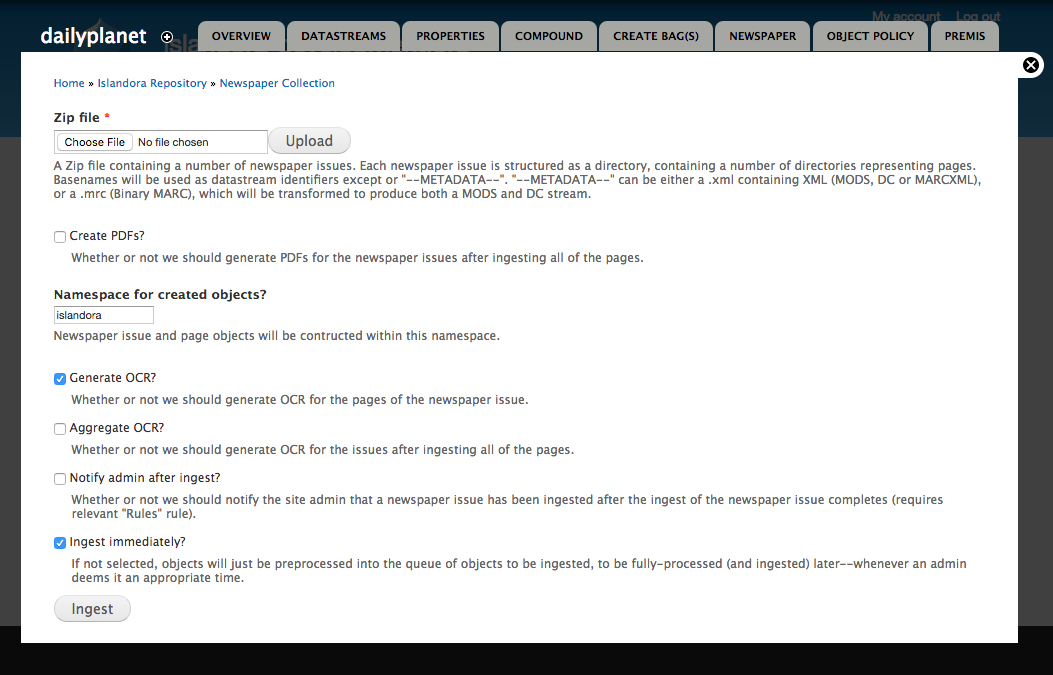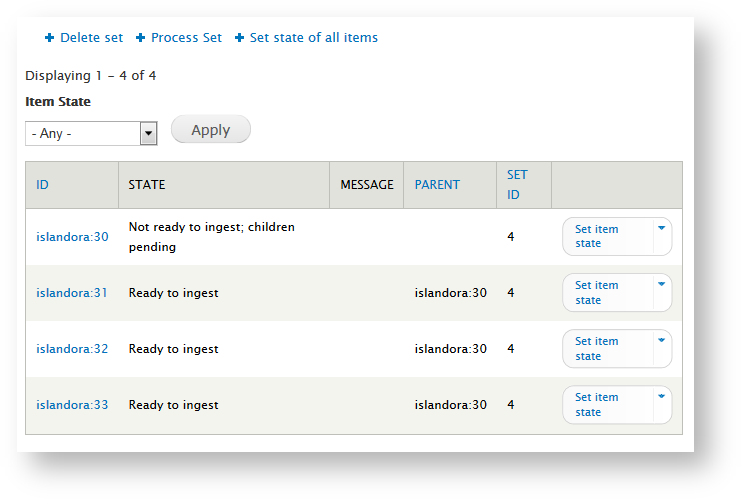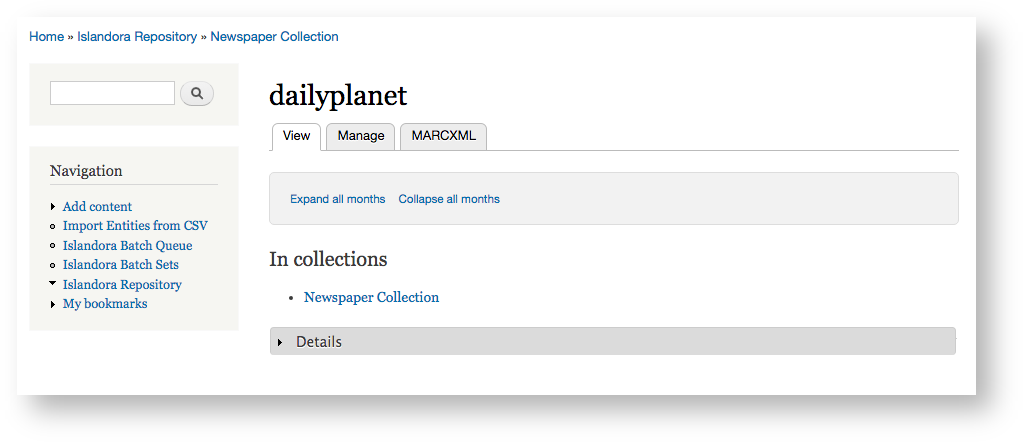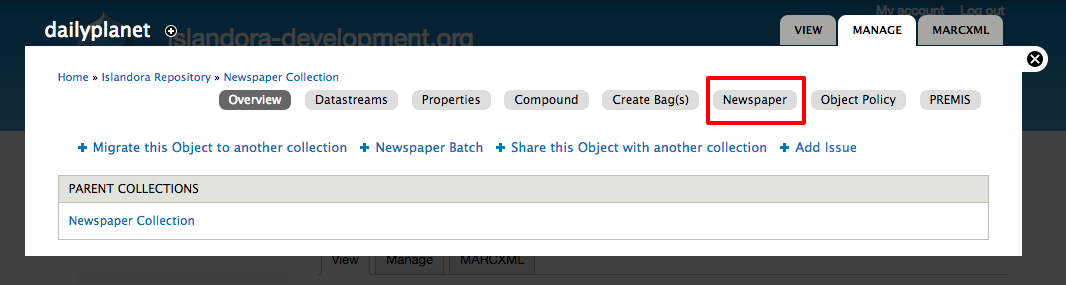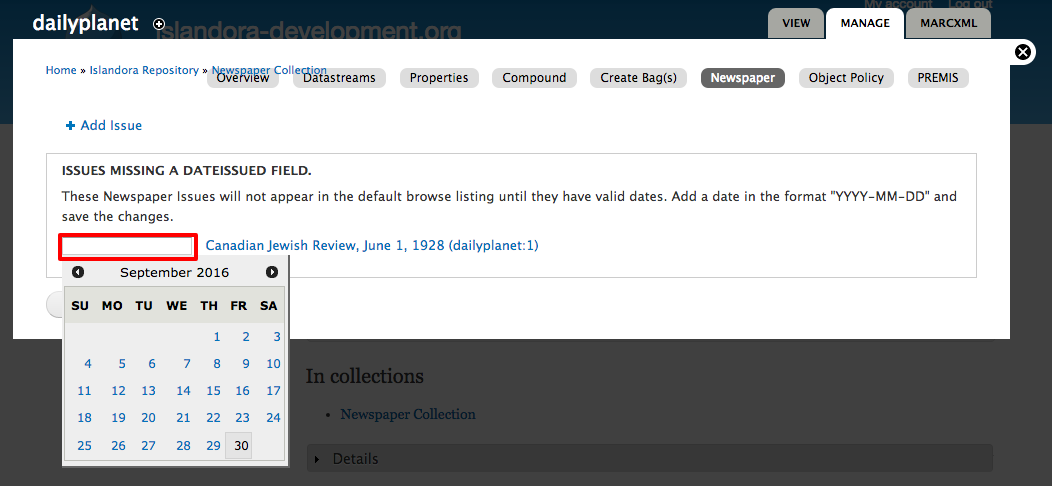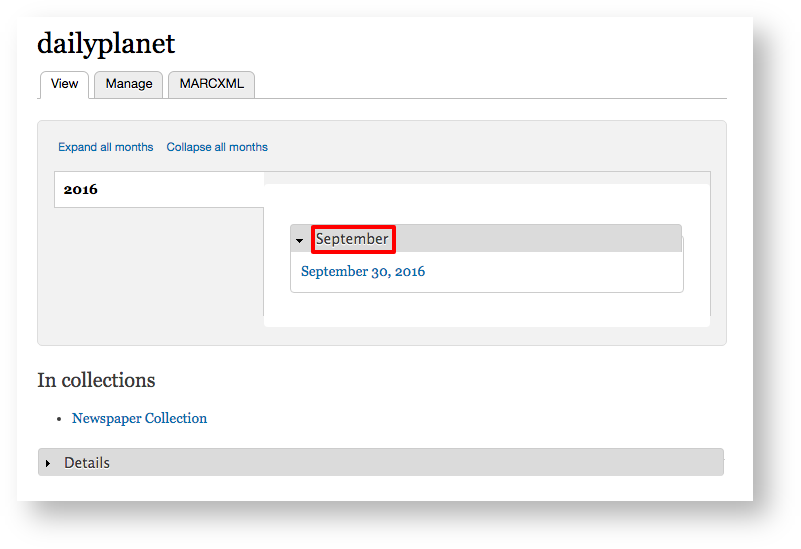Introduction
The Islandora Newspaper Batch module uses the Islandora batch framework to provide a command-line (drush) and GUI (Drupal interface) option for adding a batch file of newspaper issues and pages to an existing Islandora Newspaper object.
Batch-loading newspapers is a two-step process.
- Preprocessing: Drupal creates entries in the database for each object (issue and page) that will be added.
- Ingest: The data is ingested and derivatives are generated as part of the Islandora batch functions.
Getting started
- Newspaper Batch can only be used with an existing Newspaper object (islandora:newspaperCModel).
- Go to http://localhost:8000 and log in
- Navigation > Islandora Repository
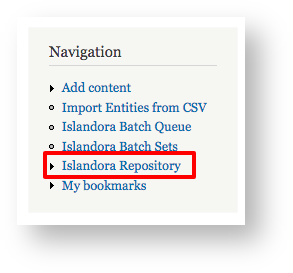
- Click on the Newspaper Collection
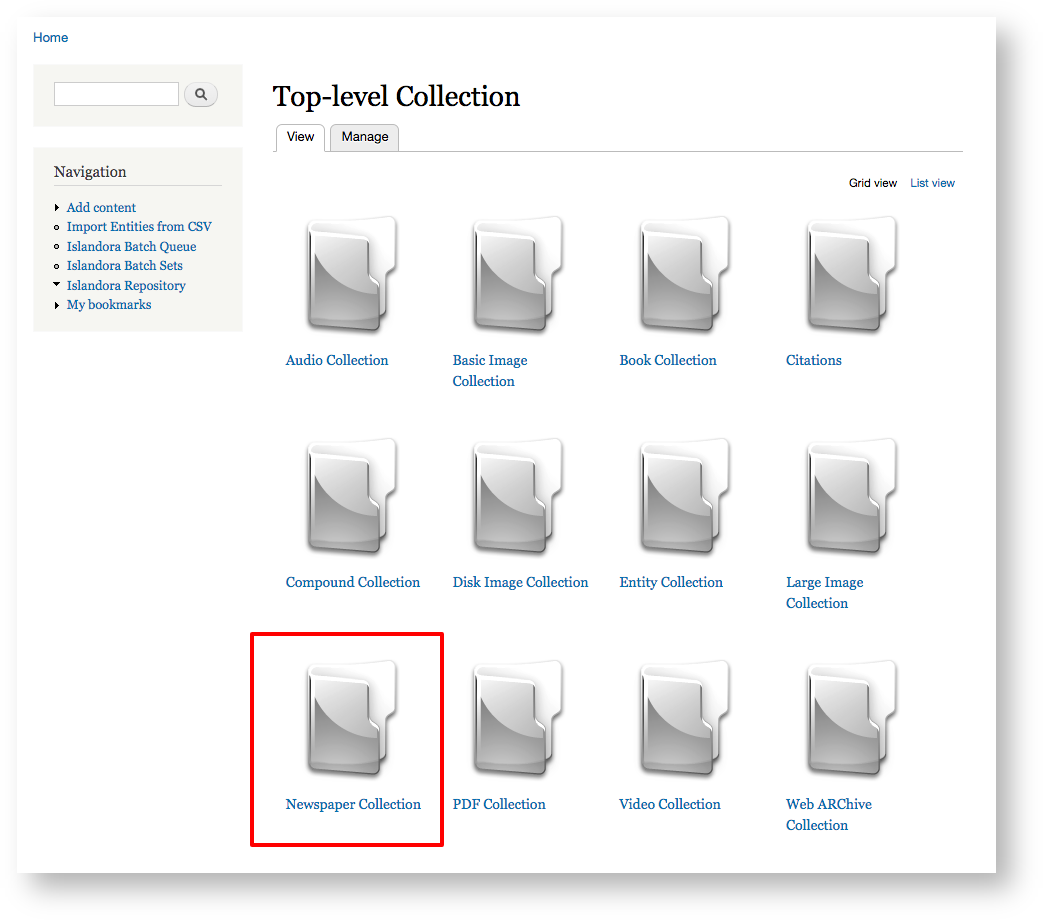
- Click Manage tab
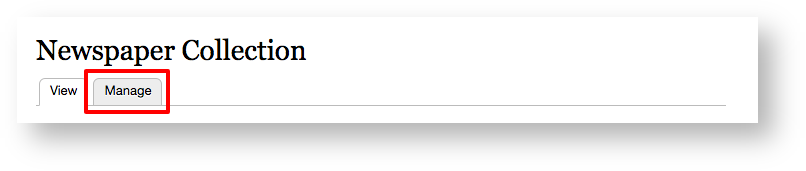
- Click Add an object to this Collection
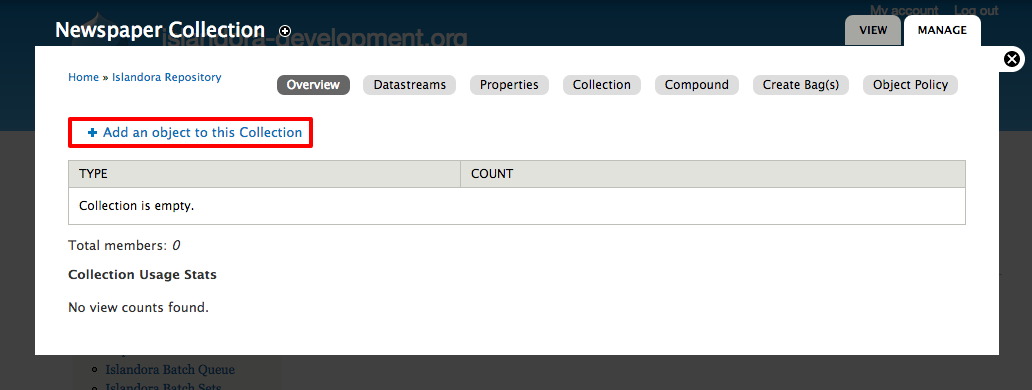
- Use the default content model Islandora Newspaper Content Model
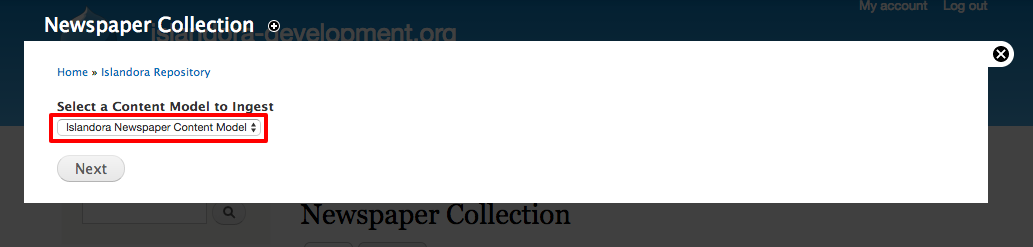
- You can use a MARCXML to fill in the last page or click next (MARCXML file is not required at this step)
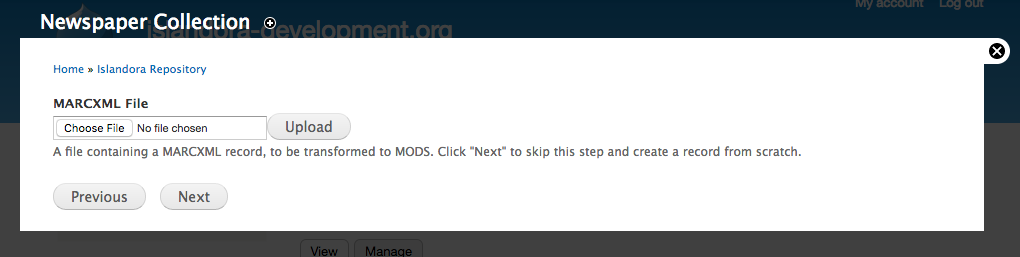
- Title is the only "required" field at this stage
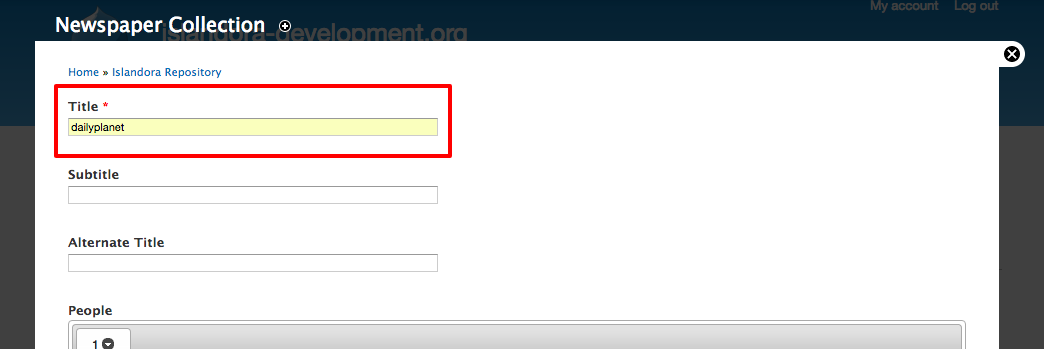
- Click ingest and it should confirm your ingest
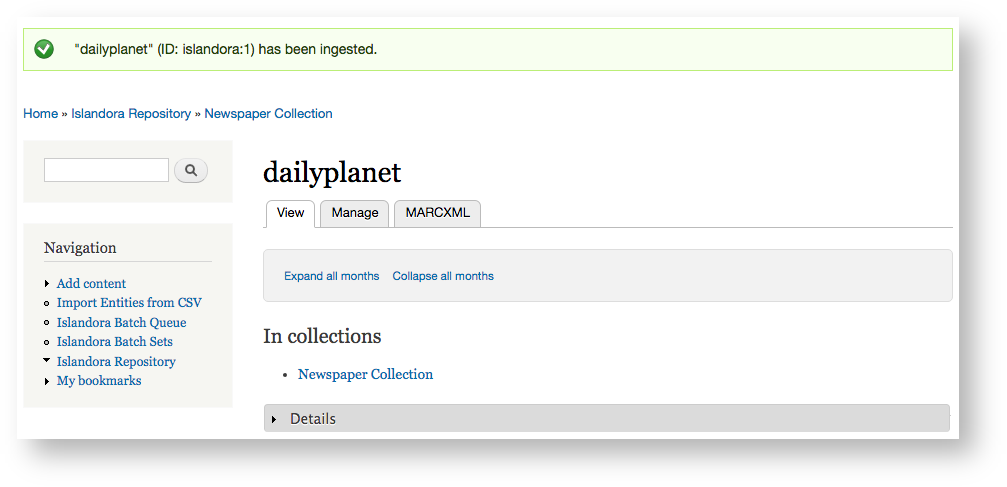
- Newspaper Batch uses the value in the MODS dateIssued field on each issue to populate the issue browsing display for newspaper. The data in this field must be formatted as YYYY-MM-DD. If only YYYY is entered, the interface will use the current month and day for the issue.
Preparing files for batch ingest
The Newspaper Batch module is designed for digitized newspapers where each page is represented by an individual TIFF image file. These TIFF files, along with derivatives, full text, and metadata, are arranged in directories that can be turned into a ZIP file for upload into Islandora using the Newspaper Batch functions.
Tips for preparing batch ingest files
- Generally, Islandora performs best when each ZIP directory is smaller than 2 GB.
- Each directory within the ZIP file represents an issue.
- Files within the issue directory will become datastreams on the issue object.
- Directories within the issue directory contain files that will become newspaper page objects.
- File names must match the Islandora datastream IDs that match each file. This means that every page image needs to be renamed "OBJ.tiff" in order to be treated as a newspaper page object by Islandora.
Sample single-issue batch folder hierarchy
batch.zip
└── issue1
├── 001
│ └── OBJ.tif
├── 002
│ └── OBJ.tif
└── MODS.xml - this becomes the MODS record for the issue-level object
Other files, with file names corresponding to datastream IDs, can be included in each page subfolder, such as JP2.jp2, OCR.txt, and TN.jpg. If derivatives are included, Islandora will not generate new derivatives, which speeds up ingest.
Sample batch folder hierarchy with derivatives
batch02.zip
└── issue1
├── 1
│ ├── JP2.jp2
│ ├── JPG.jpeg
│ ├── OBJ.tif
│ ├── OCR.asc
│ └── TN.jpeg
├── 2
│ ├── JP2.jp2
│ ├── JPG.jpeg
│ ├── OBJ.tif
│ ├── OCR.asc
│ └── TN.jpeg
└── MODS.xml
If MODS metadata is not available for issue or page objects, the following formats can be supplied and will be automatically transformed to general MODS and DC.
- DC.xml
- MARCXML.xml
- MARC.mrc
Other things to note about metadata:
- If no MODS is provided or available from transformations for the issue-level object, the directory name (issue01 in the example above) will be used as the issue title.
- The issue browser function on each newspaper object page is populated by the "dateIssued" field in MODS from each issue record. This date must be present and formatted as YYYY-MM-DD.
- Known issue: if only YYYY is included in the dateIssued field, the batch ingest will supply a month and day matching the current date, which may result in incorrect descriptive metadata.
Sample Issue-level MODS.xml file
Here is a sample MODS file describing a newspaper issue.
<?xml version="1.0" encoding="UTF-8"?>
<mods xmlns="http://www.loc.gov/mods/v3" xmlns:mods="http://www.loc.gov/mods/v3" xmlns:xsi="http://www.w3.org/2001/XMLSchema-instance" xmlns:xlink="http://www.w3.org/1999/xlink">
<titleInfo>
<title>Canadian Jewish Review, June 1, 1928</title>
</titleInfo>
<originInfo>
<place>
<placeTerm>Toronto, Ontario</placeTerm>
</place>
<publisher>Canadian Jewish Review </publisher>
<dateIssued encoding="iso8601">1928-06-01</dateIssued>
</originInfo>
<language>
<languageTerm>eng</languageTerm>
</language>
<subject>
<topic>Jews, Canadian -- Ontario -- Toronto -- History -- Newspapers</topic>
<topic>Jews, Canadian -- Quebec -- Montreal -- History -- Newspapers</topic>
<topic>Jews -- History -- 20th century -- Newspapers</topic>
<topic>Jews -- Canada -- Periodicals</topic>
<topic>Canada -- History -- 20th century -- Newspapers</topic>
<topic>Ontario -- History -- 20th century -- Newspapers</topic>
<topic>Quebec -- History -- 20th century -- Newspapers</topic>
<topic>Toronto (Ont.) -- History -- 20th century -- Newspapers</topic>
<topic>Montreal (Que.) -- History -- 20th century -- Newspapers</topic>
</subject>
<identifier>Cjewish-1928-06-01</identifier>
</mods>
Using Newspaper Batch from the Drupal interface
To use Newspaper Batch in Islandora:
- Log in as a user with batch ingest permissions.
- Navigate to a Newspaper Solution Pack object and click Manage.
- In the Overview tab, click Newspaper Batch.
- Upload the ZIP file and set the appropriate options for this batch, then click Ingest.
Newspaper Batch Ingest options
- Got to Manage > Newspaper Batch

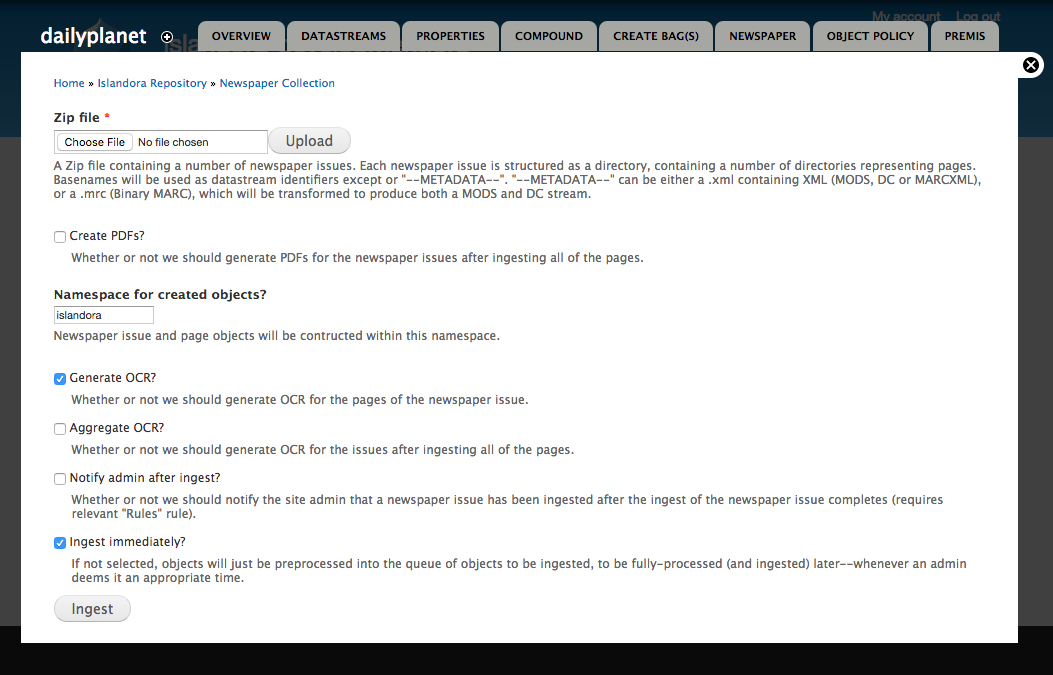
- Zip file - Upload the ZIP file for batch ingest.
- Create PDFs? - Checking this box creates a PDF derivative that contains all the pages associated with a newspaper issue.
- Namespace for created objects - Set the namespace for the issue and page objects created for this batch ingest.
- Generate OCR? - Checking this box causes OCR to be generated for each Page object. OCR will be attached as a datastream to each page.
- Notify admin after ingest? - Check this box to send an email to the site admin (user 1) that a newspaper batch ingest has completed. This requires the Drupal Rules module and a rule for newspaper batch notifications.
- Ingest immediately? - Checking this box will cause the batch to go through both steps of the ingest (pre-processing and actual ingest) immediately.
- If you do not check "Ingest Immediately", the files will be pre-processed only and added to the Islandora batch queue for an administrator to approve.
- To approve the batch, go to Administration > Reports > Islandora Batch Sets and select "View Items in Set" next to an unprocessed set. To process the set, click "Process Set" and process all items.
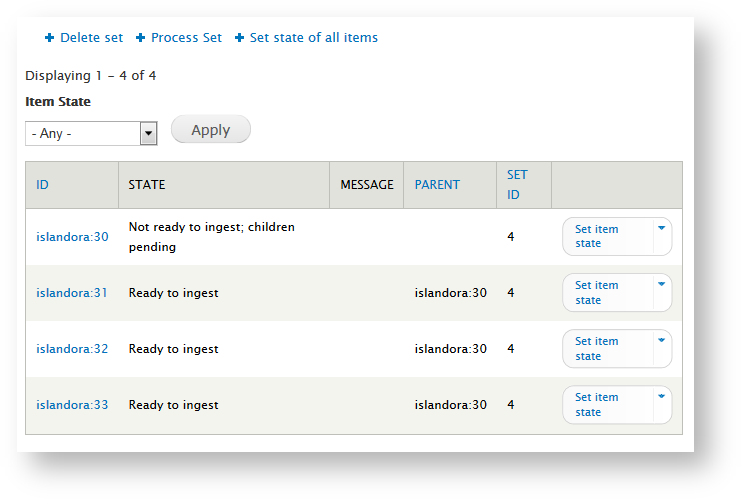
Using Newspaper Batch from the command line (Drush)
If you have many ZIP files to ingest, or if the ZIP files are too large to ingest through the interface, you can also batch ingest newspapers from the Drupal command line with Drush.
To use the ZIP pre-processor from Drush:
(see drush help islandora_newspaper_batch_preprocess for additional parameters):
drush -v -u 1 --uri=http://localhost islandora_newspaper_batch_preprocess --type=directory --target=/path/to/issues --namespace=dailyplanet --parent=islandora:dailyplanet
This will populate the queue (stored in the Drupal database) with PID entries. Note that the --parent parameter must be a newspaper object, not a collection object.
You can then process all items in the batch queue:
drush -v -u 1 --uri=http://localhost islandora_batch_ingest
Troubleshooting
You may get a warning. "Failed to get issued date from MODS for dailyplanet:1"<br/>
After ingesting everything looks normal but the "issue" you ingested is missing.
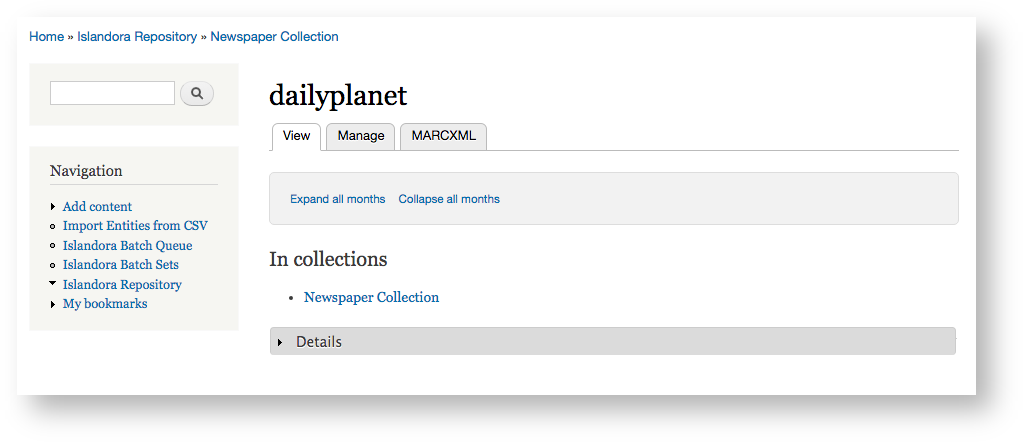
- Click Manage > Newspaper
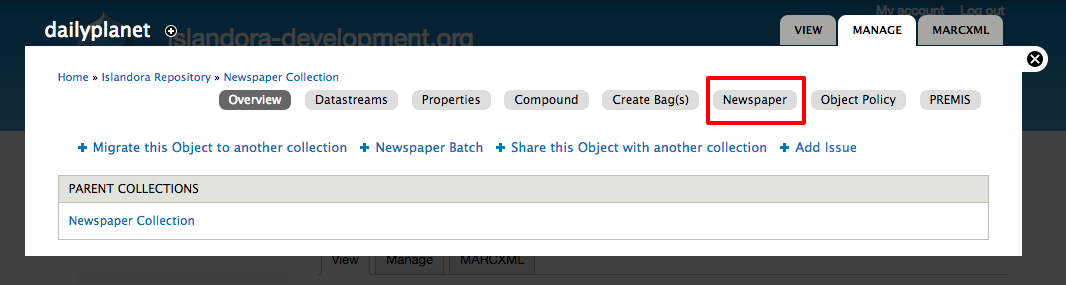
- Give it a date to start publishing the article. It will help you with the date picker.
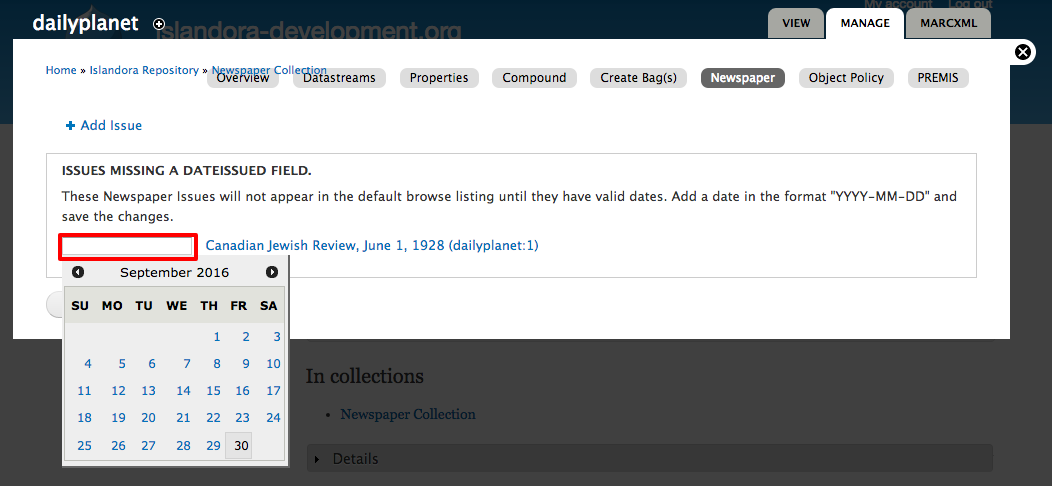
- Confirmation!

- Now you'll see a date on the Newspaper page
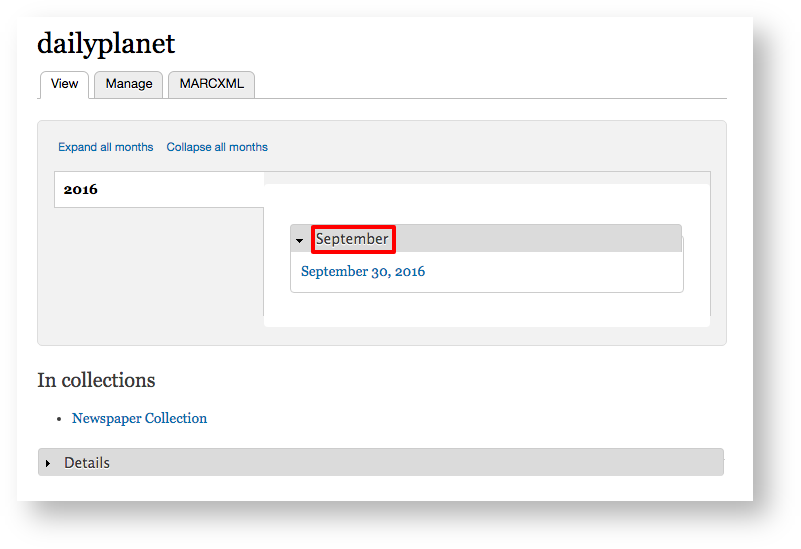
Additional Documentation
Further documentation for this module is available at the Islandora Newspaper Batch github repository.