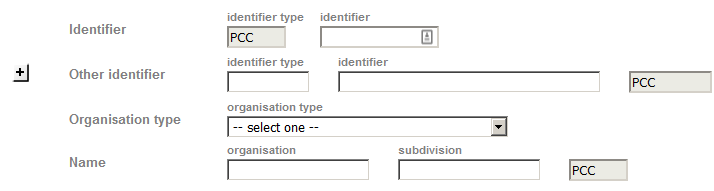Before creating a new record, use various searches to be sure there is no record in the database for the entity, either assigned or provisional. See the Searching page. There is also extensive information about searching through the "Help" link at the top of the ISNI page.
To enter a record for an identity that is new to ISNI, click "WebCat" at the top of the screen.
Select one of the two links, either for an organization (corporate body) or a person. This opens a one-page template that contains the available fields. These fields are found under various tabs when editing an existing record.
| Provisional record: | |
| Assigned record: |
To add more information to a record, follow the guidelines for Modifying records – web.
In some cases, a provisional record can be upgraded to "assigned" status by contributing more information to the record. In other cases, it is necessary to use the WinIBW client to change the status of the record.